1 displaying rogue ap details, Displaying rogue ap details -58 – Symbol Technologies AP-5131 User Manual
Page 244
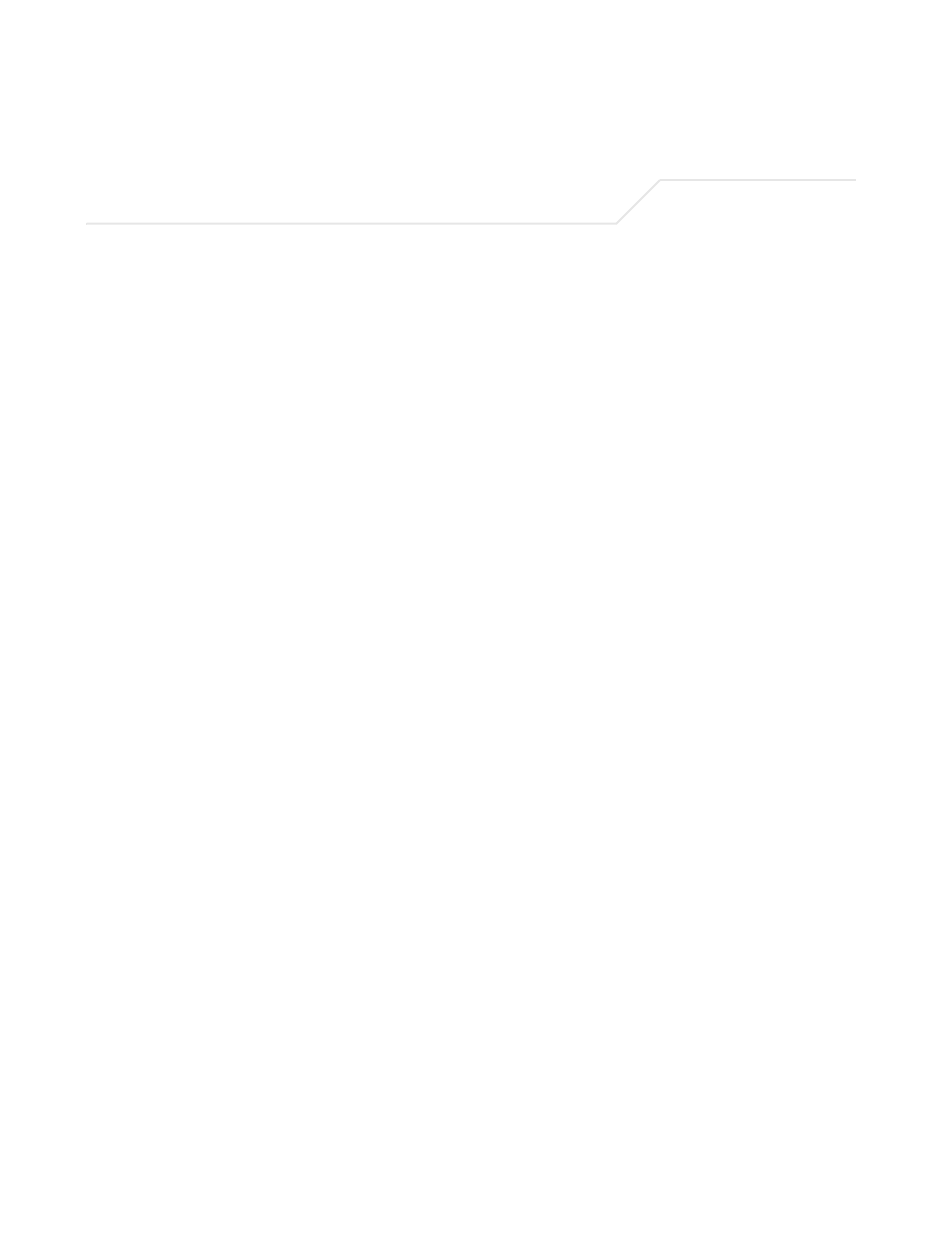
AP-5131 Access Point Product Reference Guide
6-58
6.
Highlight a rogue AP and click the
Details
button to display a screen with device and
detection information specific to that rogue device. This information is helpful in
determining if a rogue AP should be moved to the Allowed APs table.
For more information on the displaying information on detected rogue APs, see
.
7.
To remove the Rogue AP entries displayed within the e Rogue APs field, click the
Clear
Rogue AP List
button.
Symbol only recommends clearing the list of Rogue APs when the devices displaying within
the list do not represent a threat to the AP-5131 managed network.
8.
Click
Apply
to save any changes to the Active APs screen. Navigating away from the screen
without clicking Apply results in all changes to the screen being lost.
9.
Click
Undo Changes
(if necessary) to undo any changes made. Undo Changes reverts the
settings displayed on the Active APs screen to the last saved configuration.
10. Click
Logout
to securely exit the AP-5131 Symbol Access Point applet. A prompt displays
confirming the logout before the applet is closed.
6.13.1.1 Displaying Rogue AP Details
Before moving a rogue AP into the list of allowed APs within the Active APs screen, the device
address and rogue detection information for that AP should be evaluated.
To evaluate the properties of a rogue AP:
1.
Select
Network Configuration
->
Wireless
->
Rogue AP Detection
->
Active APs
from
the AP-5131 menu tree.
2.
Highlight a target rogue AP from within Rogue APs table and click the
Details
button.
The
Detail
screen displays for the rogue AP.
