Symbol Technologies AP-5131 User Manual
Page 193
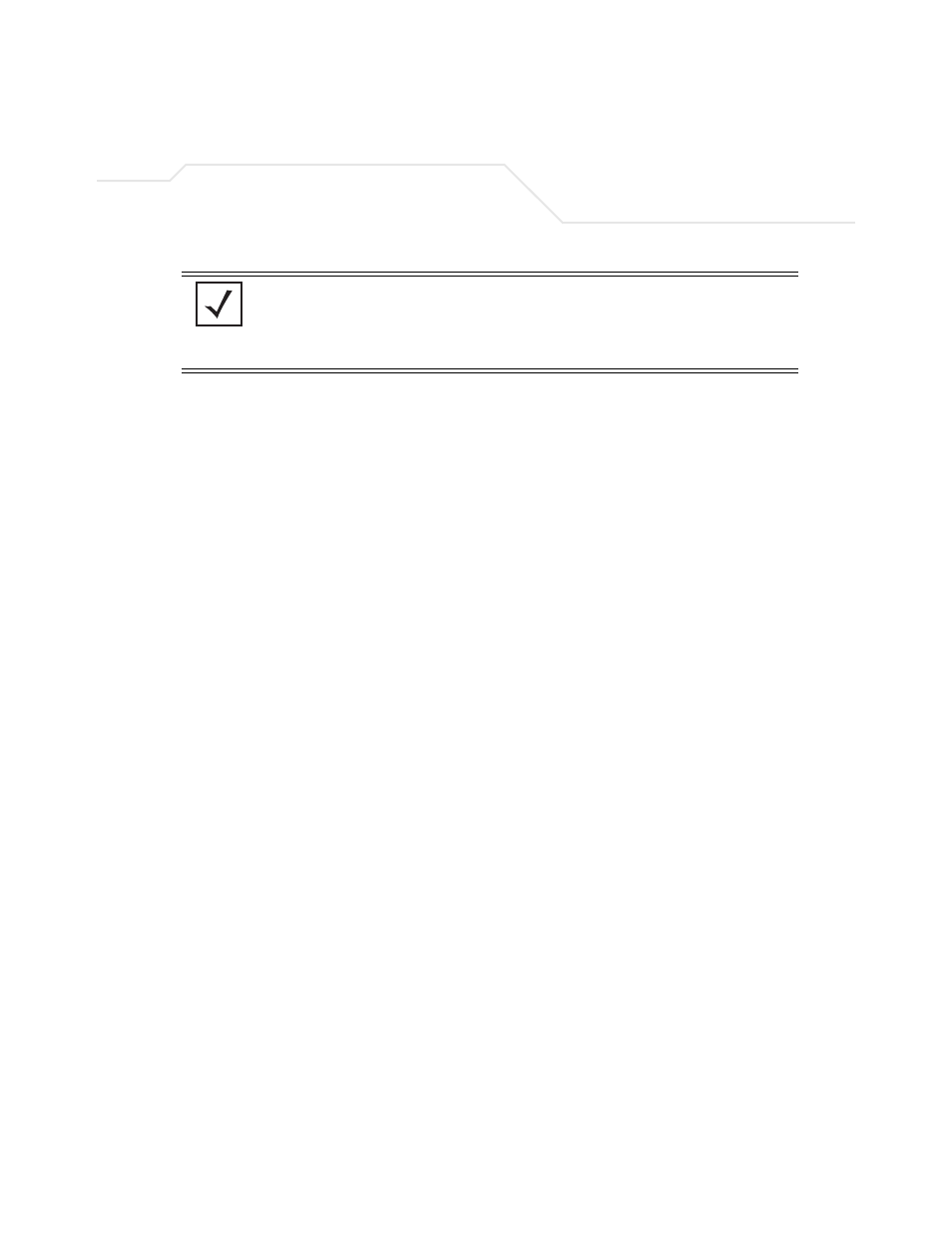
Configuring Access Point Security
6-7
3.
Use the
Name
field to define a logical security policy name.
Remember, multiple WLANs can share the same security policy, so be careful not to name
security policies after specific WLANs or risk defining a WLAN to single policy. Symbol
recommends naming the policy after the attributes of the authentication or encryption type
selected (for example, WPA2 Allow TKIP).
4.
Enable and configure an
Authentication
option if necessary for the target security policy.
5.
Enable and configure an
Encryption
option if necessary for the target security policy.
NOTE
An existing security policy can be edited from the Security Configuration
screen by selecting an existing policy and clicking the
Edit
button. Use the
Edit Security Policy
screen to edit the policy. For more information on
editing an existing security policy, refer to security configuration sections
described in steps 4 and 5.
Manually Pre-Shared
Key / No
Authentication
Select this button to disable authentication. This is the default
value for the
Authentication
field.
Kerberos
Select the
Kerberos
button to display the
Kerberos
Configuration
field within the New Security Policy screen. For
specific information on configuring Kerberos, see
Configuring Kerberos Authentication on page 6-9
.
802.1x EAP
Select the
802.1x EAP
button to display the
802.1x EAP Settings
field within the New Security Policy screen. For specific
information on configuring EAP, see
Configuring 802.1x EAP Authentication on page 6-11
.
No Encryption
If
No Encryption
is selected, encryption is disabled for the
security policy. If security is not an issue, this setting avoids the
overhead an encryption protocol causes on the
AP-5131
. No
Encryption is the default value for the Encryption field.
WEP 64 (40-bit key)
Select the
WEP 64 (40 bit key)
button to display the
WEP 64
Settings
field within the New Security Policy screen. For specific
information on configuring WEP 64, see
