Sun Microsystems Virtual Tape Library User Manual
Page 67
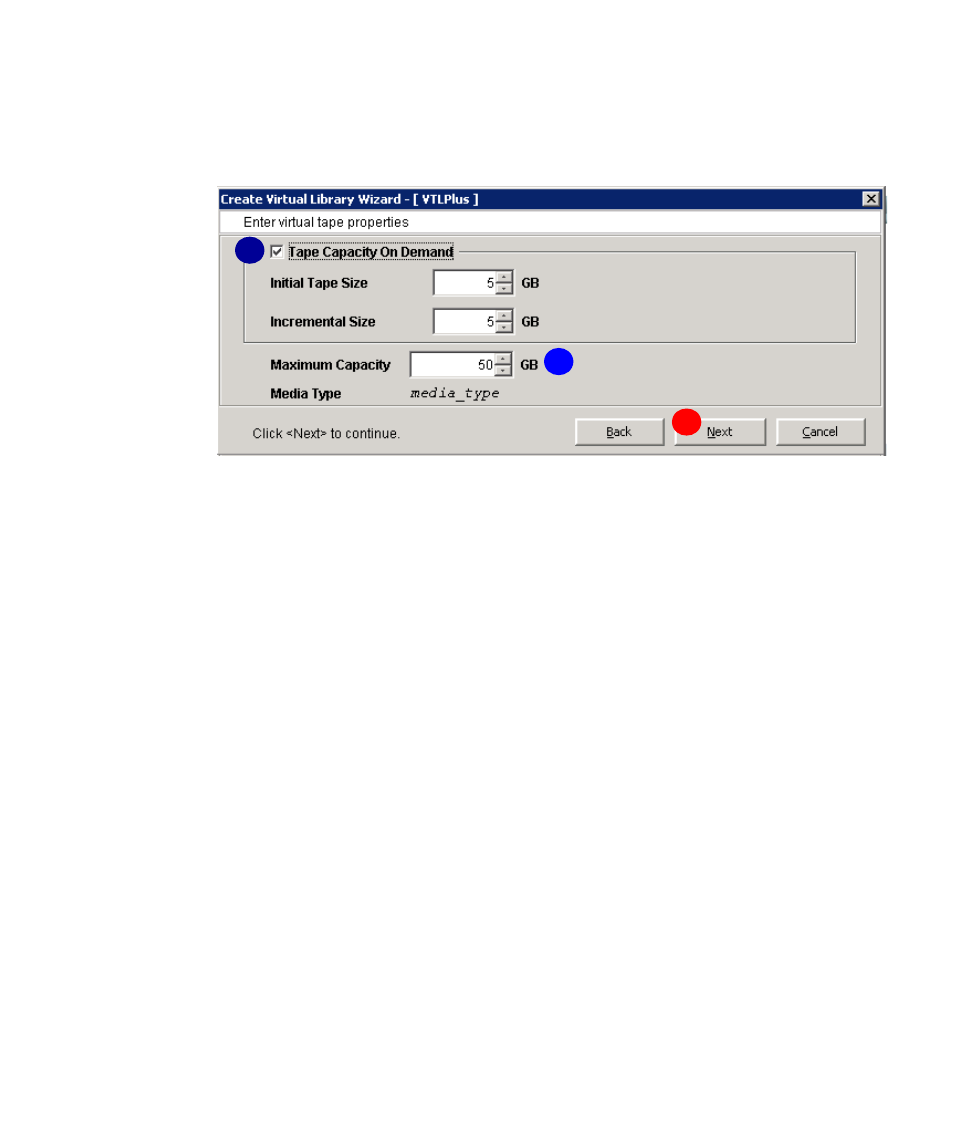
Managing virtual libraries
96267 • G
Chapter 4 VTL operations
53
6. When the Enter virtual tape properties dialog appears, check the Tape
Capacity On Demand
check box (
E
below).
Sun recommends capacity on demand for most users.
7. If you are not using tape caching, use the Maximum Capacity spinner control
(
F
above) to set the maximum size of your virtual tapes to 50‐60 GB or to the
average size of your backup jobs (whichever is larger).
This approach minimizes wasted space in the critical disk cache, where the first copy
of each backup job is stored. It maximizes the number of cartridges available for
backup jobs at any given time. Your copy/vault software can then consolidate these
smaller volumes onto full‐sized physical tape cartridges outside the backup window.
8. If you are using VTL data compression with tape caching, use the Maximum
Capacity
spinner control (
F
above) to reduce the Maximum Capacity to 85‐90%
of the encompassed capacity of the selected media.
In the example above, you would reduce maximum capacity to 42‐43 GB when using
compression.
When you enable tape caching, a single virtual tape has two images, one in the disk
cache and one in the tape cache. Both images must be logically identical. But when
you use compression with tape caching, you cannot be sure that the disk and tape
images will be identical. Different compression algorithms can produce slightly
different compression ratios. So, unless you allow a 10‐15% margin of safety, you
might find that a compressed data set that fills a tape image on disk will not fit on a
physical cartridge.
9. If you are using tape caching, leave the Maximum Capacity control set to the
maximum capacity of the physical media, unless you are also using VTL data
compression.
The disk and physical‐tape images of a virtual tape must be logically identical when
you enable tape caching. They cannot be different sizes.
E
F
G
