Problems with virtual resources, Issue: tape expansion does not work – Sun Microsystems Virtual Tape Library User Manual
Page 247
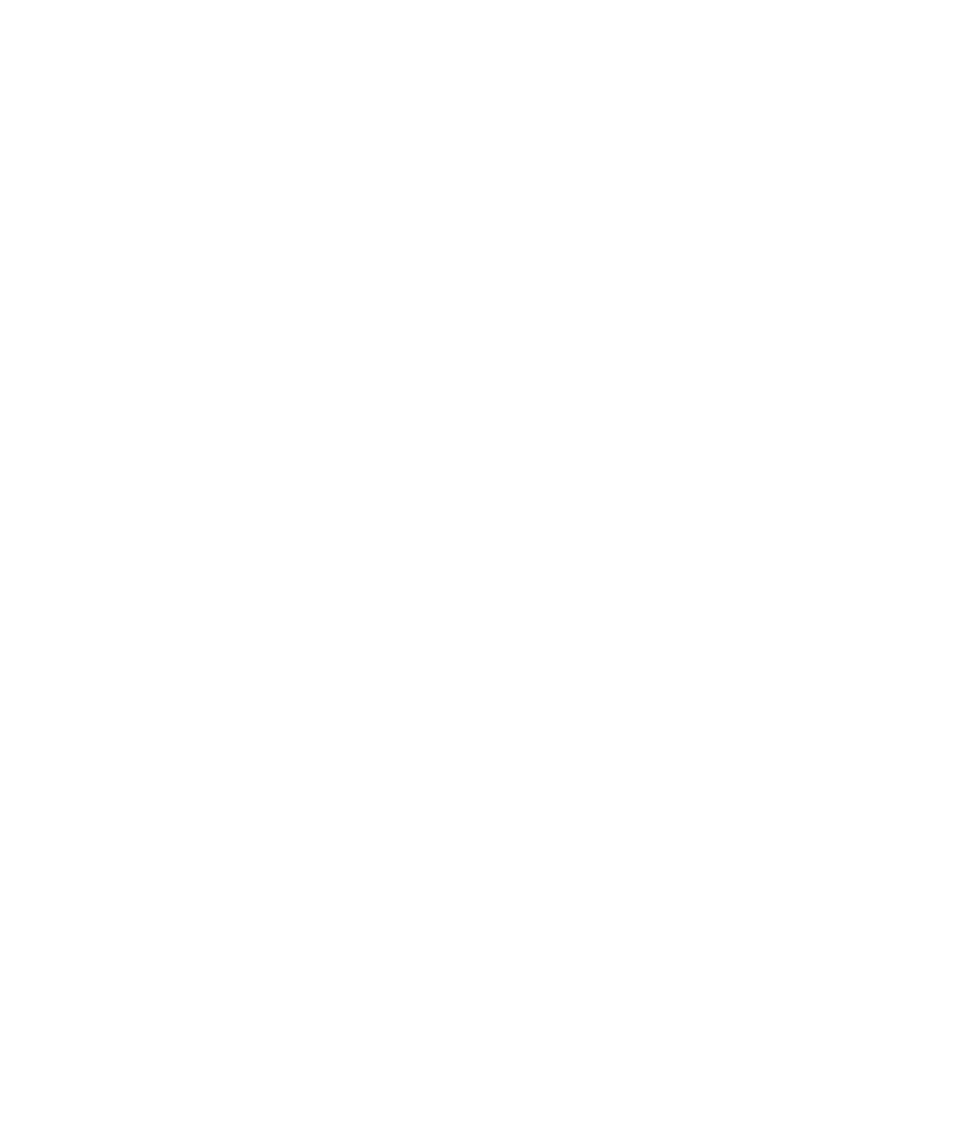
96267 • G
Appendix C Troubleshooting
233
7. If you have still not solved the problem, contact Sun technical support.
Problems with virtual resources
Issue:
Virtual tapes are shown offline in the console
Indications:
Virtual tapes are offline.
Diagnostics:
Locate the physical resources that back the virtual tapes and assess their state.
1. Identify the physical resources that back the virtual tapes. In the Virtual Tape
Library System branch of the VTL object tree, highlight the branch representing
the offline virtual tape, select the Layout tab from the property sheet at right, and
note the identifying information for the disk that corresponds to the offline tape.
2. In the Physical Resource branch, under the Storage Devices > Fibre Channel
Devices, locate the physical resources that you identified in the preceding step.
Make sure that each physical device is present, operating normally and accessible.
3. If physical devices appear to be missing, inaccessible, or failing, contact Sun
technical support.
Issue:
Tape expansion does not work
Indications:
The size of virtual tape cannot be expanded.
Diagnostics:
Determine the cause.
1. In the Virtual Tape Library System branch of the VTL object tree, highlight the
tape in the console, and make sure that the Total Size field is accurate.
2. If the Total Size field is accurate, make sure that client machine has been
refreshed to see the updated virtual resource. Rescan devices.
The expansion has succeeded, but the client machine does not yet see the new size
of the expanded device.
3. If rescanning resolves the problem, stop here.
4. If the Total Size field is accurate or if the problem persists after a rescan,
check the Event Log for error messages.
The expansion probably failed.
