Working with the event log – Sun Microsystems Virtual Tape Library User Manual
Page 149
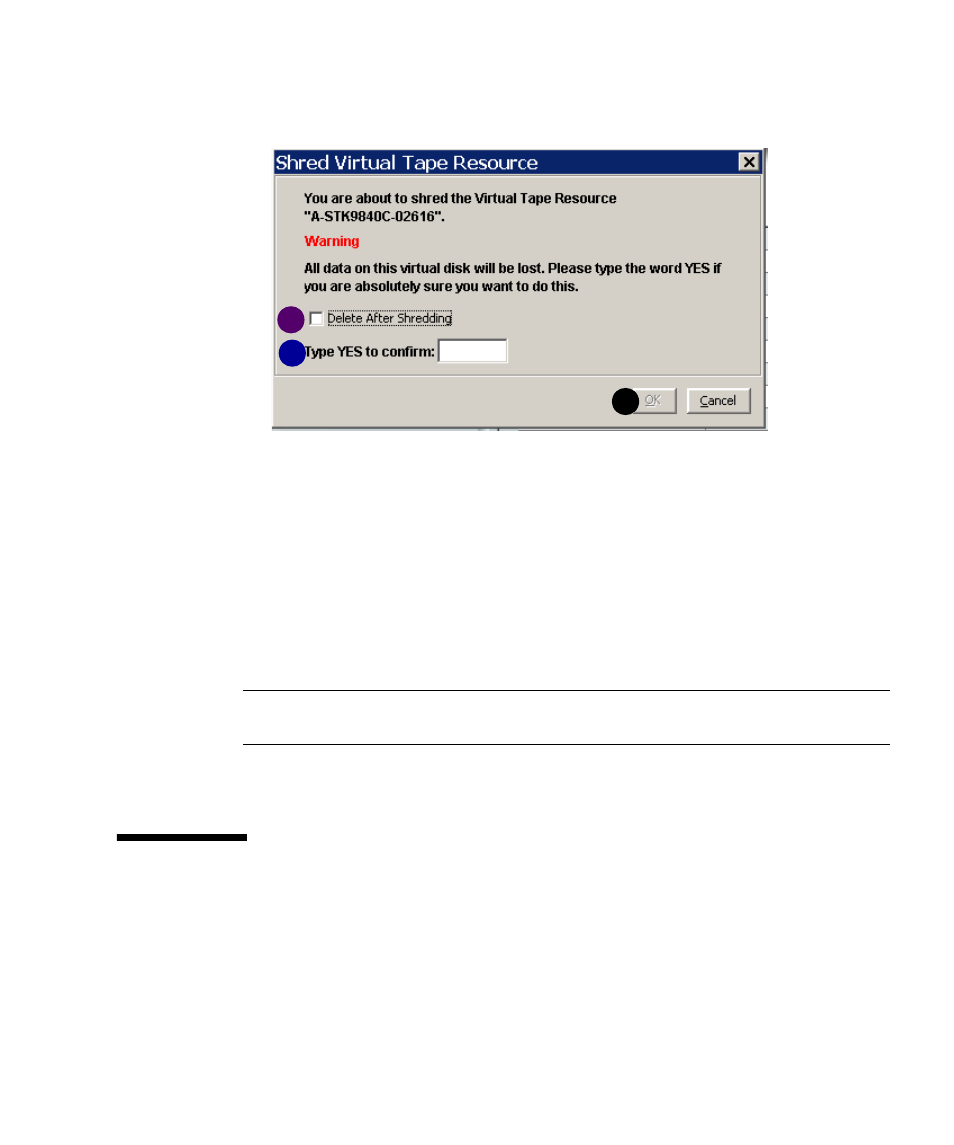
Working with the Event Log
96267 • G
Chapter 4 VTL operations
135
4. Right‐click on one of the tapes that you want to shred (G above), and select
Tape Shredding
(
H
) and Shred Tape (
J
) from the context menus.
5. When the Shred Virtual Tape Resource dialog appears, check the
Delete After Shredding
check box (
K
above) if you wish to delete the tape
after shredding.
6. In the space provided, type YES (
L
above) to confirm the shredding operation,
and press OK (
M
).
You can view the status by highlighting the virtual tape in the vault. The status bar
displays the progress.
If you want to cancel the shredding process, right‐click on the tape or the Virtual
Vault
object and select Tape Shredding > Cancel.
Note –
Tape shredding may adversely affect backup performance. We recommend
that you perform tape shredding when there are no backups running.
Stop here.
Working with the Event Log
The Event Log details significant occurrences during the operation of the VTL
Server. The Event Log can be viewed in the VTL Console when you highlight a
server in the tree and select the Event Log tab in the right pane.
L
K
M
