Deleting a key – Sun Microsystems Virtual Tape Library User Manual
Page 144
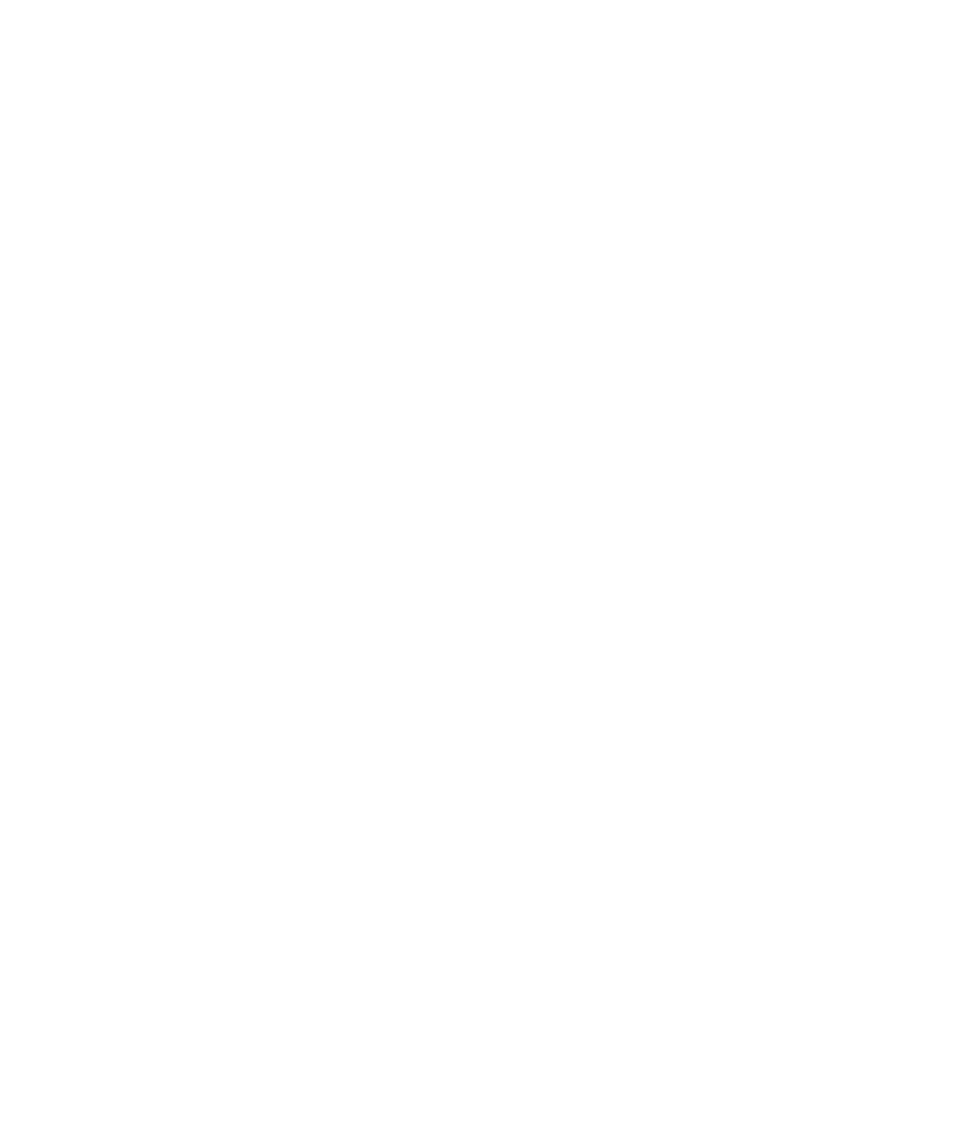
Encrypting and shredding data
130
VTL User Guide • May 2008
G • 96267
If you rename a key, you can still use that key to decrypt data that was encrypted
using the old key name. For example, if you encrypt data using Key1, and you
change its name to Key2, you can decrypt the data using Key2, since the secret
phrase is the same.
To change a key name or password:
1. In the navigation tree, right‐click the server name, and click Key Management.
2. From the Key Name list, click the key you want to change.
3. Click Edit.
4. If you closed the Key Management dialog box after creating the key, type the
current password for accessing this key in the Password text box.
If you just created the key, did not close the Key Management dialog box, and
subsequently decided to change the key, you are not prompted for the password.
5. Make the desired changes:
6. Click OK.
Stop here.
▼
Deleting a key
Caution: Once you delete a key, you can no longer decrypt tapes that were
encrypted using that key unless you subsequently create a new key that uses the
exact same secret phrase, or import the key from a key package.
1. In the navigation tree, right‐click the server name and click Key Management.
2. From the Key Name list, click the key that you want to delete.
3. Click Delete.
4. In the Password text box, type the password for accessing this key.
5. Type YES to confirm.
6. Click OK.
Stop here.
