Creating simple schedule-driven migration policies, Creating state- and event-based migration policies, Creating simple schedule‐driven migration policies – Sun Microsystems Virtual Tape Library User Manual
Page 60: Creating state‐ and event‐based migration policies
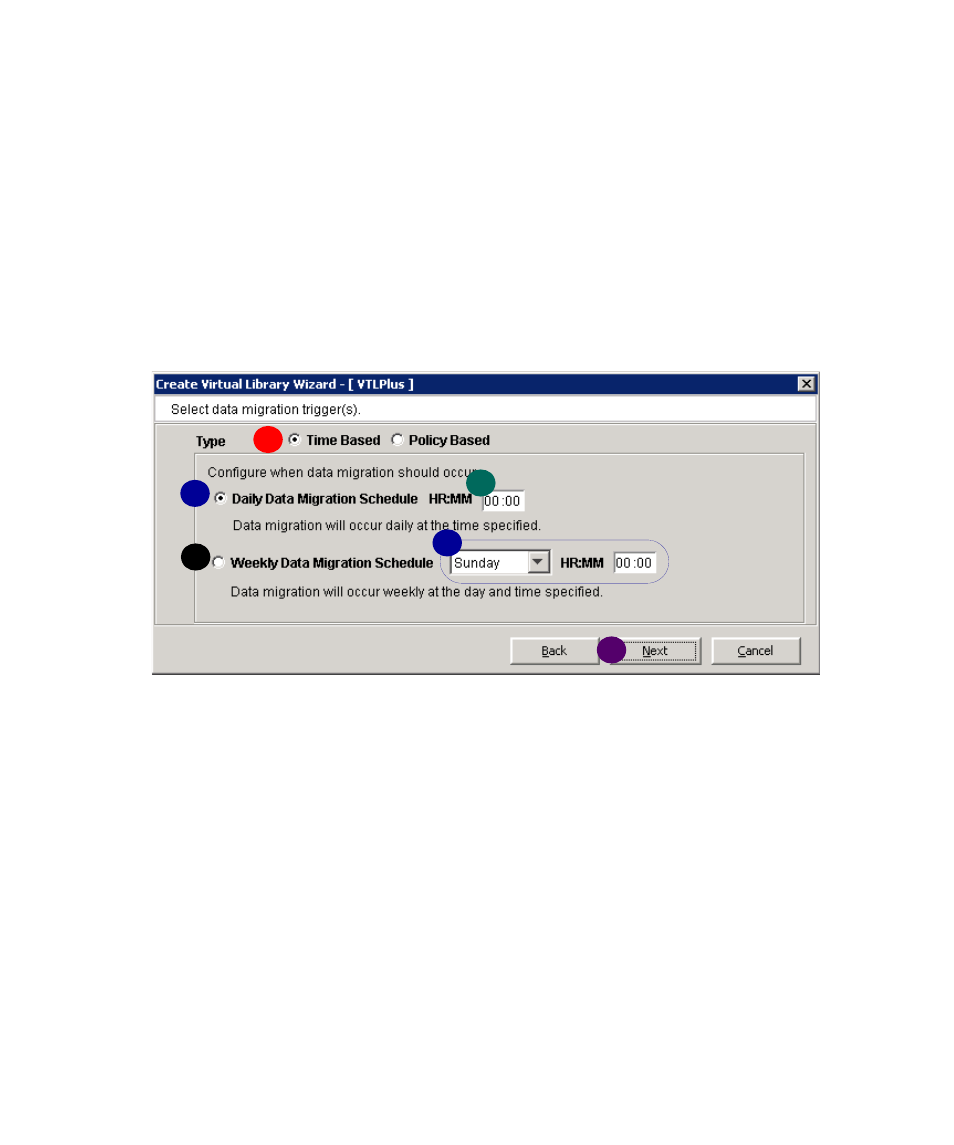
Managing virtual libraries
46
VTL User Guide • May 2008
G • 96267
▼
Creating simple schedule‐driven migration policies
When the Please select migration trigger(s) dialog appears, proceed as
follows.
1. Click the Time Based radio button (
A
below).
2. To migrate data every day, click the Daily Migration Schedule radio
button (
B
below). Using the controls provided (
C
), enter the time when migration
should begin.
3. To migrate data every week, click the Weekly Migration Check Schedule
radio button (
D
below), and specify the day of the week and time of day when
migration should begin (
E
).
4. Press Next (
F
above).
Next task: “Creating a reclamation policy” on page 48.
▼
Creating state‐ and event‐based migration policies
When the Please select migration trigger(s) dialog appears, proceed as
follows.
1. To migrate data based on the state of data and/or virtual storage, click the Policy
Based
radio button (
A
below).
A
B
C
D
F
E
