Disabling a policy, Relinking physical tapes – Sun Microsystems Virtual Tape Library User Manual
Page 135
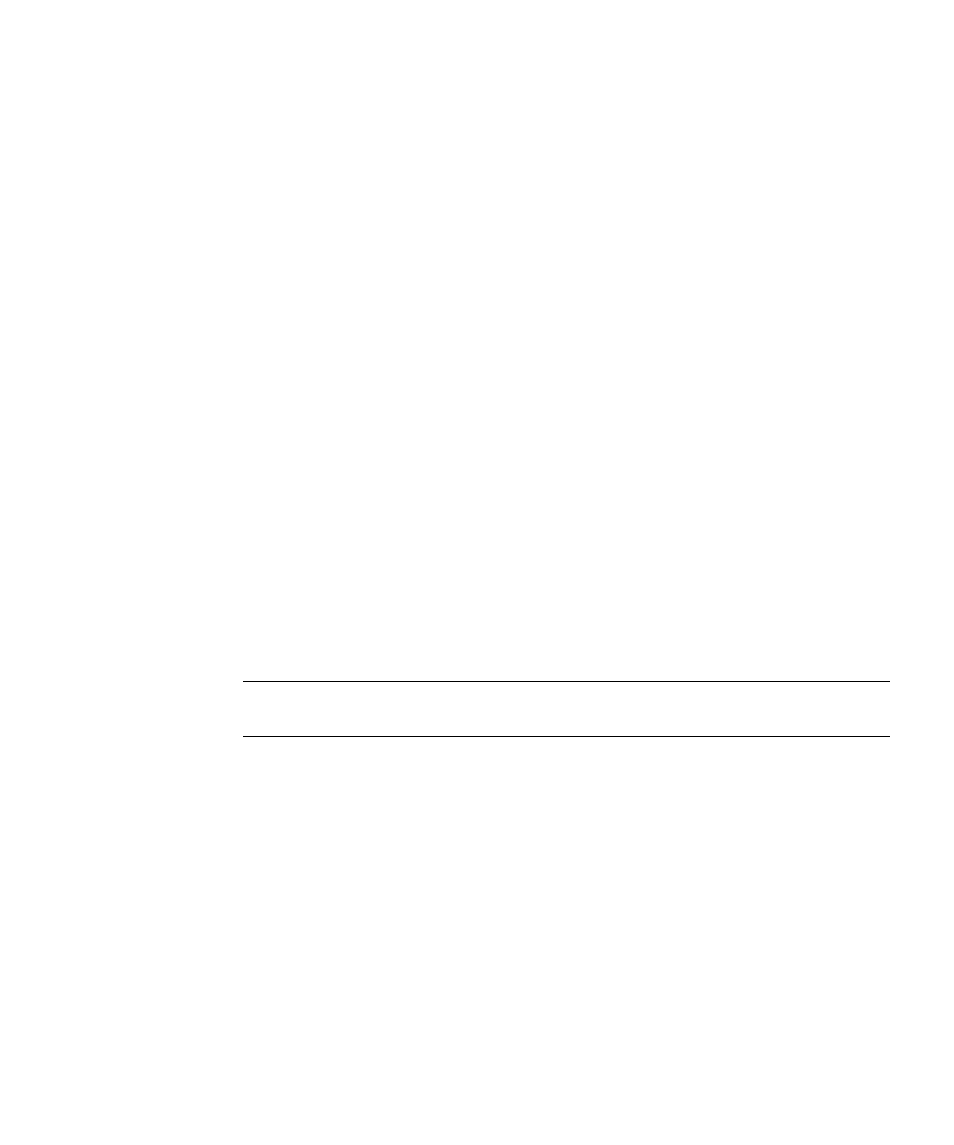
Managing tape caching
96267 • G
Chapter 4 VTL operations
121
1. In the object tree of the VTL console, right‐click on the direct link tape that you
wish to recache.
2. Select Renew Cache from the context menu.
Stop here.
▼
Disabling a policy
To disable a tape caching policy:
1. In the object tree of the VTL console, right‐click on a virtual tape library, and
select Automated Tape Caching from the context menu.
2. Clear the Enable Tape Caching Policy check box.
All the options that you previously set are retained, but data migration will not
occur automatically until you select this check box again.
3. Click OK.
Stop here.
▼
Relinking physical tapes
If a directly linked physical tape is ejected from the physical tape library after the
virtual tape has been released from cache, you have to relink the physical tape before
you can access it from the VTL console.
Note –
Once the physical tape is reloaded in a library, the backup application can
inventory access the library and access the tape directly, if necessary.
1. In the object tree of the VTL console, right‐click on the virtual tape library, and
select Sync Library from the context menu.
2. If you have multiple libraries, select the appropriate physical library.
