Setting parameters for the remote console, To set parameters for the remote console – Sun Microsystems Sun Fire X4150 User Manual
Page 71
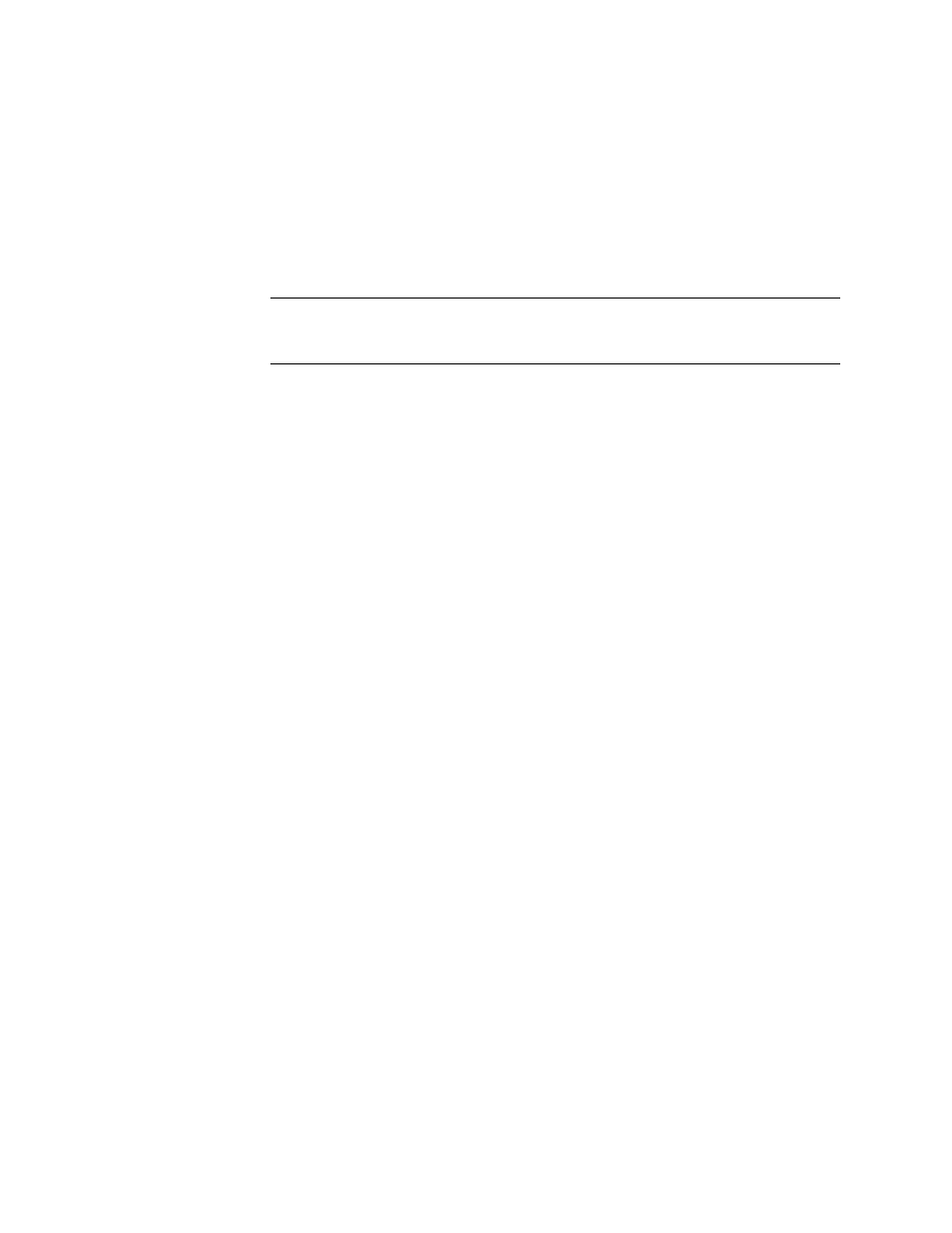
Chapter 5
Using the Remote Console Application
55
The web browser downloads the embedded remote control application
automatically, and the Remote Console screen appears.
If the remote console does not appear, it might be blocked by web browser security
controls. Reduce security configuration to allow the remote console to appear.
Note –
To start the remote console successfully, pop-ups must be allowed on the
browser. With some browsers you can do this by pressing and holding the Control
key when launching the remote console session.
Changing the format of the screen is described in the following section,
Parameters for the Remote Console” on page 55
.
Setting Parameters for the Remote Console
This section explains how to define the quality of video, the size of the screen, and
set hot keys for the remote console application.
▼
To Set Parameters for the Remote Console
1. From the Remote Control submenu, select Hotkey Setup.
The User Profile screen appears. The User Profile screen allows you to set up
separate video, KVM, and hot key settings for each user. The subsequent window
displays a version of the screen output. This requires a Java Webstart application
to be launched.
a. The first time this application is launched you must respond to accept
various security questions before the application is installed and operates
correctly.
b. Right-click to display the remote console as a full screen.
By default, the remote console will synchronize both mouse cursors, and
display only one mouse cursor within the remote console screen.
When the mouse cursor leaves the screen, the local cursor takes over and the
other mouse cursor remains in the remote console screen.
You can enable user modes in the setup of the web-based interface or in the
remote console screen.
