Connecting using ethernet – Sun Microsystems Sun Fire X4150 User Manual
Page 23
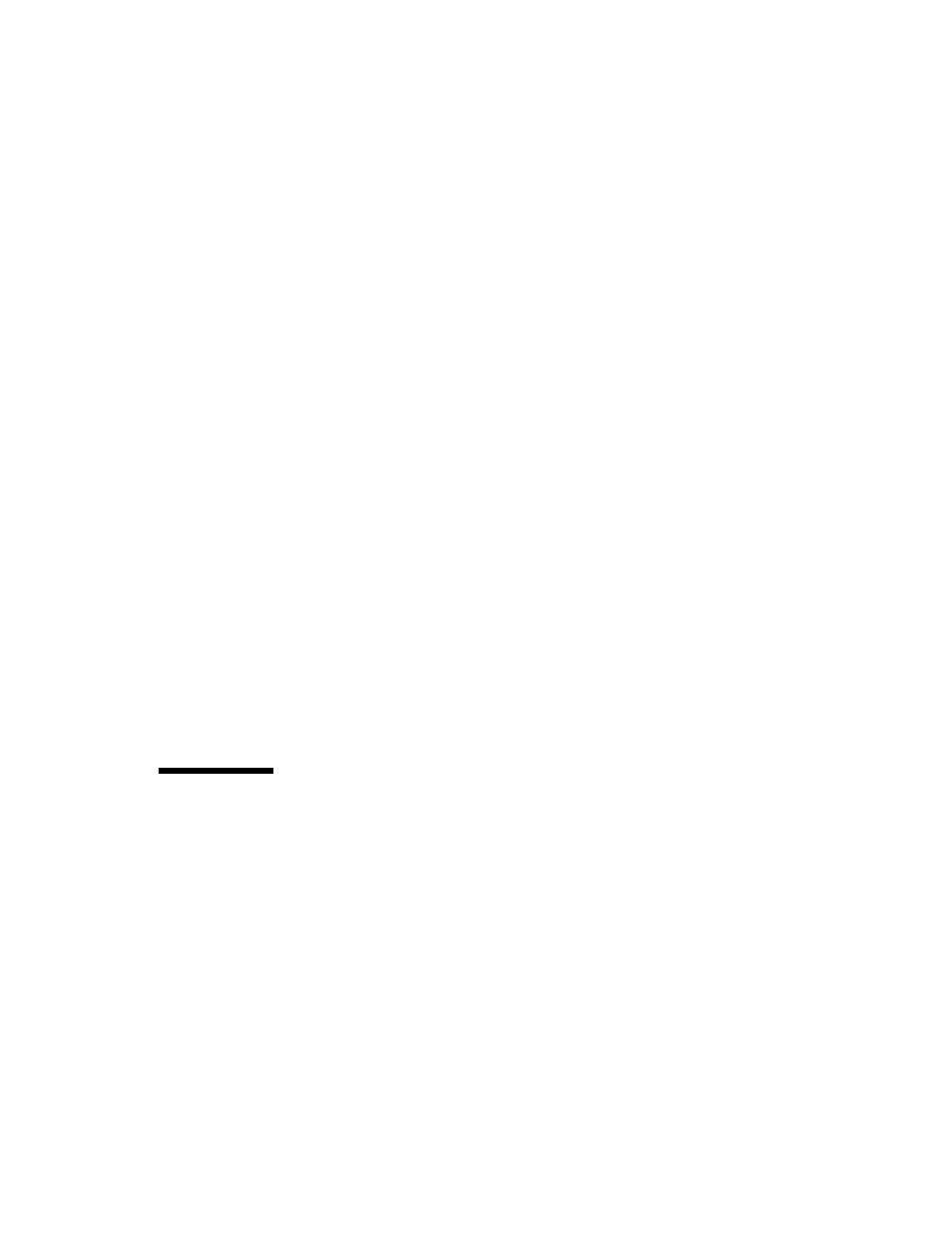
Chapter 2
Connecting to the ELOM
7
■
9600 baud (default, can be set to any standard rate up to 57600).
■
Disable software flow control (XON/XOFF).
3. Connect a serial cable to the RJ-45 connection on the back of the server.
4. Connect the other end to the terminal or laptop.
5. Press Enter on the terminal device.
This action establishes the connection between the terminal device and the
ELOM. When the server has booted, the ELOM displays its login prompt:
SUNSP
nnnnnnnnnn login:
The first string in the prompt is the default host name. It consists of the prefix
SUNSP and the ELOM’s MAC address. The MAC address for each ELOM is
unique.
6. Log in to the CLI.
Accounts created using the web browser are available for the CLI. If this is the
first login, you will need to use the preconfigured default account:
User name: root.
Password: changeme.
Once you have successfully logged in, the default command prompt appears:
->
You can now run CLI commands (
describes how to use the CLI).
To log out of the CLI
●
Enter the following command:
-> exit
Connecting Using Ethernet
Ethernet connectivity provides full access to both the ELOM command-line interface
(CLI) and the web-based interface. Both connection options allow you to manage,
maintain, and configure the server remotely. This section contains the following two
connection procedures:
■
Connecting to the CLI. See
.
■
Connecting to the web-based interface. See
