To display the event log, To view the event logs, To save the event log – Sun Microsystems Sun Fire X4150 User Manual
Page 41: Figure 3-2
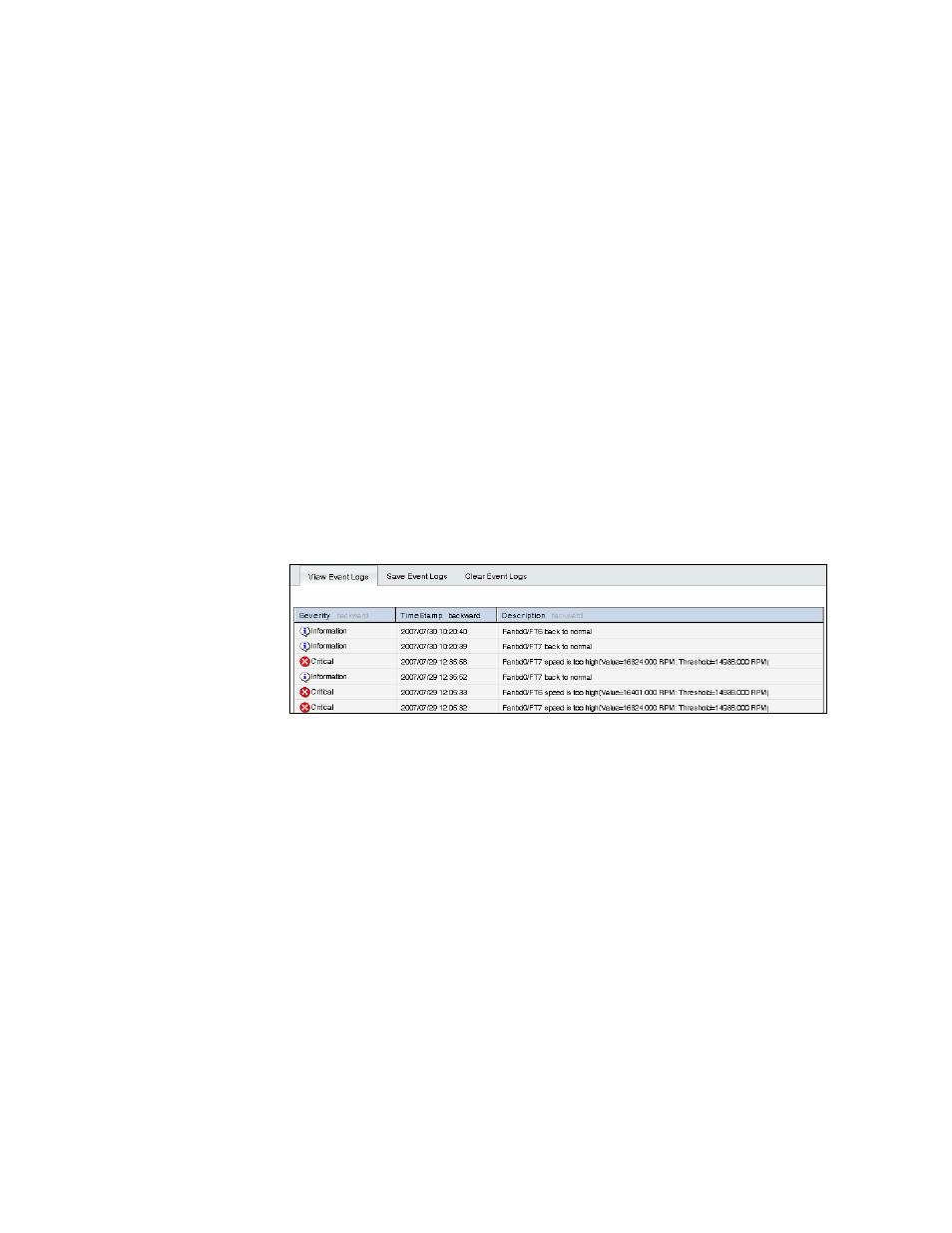
Chapter 3
Monitoring the Server System Using the Web-Based Interface
25
▼
To Display the Event Log
●
From the System Monitoring tab on the main menu, click the Event Logs
submenu tab.
The Event Logs screen appears. The View Event Logs, Save Event Logs, and
Clear Event Logs submenus become available.
▼
To View the Event Logs
●
From the Event Logs tab, select View Event Logs.
The system event log appears. Each entry in the log represents an action that
occurred on the system. The information is presented in a tabular format. The
system lists each action, rates the action’s severity, provides a time stamp, and
describes the event. The severity field includes icons for both Information and
Critical ratings.
shows an excerpt from the View Event Logs screen.
FIGURE 3-2
An Excerpt of the View Event Logs Screen
▼
To Save the Event Log
You might want to save the event log for administrative or diagnostic purposes.
1. From the Event Logs tab, click the Save Event Logs tab.
The Save Event Log screen appears.
2. Click the Save Event Log button to prompt the browser to ask you where to
save a copy of the event log.
3. Select the location, name the file (if necessary), and click save.
