Accessing the elom using a web browser, To access the elom using a web browser – Sun Microsystems Sun Fire X4150 User Manual
Page 29
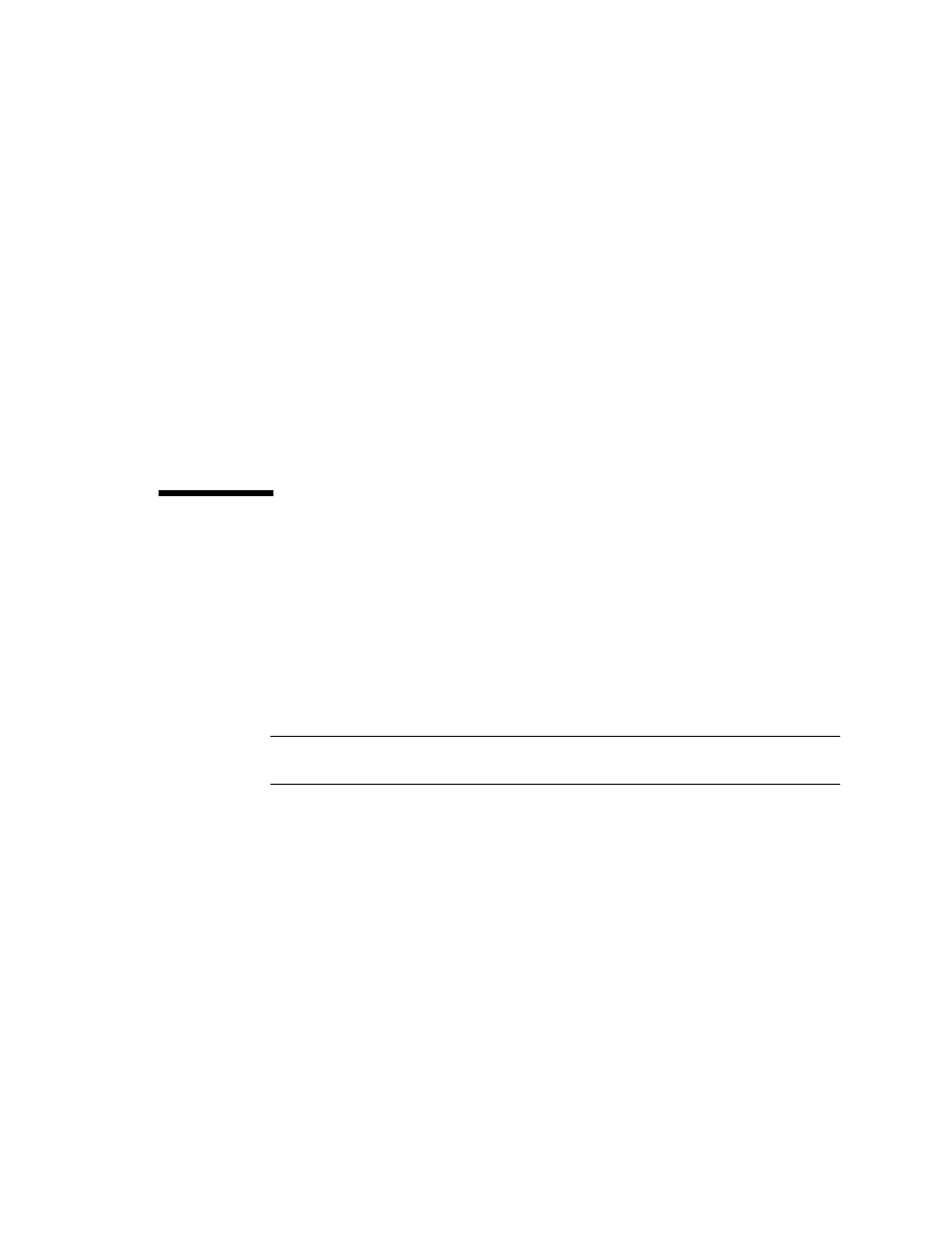
Chapter 3
Monitoring the Server System Using the Web-Based Interface
13
Monitoring and managing system status:
■
Monitor the status of system fans, temperatures, and voltages remotely.
■
Monitor BIOS power-on self-test (POST) progress log entries remotely.
■
View, save, and clear system event logs.
■
Examine component information, including CPUs, DIMMs, voltages, and fans.
■
Power on, power off, power cycle, reset the system remotely, reboot and enter
the system BIOS, reboot and enter diagnostics (Pc-Check), and send NMI.
Managing and modifying system variables:
■
Manage user accounts locally and remotely.
■
Configure settings.
■
Update BIOS firmware.
Accessing the ELOM Using a Web
Browser
The ELOM boots automatically when a Sun server is cabled appropriately and
plugged in to an AC power supply. This usually occurs within one minute.
However, if the management Ethernet is not connected, or if the ELOM's Dynamic
Host Configuration Protocol (DHCP) process fails due to the absence of a DHCP
server on the management network, the ELOM might take a few minutes longer to
boot.
Note –
Disabling the use of the browser proxy server (if one is used) for access to
the management network might speed the browser response time.
▼
To Access the ELOM Using a Web Browser
1. To log in to the web-based interface, type the IP address of the ELOM in your
web browser.
The login screen appears.
2. In the login screen that appears, type the default user name and password.
Username: root
Password: changeme
