Viewing memory information, To view memory information, Monitoring the system sensors – Sun Microsystems Sun Fire X4150 User Manual
Page 35
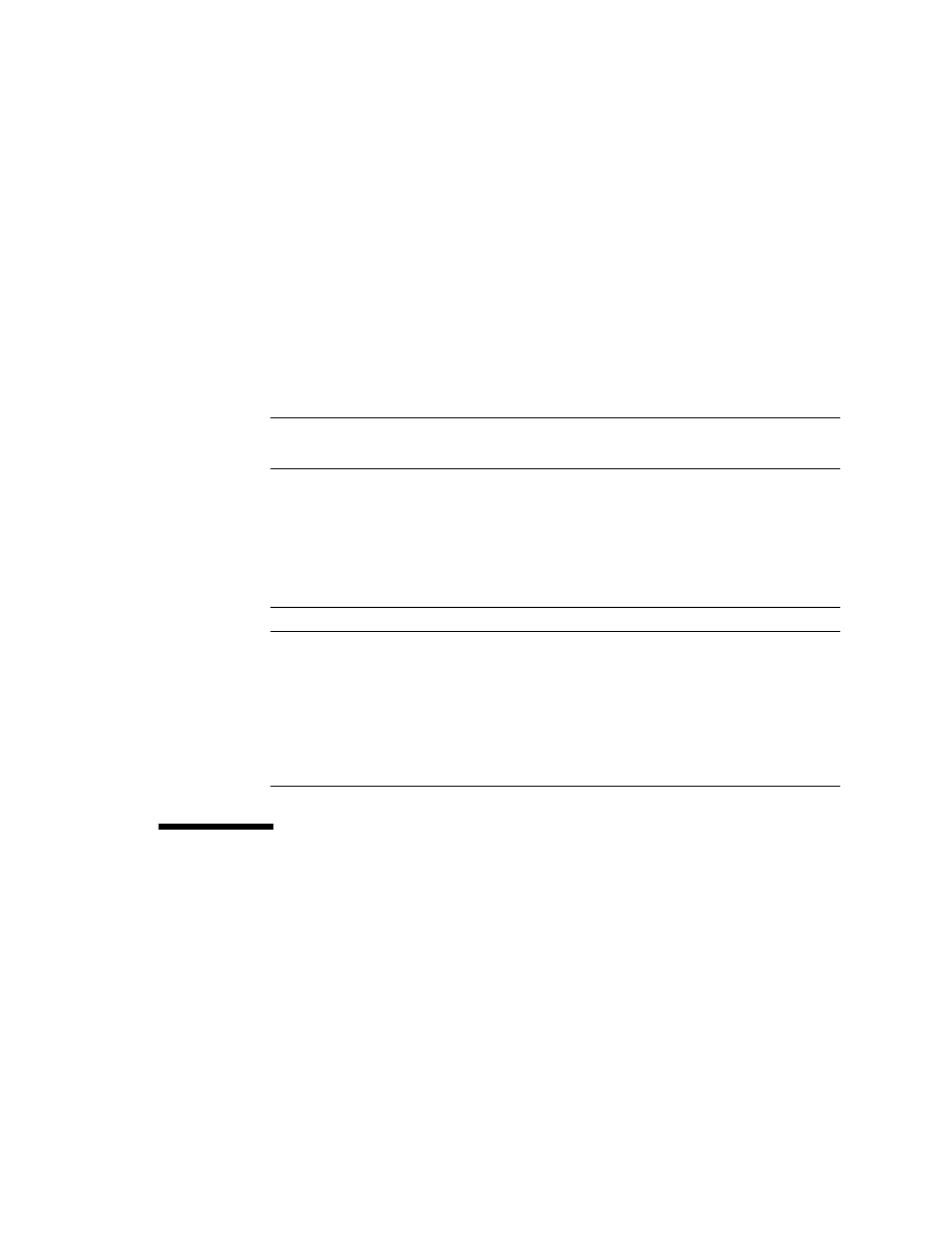
Chapter 3
Monitoring the Server System Using the Web-Based Interface
19
Viewing Memory Information
▼
To View Memory Information
●
From the System menu, select Components, and then select Memory.
The Memory screen appears. It displays information about total memory
installed in your server; see
The Memory screen also displays information about each DIMM installed in your
system, presenting it in a tabular format that includes such information as the
memory module number, the status, and module size; see
for a sample
of the memory information for DIMM_A0.
Monitoring the System Sensors
Sensors placed throughout the system provide information about the state of critical
server components. The sensors read temperature and voltage and report on
operational status. Using the System Monitoring submenu screens you can view the
these sensors and monitor the health of your server’s critical components. For
example, you can check the temperature of each CPU or DIMM and read the actual
DC voltage of each of the system’s power supply lines. The System Monitoring
TABLE 3-5
Sample Memory Information
Description
Memory Size Information
Total Memory Size:
12288 MB
TABLE 3-6
Sample Memory for DIMM_A0
Description
Memory Information
Memory Module:
1
Status:
Ok
Socket:
DIMM_A0
Module Size:
1024MB
Type:
FBDIMM
Frequency:
667MHz
