To configure snmp, To add an snmp community – Sun Microsystems Sun Fire X4150 User Manual
Page 51
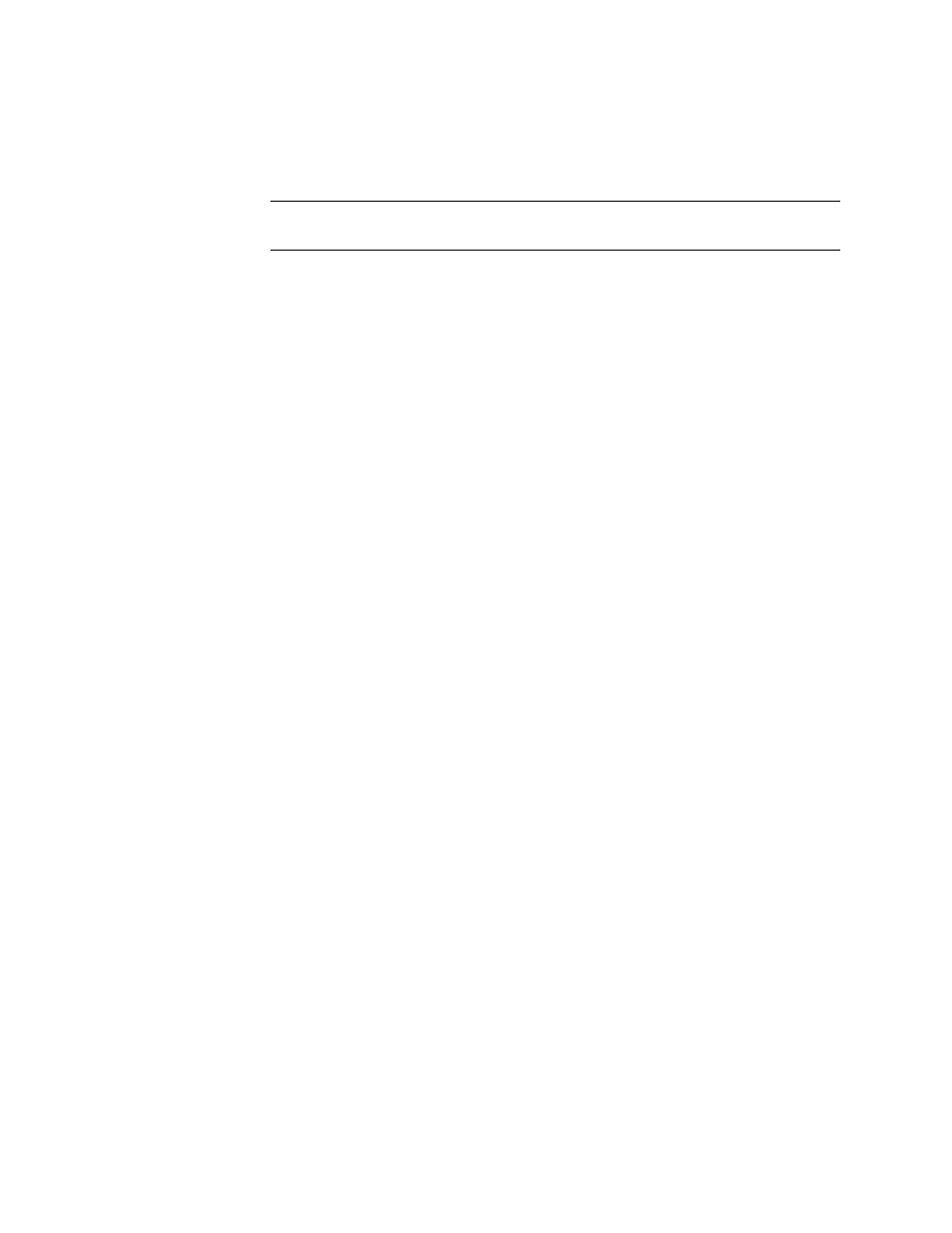
Chapter 4
Configuring, Managing and Maintaining the Server Using the Web-Based Interface
35
Note –
The SNMP MIB file is located on the Tools and Drivers CD in the directory
/SNMP/mib/
.
▼
To Configure SNMP
1. From the System Management submenu, click the SNMP tab.
The SNMP screen appears.
2. Select SNMP settings from the drop-down list, and then click Select.
The SNMP Settings screen appears.
3. Select the Set Request check box to set one or more SNMP variables.
This check box acts as a global override for the user and community read/write
permissions. For example, if you disable Set Requests, a member of the private
community accessing your Sun server or stand-alone system via the SNMP
interface cannot set sysContact despite having write permission.
4. Select the check box beside the preferred version of SNMP protocols to
override the delivered system default.
5. Click Submit to save the configuration, or click Reset to clear your entries.
▼
To Add an SNMP Community
1. In the SNMP screen, select SNMP Communities from the drop-down list and
click Select.
The SNMP Communities screen appears.
2. Select the radio button at the head of an unoccupied row.
3. Click Add to create a new community.
The Community Setting screen appears.
4. Type the name of the new community in the Community field.
5. Select a permission from the Permission drop-down list.
6. Click Submit to add the community.
