Setting power control, To set power control, Resetting the service processor – Sun Microsystems Sun Fire X4150 User Manual
Page 60: To reset the service processor, Resetting the service
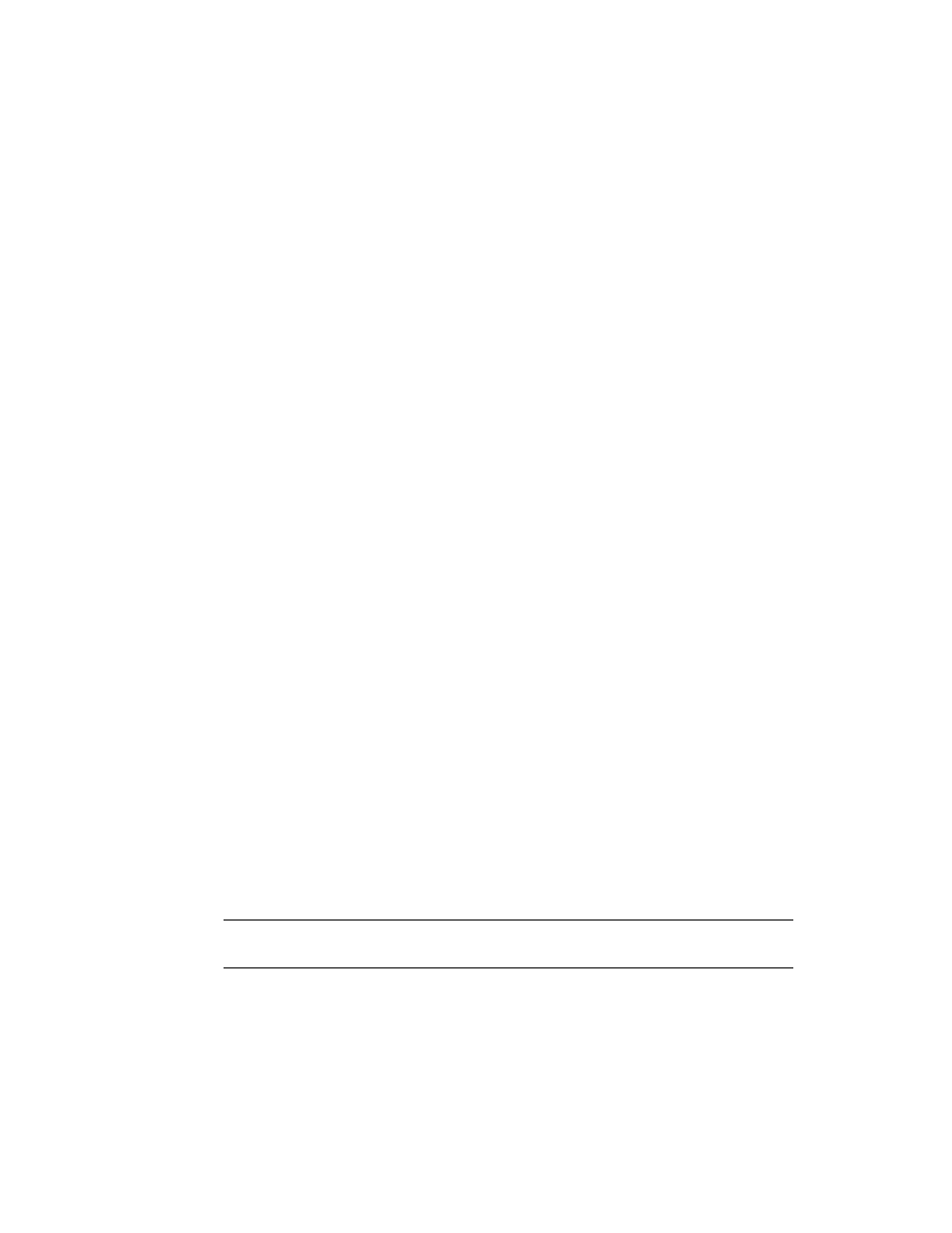
44
Sun Fire X4150 Server Embedded Lights Out Manager Administration Guide • September 2007
Setting Power Control
You can control power to the server you are logged in to by using the Remote Power
Control submenu screen to set the power control action.
▼
To Set Power Control
1. From the Remote Control tab of the Embedded Lights Out Manager software
screen, choose Remote Power Control.
The Power Control screen appears showing a drop-down list of various power-
off and restart options: Force Power Off, Reset, Graceful Shutdown, Boot Option:
BIOS Setup, Boot Option: PC Check, and NMI.
2. Select power option you want and click Save.
For example, select Boot Option: BIOS Setup to reboot the system and enter the
BIOS.
3. When you have made your changes, click Submit to save the changes, or click
Reset to clear the changes.
Resetting the Service Processor
The baseboard management controller holds the original default settings of the
service processor. In the event of system lock-up or panic you can reset the SP to its
original state.
▼
To Reset the Service Processor
1. From the main menu click the Maintenance tab.
The Maintenance submenus appear.
2. Click the Reset SP submenu tab.
The Reset SP screen appears.
Note –
Resetting the SP is a hard reset. Because you are logged in to the web-based
interface when the SP is reset, the interface will become inactive.
