6 importing an access control table, Importing an access control table, Importing an access – Siemens CP 1515 User Manual
Page 163: Psruwlqj dq $ffhvv &rqwuro 7deoh
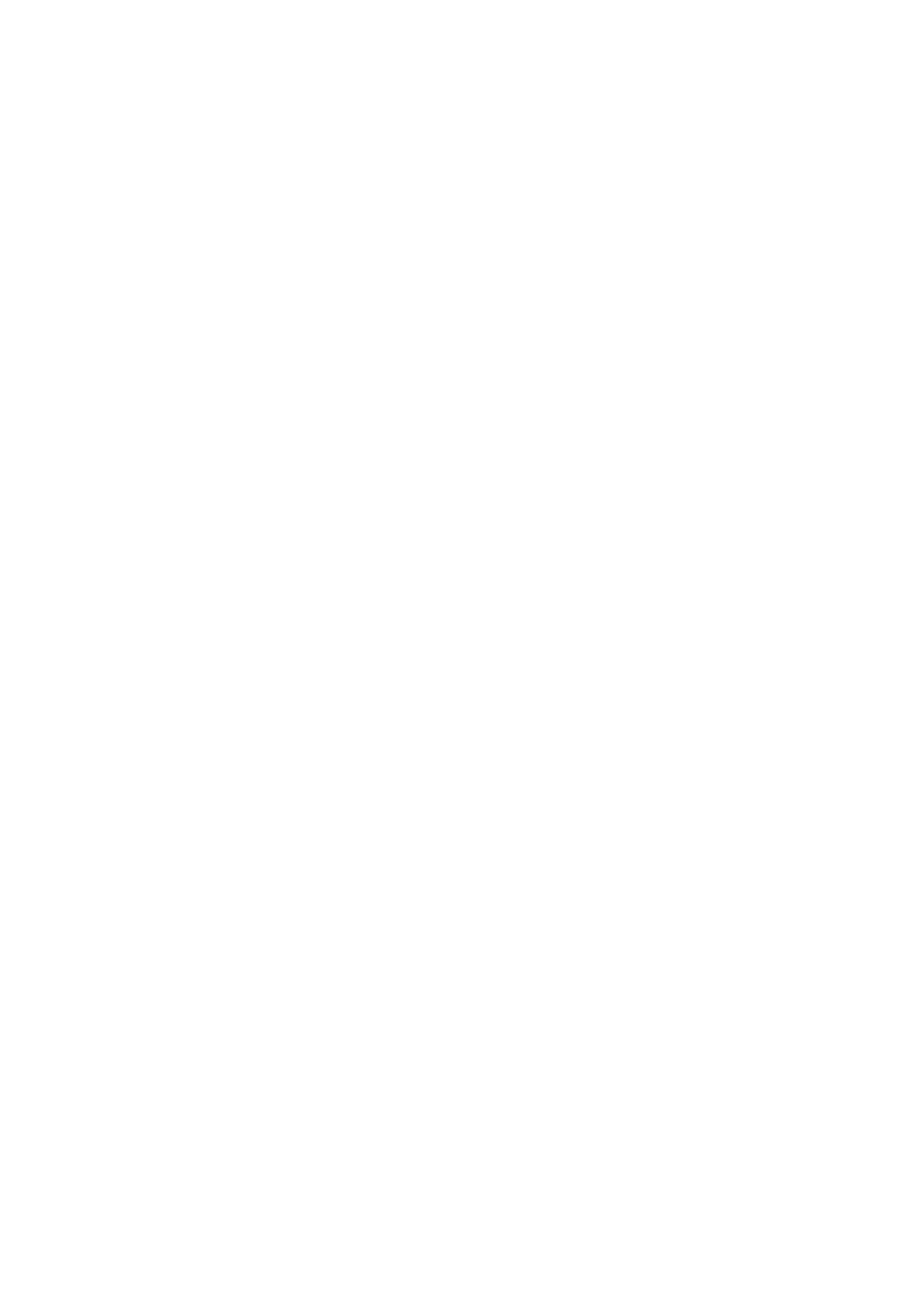
6HFXULQJ $FFHVV WR :LUHOHVV 'DWD
Industrial Ethernet Wireless LAN RLM Manager, CP 1515 Manager
C79000-G8976-C171-01
163
7.
Click the
6DYH ILOH
button to make a back-up copy of the access control
table file you just created (*.tbl).
You can use this file later to import the configuration into other Access
Point RLM.
8. Click
2.
to return to the Access Control tab.
9. Click
2.
again to save the new configuration to the RLM and to return to
the main RLM Manager window.
10. (Optional) Save the configuration to a local back-up file (*.cnf) as
Step 4 - Create a Back-up of the Configuration (page 66)
.
To save the table to RLM, please refer to Importing an Access Control Table
(page 163)
1
.
,PSRUWLQJ DQ $FFHVV &RQWURO 7DEOH
To import an access control table file (*.tbl) to your Radio Link Modules:
1.
Start the RLM Manager and connect to the Access Point RLM in the edit
mode.
2. Select the
$FFHVV &RQWURO
tab and click the
(GLW
button to display all
MAC addresses that are currently authorized.
3. Click the
,PSRUW )LOH
button and select the access control table file
(*.tbl) that you wish to import.
4. Click the
2SHQ
button to import the selected file.
5. Click
2.
to return to the
$FFHVV &RQWURO
tab.
1.
.
