Sending a fax using the document glass – Muratec PLAIN-PAPER DIGITAL FAX/COPIER/PRINTER/SCANNER MFX-1330 User Manual
Page 69
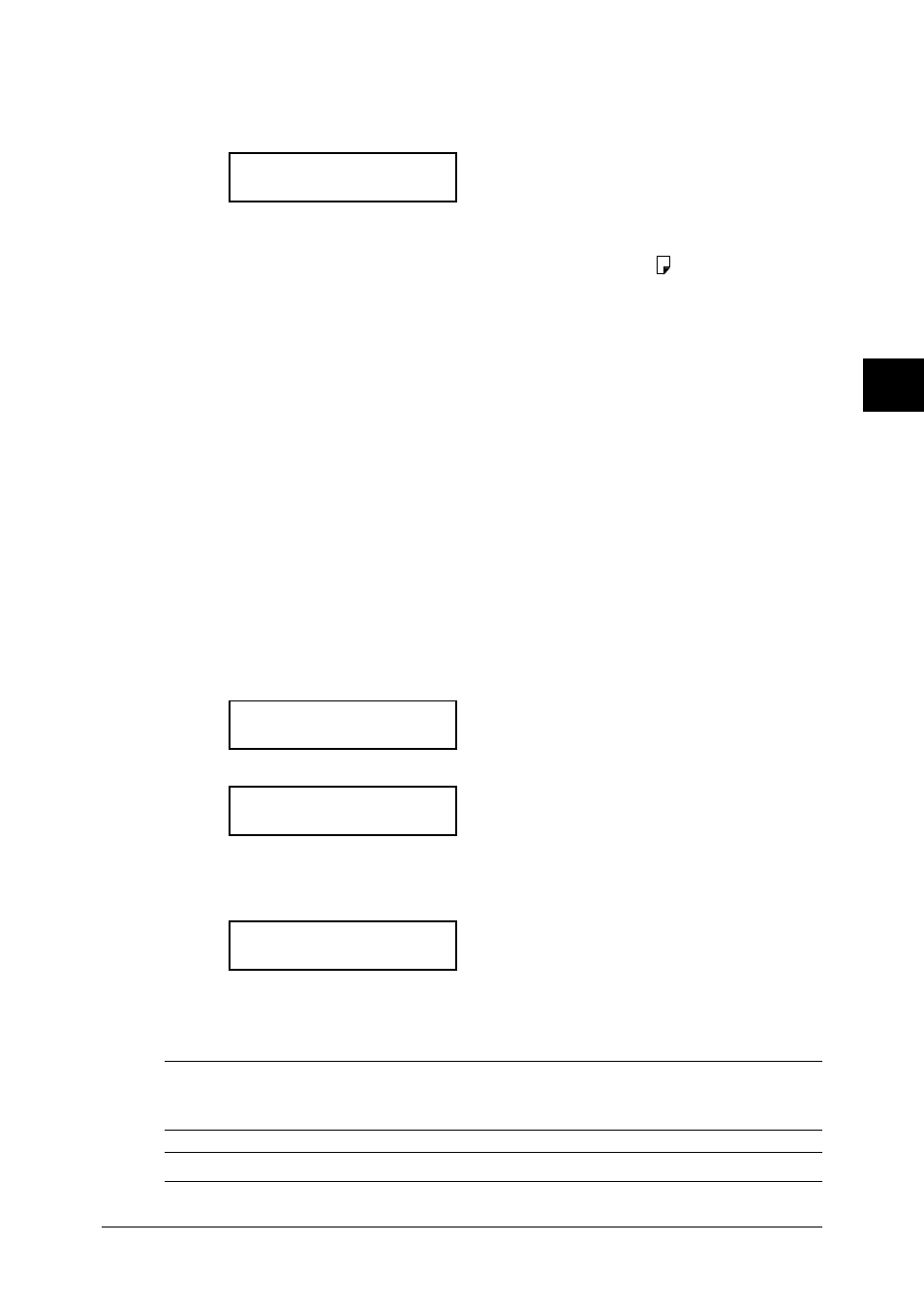
4.5
S
ENDING
FAXES
1
2
3
4
5
6
7
8
9
10
11
12
13
14
A
S
ENDING
F
AXES
Sending a fax using the Document glass
The document glass is available only for MFX-1330 model.
1
Switch to the Fax mode by pressing
COPY
FAX
SCAN
.
Fax Ready
Nov 27 2004 2:15pm
2
Place your document on the document glass. (See page 2.11 for details.)
3
Press
DOC
.
SIZE
to select the document size, Letter, Half-letter or Legal.
4
Adjust the scanning resolution and contrast, if necessary. (See page 4.2.)
5
Dial the fax number.
• Use the numeric keys to dial a number.
–or–
• Press a one-touch key. (See page 3.6.)
–or–
• Press
SPEED
DIAL
/
GROUP
and three-digit code. (See page 3.8.)
–or–
• Use the call group dialing. (See page 3.10.)
–or–
• Use the phone directory dialing. (See page 3.11.)
6
Press
START
. (If you pressed a one-touch key, no need to press
START
.)
By pressing
START
, you are just given your machine a command.
This command number appears on the first line of the LCD for a few seconds. You will
need to know this command number if you later wish to cancel the transmission or to
print a stored document (See “Reviewing or canceling commands” pages 4.8 to 4.10).
== Command:01 ==
7
When the scanning is done, the machine will show:
Start Scan
NextDoc
Tx Start
Start
8
Place the next page, then press
PAPER
SIZE
/
NEXT
DOC
..
Otherwise, press
START
to start the transmission.
9
At the end of the operation, your machine beeps and displays:
** Complete **
Whenever you transmit a document, what actually appears on the top line of the LCD depends
on information stored in the remote fax machine. The line may even be blank.
NOTE: If you want to cancel a transmission while scanning the document, press
STOP
.
If you want to cancel a transmission in progress, use the Review Commands feature.
See “Reviewing or canceling commands” on page 4.8.
NOTE: If the call fails, see “Redialing” on page 4.7.
