Programming the soft key 1 – Muratec PLAIN-PAPER DIGITAL FAX/COPIER/PRINTER/SCANNER MFX-1330 User Manual
Page 125
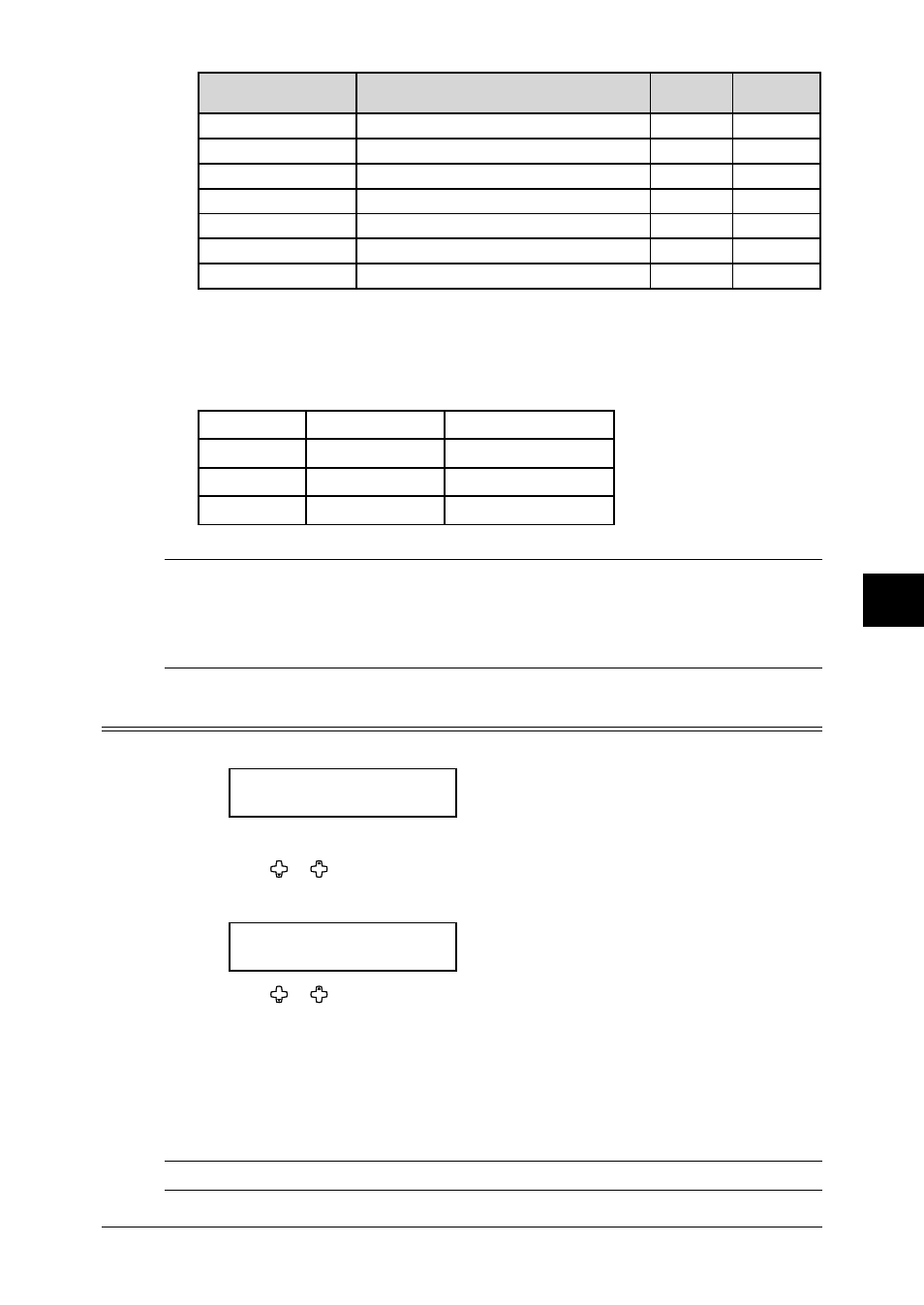
8.3
S
PECIAL
FEATURES
1
2
3
4
5
6
7
8
11
12
13
14
A
S
PECIAL
FEA
TURES
Function name
Descriptions
Light indi-
cation
Reference
page
Dial Prefix
Use this to enter a “/N” symbol.
—
4.21
Bypass
Use this to set the paper size on the bypass tray.
—
2.16
Duplex Copy
Note 3
Use this to set the duplex copy.
on
7.9
Page Counter
Displays total printed and scanned page.
—
8.8
Energy Save
Switches to the energy save mode immediately.
on
1.17
Online
Cancels PC printing.
on
Note 4
Mode Switch
Switches the machine’s mode.
—
2.2
Note 1: The optional NIC (network interface card) is required.
Note 2: The optional 2nd phone kit is required.
Note 3: The optional duplex unit is required. (MFX-1330 model only)
Note 4: For details of PC printing, refer to the PDF manual on the Printer & Scanner driver CD.
The following functions are pre-assigned as default:
MFX-1330
F-300
Soft key 1
Sort Copy
Report
Soft key 2
Bypass
Monitor
Soft key 3
Combine
Pause /Dial Opt.
NOTE: It will be available only for the next transmission when you change the on/off setting
of “Report”, “Fax & Copy”, “Memory Tx”, “Cover Page” or “Select TTI” by pressing
the soft key. Once that transmission is complete, the setting returns to its default
setting. If you want to change the default setting, see “User settings” on pages 10.1
to 10.8.
Programming the Soft key
1
Press
MENU
, 2, 1, 0, 3,
ENTER
.
Select Soft Key No.
1:Sort Copy
The machine shows the function currently assigned to the soft key.
2
Press or to select the soft key (1 to 3) you want to change appears.
3
Press
ENTER
.
1:Sort Copy
/
/Enter
4
Press or to select the function you want to assign.
5
Press
ENTER
.
6
If you want to program another soft key, repeat procedures from step 2.
To exit the operation, press
RESET
.
7
Use the soft key labels supplied with your machine to label the soft key with the
assigned function for easy reference.
NOTE: The function already assigned to a soft key can not be assigned to another soft key.
