Number of copies, Sorting copies, Selecting paper size – Muratec PLAIN-PAPER DIGITAL FAX/COPIER/PRINTER/SCANNER MFX-1330 User Manual
Page 117: Adjusting the ratio in 1% steps, Directly enter the ratio
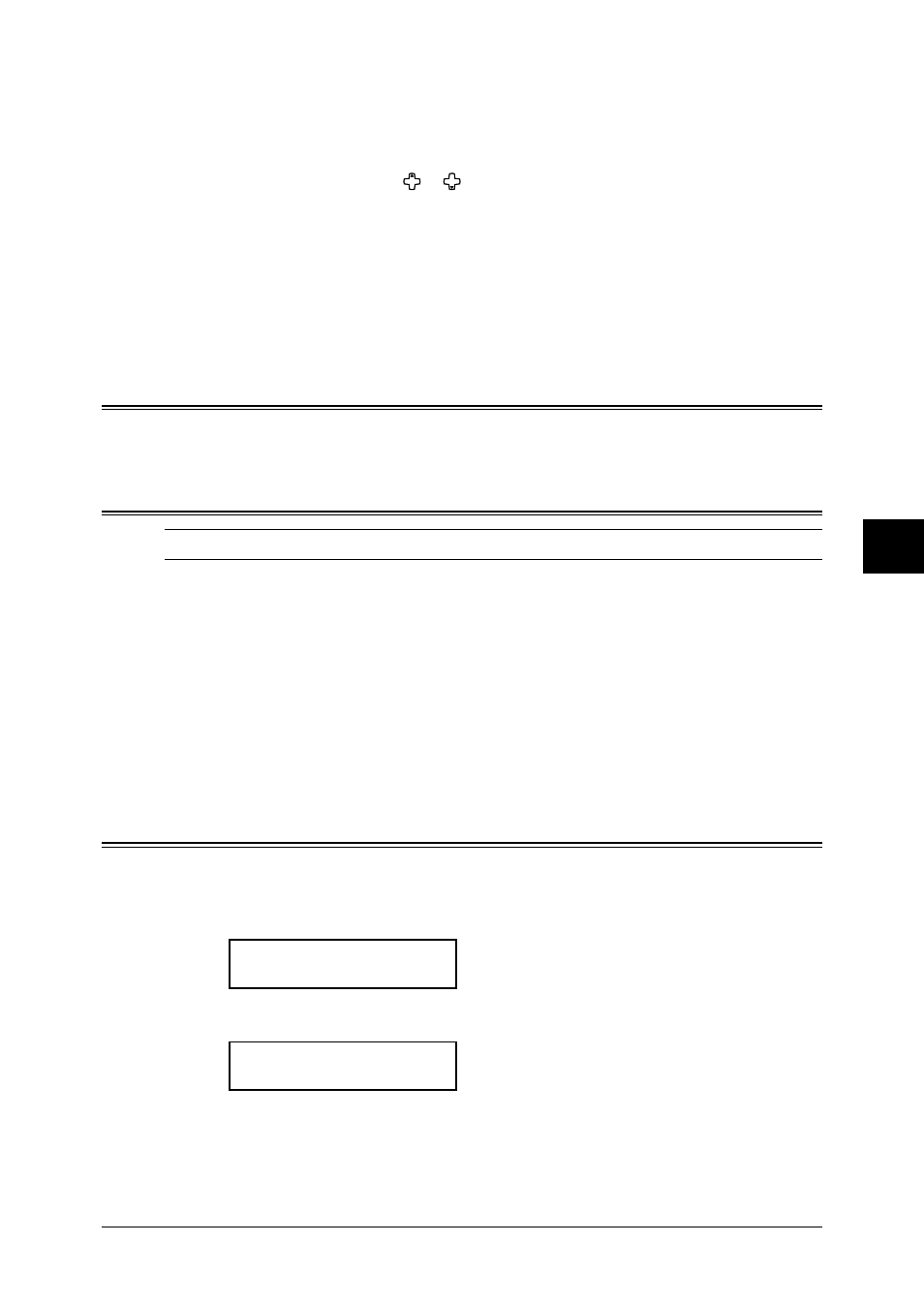
7.5
C
OPYING
1
2
3
4
5
6
7
8
9
10
11
12
13
14
A
C
OPYING
Adjusting the ratio in 1% steps
1
Press
ADVANCED
FUNCTIONS
until “Zoom” appears and press
ENTER
.
– or –
Press the soft key (page 8.2) to which “Zoom” is assigned.
2
Adjust the ratio by using or .
(25 to 400% for the document glass, 25 to 100% for the ADF.)
Directly enter the ratio
1
Press #.
2
Use the numeric keys to enter your desired ratio.
(25 to 400% for the document glass, 25 to 100% for the ADF.)
3
Press # again.
Number of copies
You can make up to 99 copies.
Use the numeric keys to enter the desired number of copies (01-99).
Sorting copies
NOTE: You can use only the ADF for sorting copy.
The copies can be assembled as sets in sequential order.
• To make the sorting copy available
For MFX-1330 model — Press
SORT
COPY
. The light of
SORT
COPY
will illuminate, which
means the sorting copy is turned on.
For F-300 model — Press
ADVANCED
FUNCTIONS
once and press
ENTER
. And turn on
“Sort Copy” using the cursor key and press
ENTER
.
• To turn off the sorting copy
For MFX-1330 model — Press
SORT
COPY
again to light off the
LED
.
For F-300 model — Press
ADVANCED
FUNCTIONS
again and press
ENTER
. And turn off
“Sort Copy” using the cursor key.
Selecting paper size
As default, your machine selects the paper size automatically.
The machine will show “Auto” for paper size when you set the paper both in the paper
cassette and bypass tray or the optional second paper cassette. And the light of available
paper source will be lit.
Copy Ready 01
Auto Ltr 100%
However, if the bypass tray has no paper or the optional 2nd paper cassette has not been
installed, the machine will show the “[(Paper size)]” instead of “Auto”.
Copy Ready 01
[Ltr ] Ltr 100%
