Copying problems, Problems printing from your computer, Scanner problems – Muratec PLAIN-PAPER DIGITAL FAX/COPIER/PRINTER/SCANNER MFX-1330 User Manual
Page 179
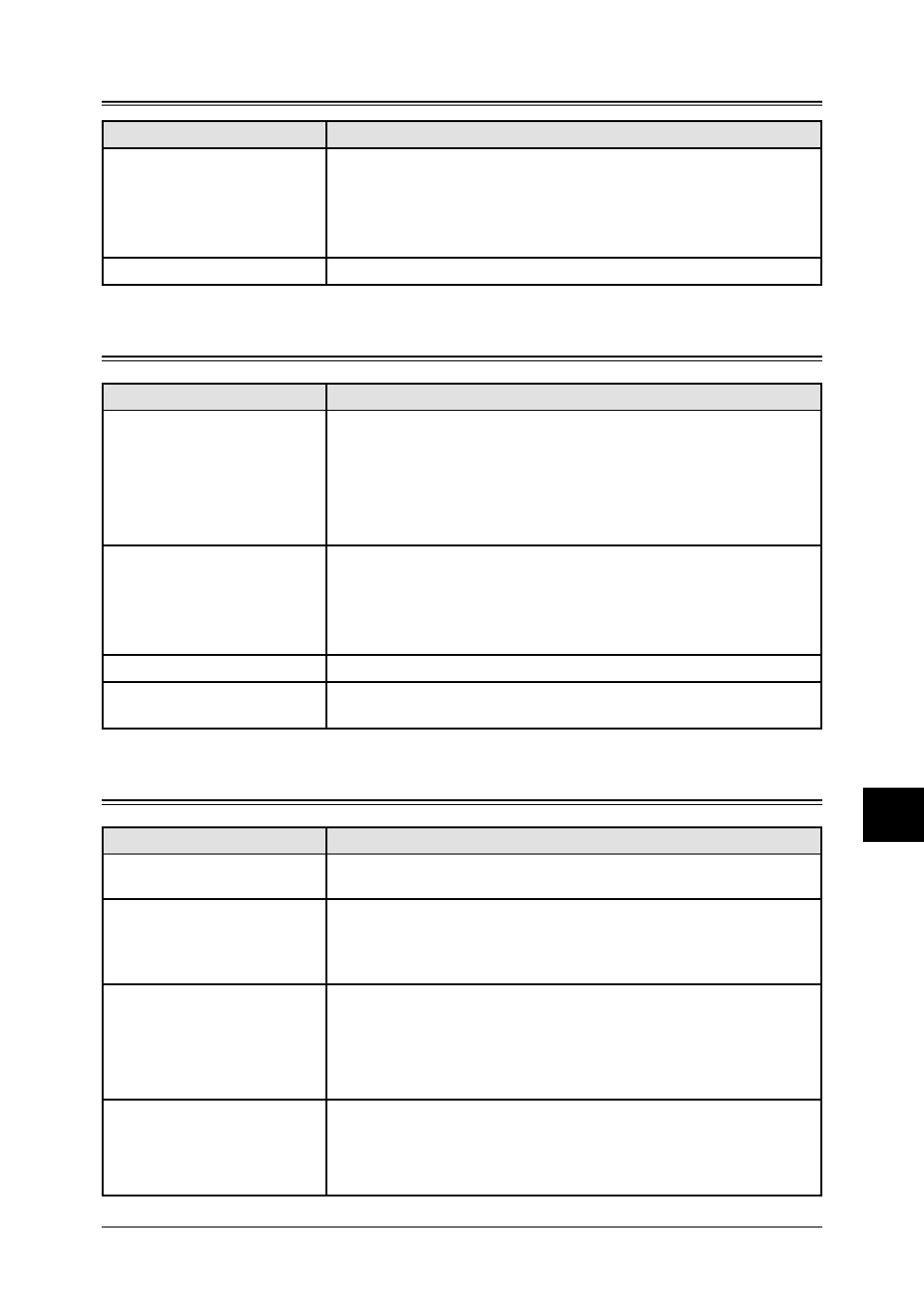
12.21
M
AINTENANCE
& P
ROBLEM
SOLVING
1
2
3
4
5
6
7
8
9
10
11
12
A
M
AINTENANCE
& P
ROBLEM
SOL
VING
Copying problems
Symptom
Suggested solutions
Cannot make a copy
• Make sure that the machine is in copy mode. If not, change to the copy mode by
pressing
COPY
FAX
SCAN
.
• Make sure that the document is loaded correctly.
If placing the document on the document glass, the side to be copied should be face
down*. If placing the document in the ADF, the side to be copied should be face up.
Copy quality is poor
See “Print quality problems,” on page 12.22.
Problems printing from your computer
Symptom
Suggested solutions
Cannot print from your
computer
• The USB cable or IEEE-1284 parallel cable is not connected properly.
Check the cable connection.
• The port setting is incorrect.
Check the printer port setting in the Windows Control Panel.
• The printer driver may not be installed properly.
Reinstall the printer driver.
Printing is too slow
• Computer may not have enough memory.
Install more RAM in your computer.
• The print job is large or complex.
The machine takes a lot of times when printing a large print jobs. Please wait the
machine finish the job.
Print quality is poor
See “Print quality problems,” on page 12.22.
The printing option does not
effect for the printouts.
Some software applications overwrite the option set on the printer property page.
Choose your printing options from the application.
Scanner problems
Symptom
Suggested solutions
Cannot scan a document
• The TWAIN driver may not be installed properly.
Reinstall the printer driver.
“Muratec Color TWAIN Scanner”
does not appear in the list of the
available scanner device on your
application software.
• The TWAIN driver may not be installed properly.
Reinstall the printer driver.
Cannot retrieve the scanned
document from the scan box.
• Make sure a scanning application is installed on your computer.
• The USB cable or IEEE-1284 parallel cable is not connected properly.
Check the cable connection.
• The TWAIN driver may not be installed properly.
Reinstall the printer driver.
Scanned image looks dirty
• The document glass
*
or ADF glass may be dirty.
Clean the glass (see page 12.2.)
• Change the scanning contrast by pressing
CONTRAST
.
• Change the scanning resolution by pressing
DOC
.
RESOLUTION
.
* The document glass is available only for MFX-1330 model.
* The document glass is available only for MFX-1330 model.
