How to select the function, Short-cut operation with the numeric keys, Searching the function using the cursor key – Muratec PLAIN-PAPER DIGITAL FAX/COPIER/PRINTER/SCANNER MFX-1330 User Manual
Page 40: Go back to the previous screen by pressing
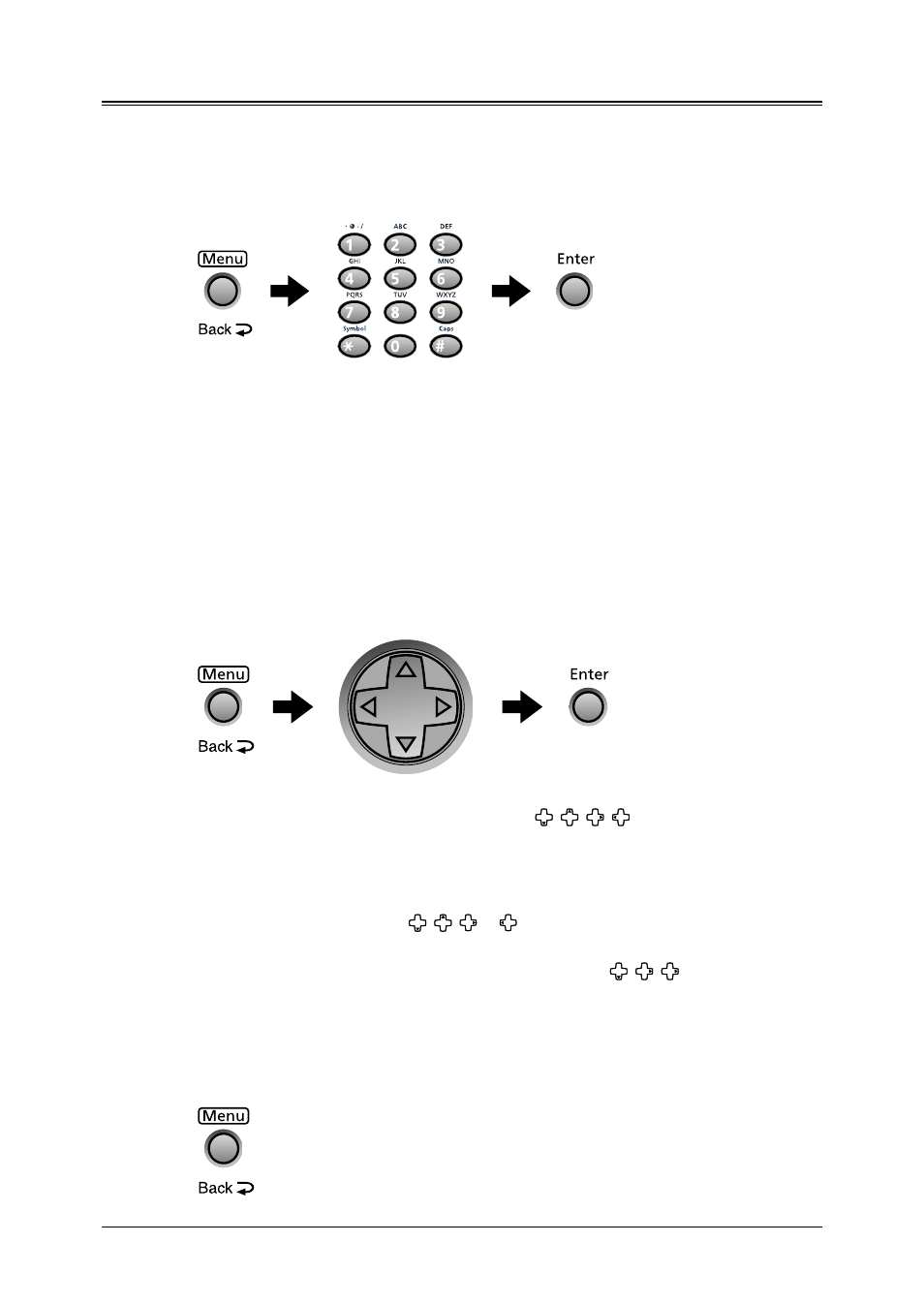
2.4
G
ETTING
STARTED
How to select the function
The setting of the function starts by pressing the
MENU
key first.
There are two ways for function selecting, as below.
In this manual, we explain the operation with short-cut operations.
Short-cut operation with the numeric keys
Press
ENTER
, then press three- or four-digit numbers to select the function.
For example, “Press
MENU
, 2, 1, 0, 1,
ENTER
”…
… you’d press
MENU
key
… then
2
… then
1
… then
0 (the numeric key zero)
… then
1
… and then
ENTER
Searching the function using the cursor key
Even if you don’t remember the exact commands needed for an operation, you can search
for and enter the function using the cursor key ( , , , ).
To search function:
1
Press the
MENU
key.
2
Search the function using , , or key.
The function table is useful for your search (see next page).
For example, if you want to set the “Cassette Size,” press
, , .
3
Press
ENTER
when you find the function you want to set.
Go back to the previous screen by pressing
BACK
key
Press
BACK
, you can go back to previous menu level.
