Muratec PLAIN-PAPER DIGITAL FAX/COPIER/PRINTER/SCANNER MFX-1330 User Manual
Page 43
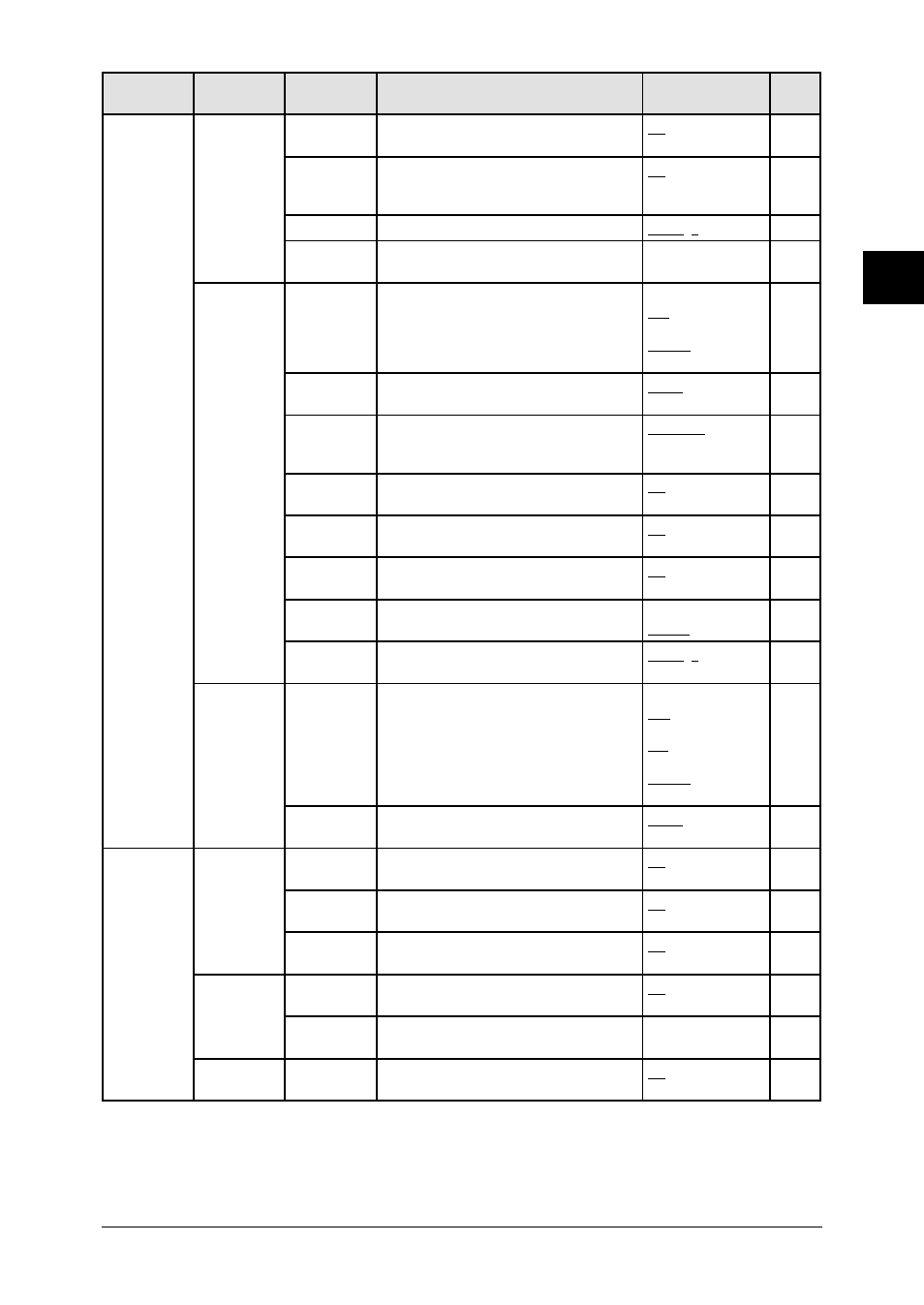
2.7
G
ETTING
STARTED
1
2
3
4
5
6
7
8
9
10
11
12
13
14
A
G
ETTING
ST
ARTED
Level one
function menu
Level two
function menu
Level three
function menu Description
Setting
Page
2. User
Settings
2.Fax
Settings
13. Receive
TimeStamp
Prints the received date and on the top of
each received documents
Off
On
10.5
14. PIN Mode
Prevent unauthorized long-distance calls.
Off
Mode1
Mode2
9.5
15. Fax Charge Set the print charge of fax reception.
$00.00 ($00.00-99.99)
9.10
16. Dial Prefix Store the appropriate access number to access
the alternative telephone service provider.
—
4.21
3. Copy
Settings
1. Scan
Parameters
You can set the following settings for copying.
• Primary document type
• Primary scanning contrast
Text, Photo&Text, Photo
Lightest, Light,
Normal, Dark,
Darkest
10.6
2. Auto Reset
Time
Set the time (minutes) for auto resetting of
copy parameter.
3 min. (1-10 min.)
10.6
3. Copy Auto Select item for auto selection.
Paper size
Reduction
Doc. size
10.6
4. Copy
Protect
On/Off setting for the copy protection.
Off
On
9.13
5. Sort Copy
On/Off setting for the sorting copy.
Off
On
10.6
6. Combine
On/Off setting to the combine copy.
Off
On
7.8
10.6
7. Resolution Set copy resolution.
600 dpi
300 dpi
7.10
10.7
8. Copy
Charge
Set the copy charge per page.
$00.00 ($00.00-99.99)
9.10
4. Scanner
Settings
1. Scan
Parameters
Set the followings.
•Document type
•Scanning resolution
•Scanning contrast
Text, Photo&Text,
Photo
200, 300, 600 dpi
Lightest, Light,
Normal, Dark,
Darkest
*
2. Auto Reset Set the time (minutes) for the scan param-
eters return to their initial condition.
3 min. (1-10 min.)
*
3. Other
Settings
1. Journal &
Reports
1. Journal
AutoPrt.
Print the activity journal automatically after
100 transactions.
Off
On
11.4
2. Journal
Line Up
Change the printing order of the activity
journal.
Off
On
11.5
3. Report
Auto Print
Print the Transmit Confirmation Report(TCR)
automatically at every transmission.
Off
On
11.5
2. Cover
Page
1. Set
Cover Page
On/Off setting for sending cover page.
Off
On
4.20
2. Enter
Cover Page
Enter your message for the cover page.
—
4.20
3. Department
Code
1. Set Dept.
Protect
Protection for the department code settings.
Off
On
9.8
* For details of scanner settings, refer to the PDF manual on the Printer & Scanner driver CD.
