Masking the pin – Muratec PLAIN-PAPER DIGITAL FAX/COPIER/PRINTER/SCANNER MFX-1330 User Manual
Page 135
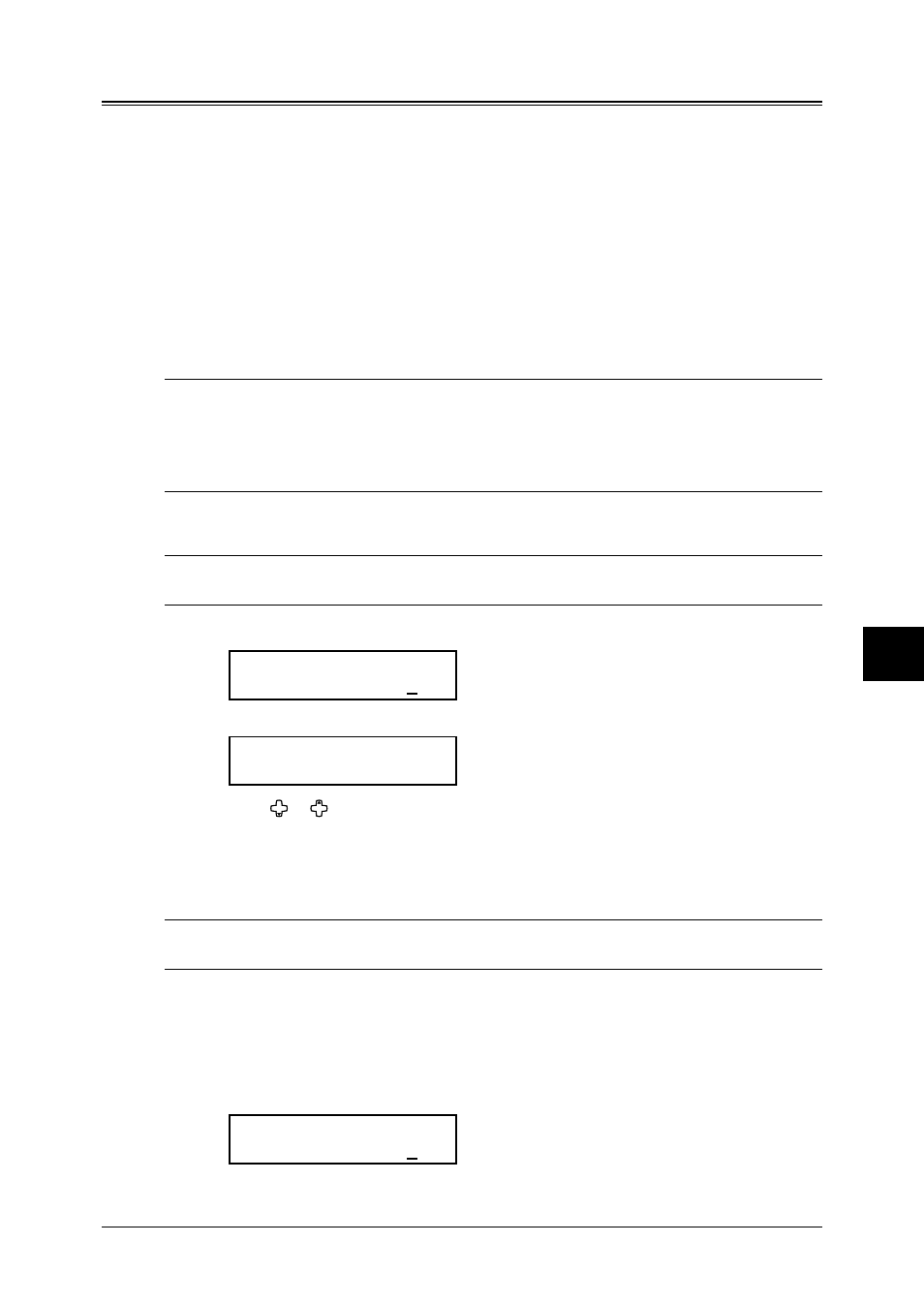
9.5
S
ECURITY
FEATURES
1
2
3
4
5
6
7
8
9
12
13
14
A
S
ECURITY
FEA
TURES
Masking the PIN
To prevent unauthorized long-distance calls, some PBX (private branch exchanger) sys-
tems require PIN (personal identification number) entry when dialing a number.
Your machine’s PIN mask feature helps you keep that PIN number private. With the
PIN mask feature activated, you can dial a number plus a PIN, but the PIN will not
appear in a journal, error message printout, delayed command list or a TCR (transmit
confirmation report).
There are three possible settings for the PIN mask:
• Off — Turns off the PIN mask feature. Any PIN you enter will appear on any display
or printout which shows the number you dial.
• Mode 1 — Each remote fax unit has a departmental PIN access code.
• Mode 2 — Each fax user has a departmental PIN access code.
NOTE: • If you select Mode 1 and you will use a one-touch key or speed-dial number, you
must store the remote unit’s PIN access code within that number. (See “Autodial-
ing while using the PIN mask,” below for further details.)
• If you select either Mode 1 or Mode 2 and will be using batch transmission, you
must store the PIN access code within the appropriate batch box.
Activating the PIN mask
NOTE: For this feature to work, you must have activated the passcode protection as
described on page 9.2. And you must know the passcode.
1
Press
MENU
, 2, 2, 1, 4,
ENTER
.
PIN Mode
Enter Passcode :****
2
Use the numeric keys to enter the four-digit passcode and press
ENTER
.
PIN Mode :Off
/
/Enter
3
Press or until the mode you want appears.
4
Press
ENTER
.
Autodialing while using the PIN mask
NOTE: The following instructions presume you understand how to set and use your
machine’s autodialer. If you need to review, see pages 3.4 and 3.7.
If you chose “Mode 1”
In Mode 1, before autodialing a number for the first time, you must add the PIN to the
stored one-touch key or speed-dial number.
1
Begin by creating or changing an entry in the autodialer (see page 3.4 and 3.7). While
you are setting this up, the machine asks you to enter the PIN:
Set PIN Number
Enter Passcode :****
