Lcd error messages – Muratec PLAIN-PAPER DIGITAL FAX/COPIER/PRINTER/SCANNER MFX-1330 User Manual
Page 172
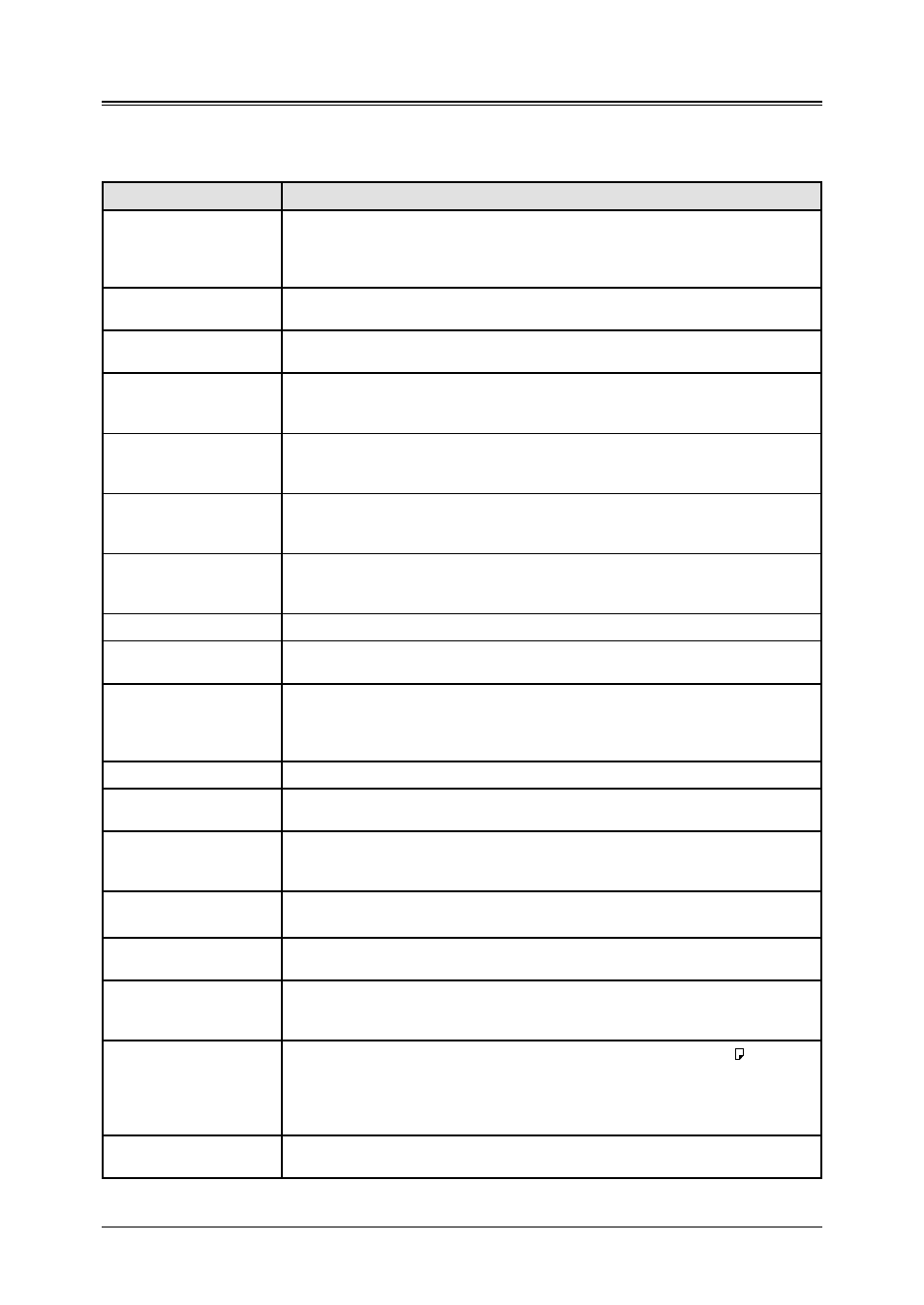
12.14 M
AINTENANCE
& P
ROBLEM
SOLVING
LCD error messages
Occasionally, your machine encounters some trouble transmitting or receiving docu-
ments. When it does, it alerts you with an alarm. You can identify the problem with LCD
messages and printed check messages.
Message on the LCD
Description / Solution
All Commands In Use
Your machine has all of its 99 possible delayed commands (automatic redialing counts
as one) stored in memory and cannot accept another.
Wait until your machine has completed one of the delayed commands or delete an exist-
ing command (see “Reviewing or canceling commands” on page 4.8).
Already Stored
You tried to enter the same fax (or phone) number already entered in your machine.
Enter a different fax (or phone) number.
Box In Use
You tried to erase a F-Code box which contains at least one document.
Erase the document(s), then try again.
Call For Service
The scanner lamp is dim or not operating.
Make repeated copies to help evaporate any internal moisture. If that doesn’t resolve
the problem, contact your Muratec dealer.
Change to Fax Mode
You tried to store the document for polling (or for F-Code Box) when the machine is in
the Copy mode. You can store the fax document only when the machine is in the Fax
mode.
Check Memory Tx
You tried to turn the Fax&Copy feature on, but the memory transmission setting is off.
To use the Fax&Copy feature, the memory transmission setting must be set to on.
Set the Memory Tx to on (see page 10.5), then try again.
Check Paper Size
Open&CloseFrontCover
The difference paper which is not same size you told your machine is loaded.
Set correct sized paper or change the paper size setting (see page 2.16).
Open and close the front cover to reset the printer.
Close XXX Cover
The cover indicated on the LCD is open or has not been closed securely. Close it properly.
Close XXX Cassette
The paper cassette indicated on the LCD is open or has not been closed securely. Close
it properly.
Communication Error
A communication error disrupted the reception or transmission. If you were transmit-
ting, press
STOP
to clear the error message and then re-try the transmission. If you were
receiving a fax, try to contact the other person and have him/her re-try the transmis-
sion. (The problem may be entirely with his/her machine, phone line, etc.)
Copy Off
The copy protection feature is on. Turn off the copy protection (see page 9.13).
Department Code Full
You tried to enter department code more than 100. Your machine can store up to 100
department codes.
Document Full
You tried to enter a document into the F-Code box, but the machine has reached its
capacity (30 documents). Delete a needless document stored in the F-Code boxes or use
other F-code box.
Document Jam
ContStor Enter/Cancl
A document jams while you are using the ADF. See pages 12.8 to 12.10 for clearing the
document jam.
Document Stored
You tried to erase a batch box which contains at least one document. To erase a batch
box, erase all the documents stored in the box.
Enter No. (0-32)
You tried to enter a call group number greater than 32. Your machine can maintain 32
call groups, numbered 1–32 (call group 0 covers all the groups). Enter the correct call
group identifier number.
Enter Reduce/Enlarge
You tried to copy your document on the paper other than Letter, Half-letter or Legal
size using the bypass tray, or the calculated zoom ratio is out of the acceptable range (25
– 400 %).
Enter the zoom ratio manually although a part of the image might be lacked, or change
the paper for copying.
Enter Scan Size
When you using the document glass*, you must manually enter the scan size of your
document. Press
DOCUMENT
SIZE
to choose the size.
* The document glass is available only for MFX-1330 model.
