Sending method, Real time transmission – Muratec PLAIN-PAPER DIGITAL FAX/COPIER/PRINTER/SCANNER MFX-1330 User Manual
Page 67
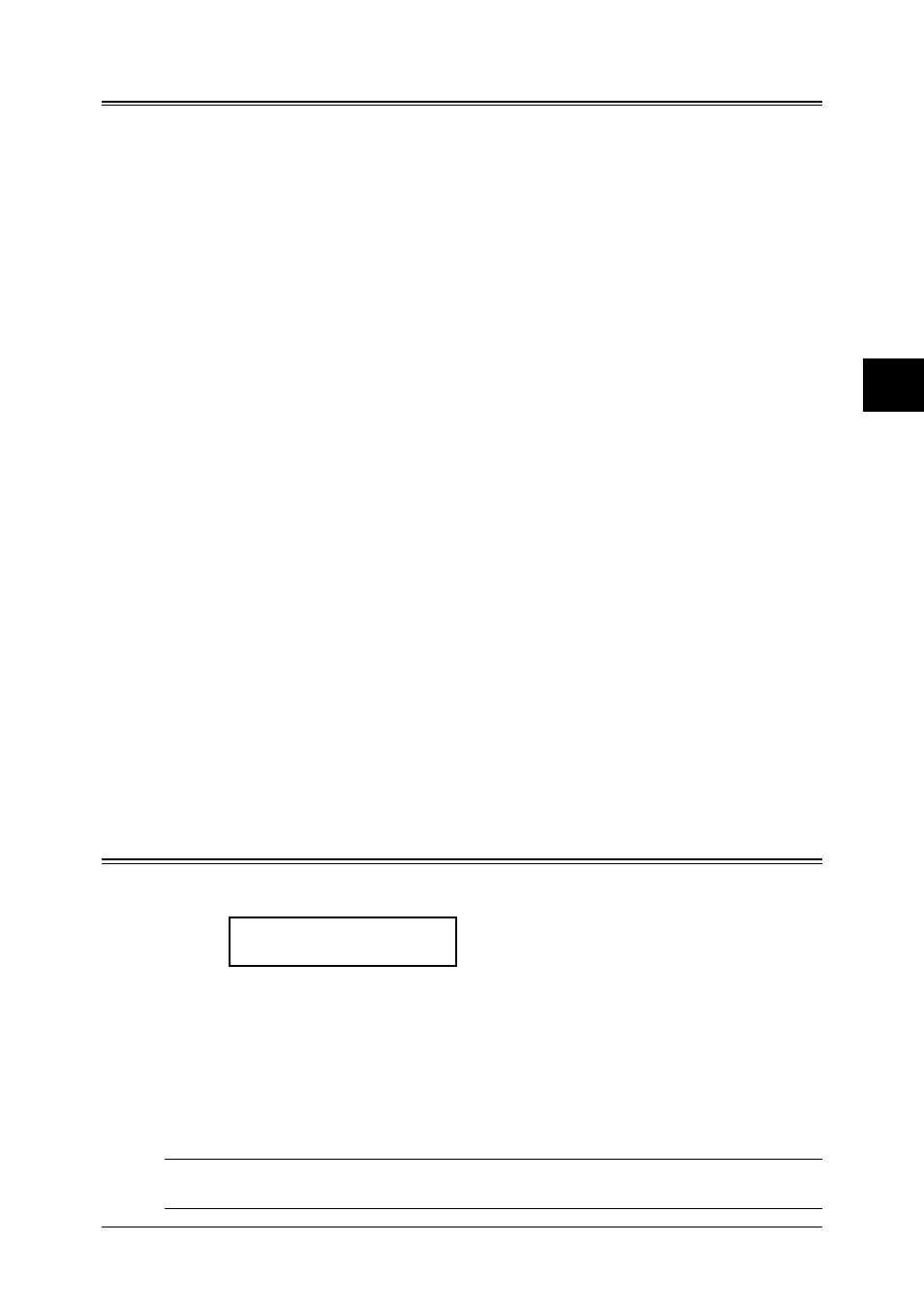
4.3
S
ENDING
FAXES
1
2
3
4
5
6
7
8
9
10
11
12
13
14
A
S
ENDING
F
AXES
Sending method
The following three sending methods are available on your machine.
Memory transmission:
For a normal memory transmission, your machine: (1) scans your entire document into
memory, (2) dials the other fax machine, then (3) transmits the document.
Quick memory transmission:
For a quick memory transmission, your machine doesn’t wait to scan all pages into
memory before dialing. After it scans the first page of your document, your machine
dials the other fax machine. When it makes contact, your machine transmits the stored
document from memory while at the same time scanning the remaining pages of your
document into memory.
The quick memory transmission is on for default setting. However, you can turn off it for
the default. (See “Fax settings” on page 10.4.)
Real time transmission:
In the following cases, the machine doesn’t use its memory for sending a fax:
• When you turned off the memory transmission
• When you are sending a fax with on-hook dialing (by pressing
ADVANCED
FUNCTIONS
repeatedly until “Monitor” appear, and press
ENTER
or press the soft key in which
“Monitor” is assigned.
*1
) or using an external telephone handset.
• When the machine’s memory is full
In Real time transmission, the next page is not scanned in while the current page is
being transmitted.
Notes that in the real time transmission:
• Only one destination can be dialed
• While the machine is printing, you cannot use the real time transmission.
• The document glass
*2
cannot be used for real time transmission
*1 “Monitor” is assigned to a soft key in F-300 model in the default setting.
*2 The document glass is available only for MFX-1330 model.
Memory overflow message
In normal memory transmission, if you are stored too much information in your
machine’s memory, a “Memory Overflow” message will appear on the LCD:
Memory Overflow
Start or Cancel
This appears because (1) too many pages have been stored in the memory, or (2) the
pages that are stored have too much information on them for your machine to remember.
If this message appears, press
START
to tell your machine to keep as many pages in
memory as possible, or press
CANCEL
to erase from memory all pages stored during the
current operation (but not previous operations).
Dividing a large document into smaller batches will help you avoid this error.
The other way, you can transmit the documents without memory. (See “Real time trans-
mission,” page 4.3 and 4.6.)
NOTE: If you don’t operate your machine within 3 minutes, the machine automatically
erase the document stored in the memory during the current operation.
