Before sending, Document handling, Scanning resolution – Muratec PLAIN-PAPER DIGITAL FAX/COPIER/PRINTER/SCANNER MFX-1330 User Manual
Page 66: Scanning contrast
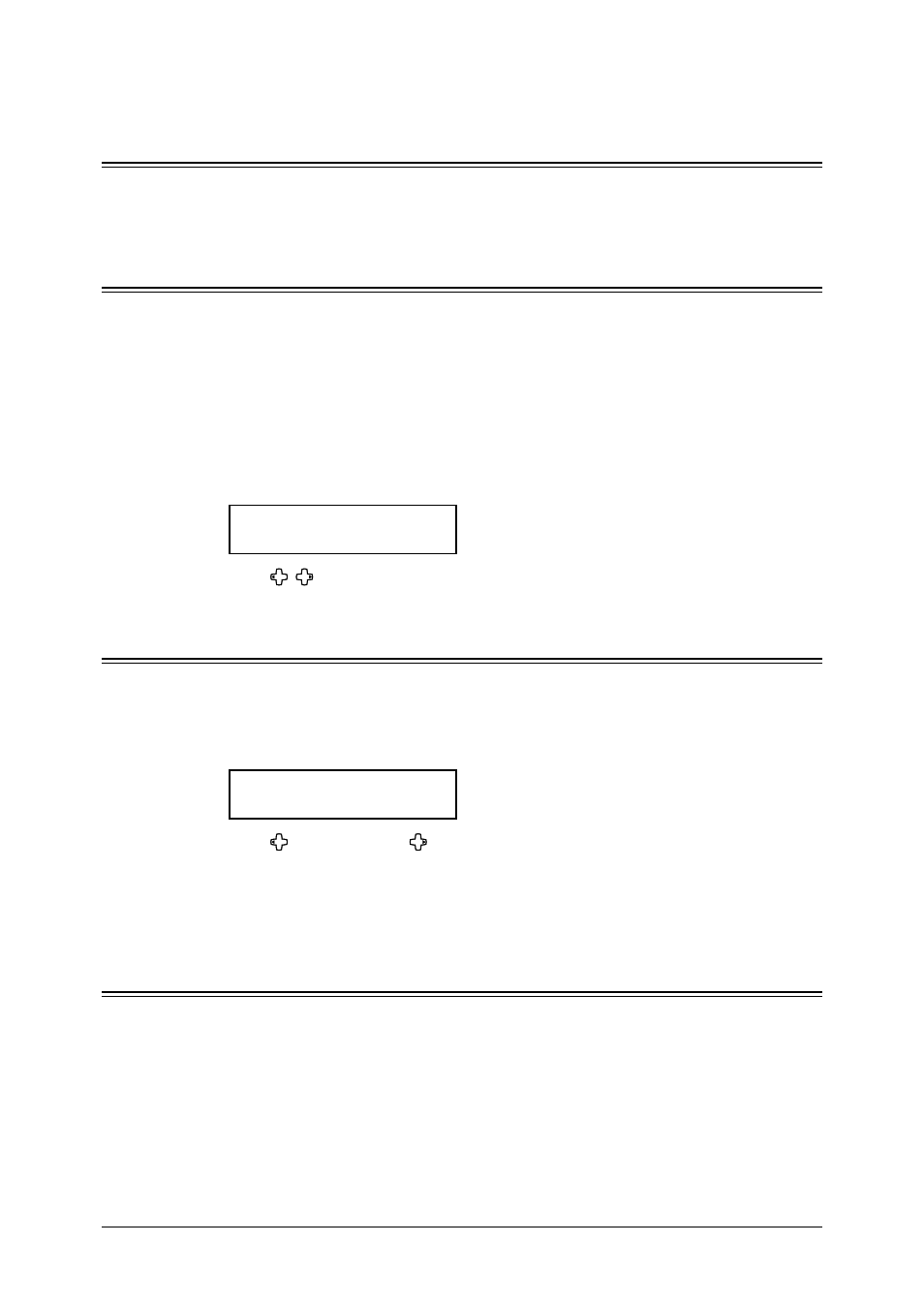
4.2
S
ENDING
FAXES
Before sending
Document handling
Before you begin the sending, please read the information of the document you can send
and how to load the document mentioned on pages 2.10 to 2.11.
Scanning resolution
• Normal is suitable for most typed documents and simple drawings.
• Fine is ideal for maps, moderately complicated drawings, floorplans or handwritten
documents.
• Superfine (“S-Fine” on the LCD) reproduces the detail of extremely complicated draw-
ings or line art.
•
Grayscale (“Gray” on the LCD) captures shades in photos and drawings.
To change the scanning resolution:
1
Press
DOC
.
RESOLUTION
.
Set Resolution
Normal
2
Press , or
DOC
.
RESOLUTION
repeatedly to select the resolution.
Scanning contrast
Setting the scanning contrast allows you to compensate for any excessive lightness or dark-
ness, as the case may be, of document pages you are sending.
To change the scanning contrast:
1
Press
CONTRAST
.
Set Contrast
Light
|
|
|
|
Dark
2
Press to be light, press to be dark, or press
CONTRAST
repeatedly to select the
contrast.
To avoid confusing the Light and Dark settings, just remember — “Light lightens” and
“Dark darkens” — to keep it straight.
Mixing document resolution and contrast in a multiple page
You can change the document resolution and contrast for each page of your documents.
1
Select document resolution and contrast for the first page.
2
Start sending.
3
Before starting to scan the next page, select document resolution and contrast for the
next page.
