Removing single sheets, Removing continuous forms, Clearing the print buffer – FUJITSU DL3750+/3850+ User Manual
Page 78: Removing continuous forms –8, Clearing the print buffer –8
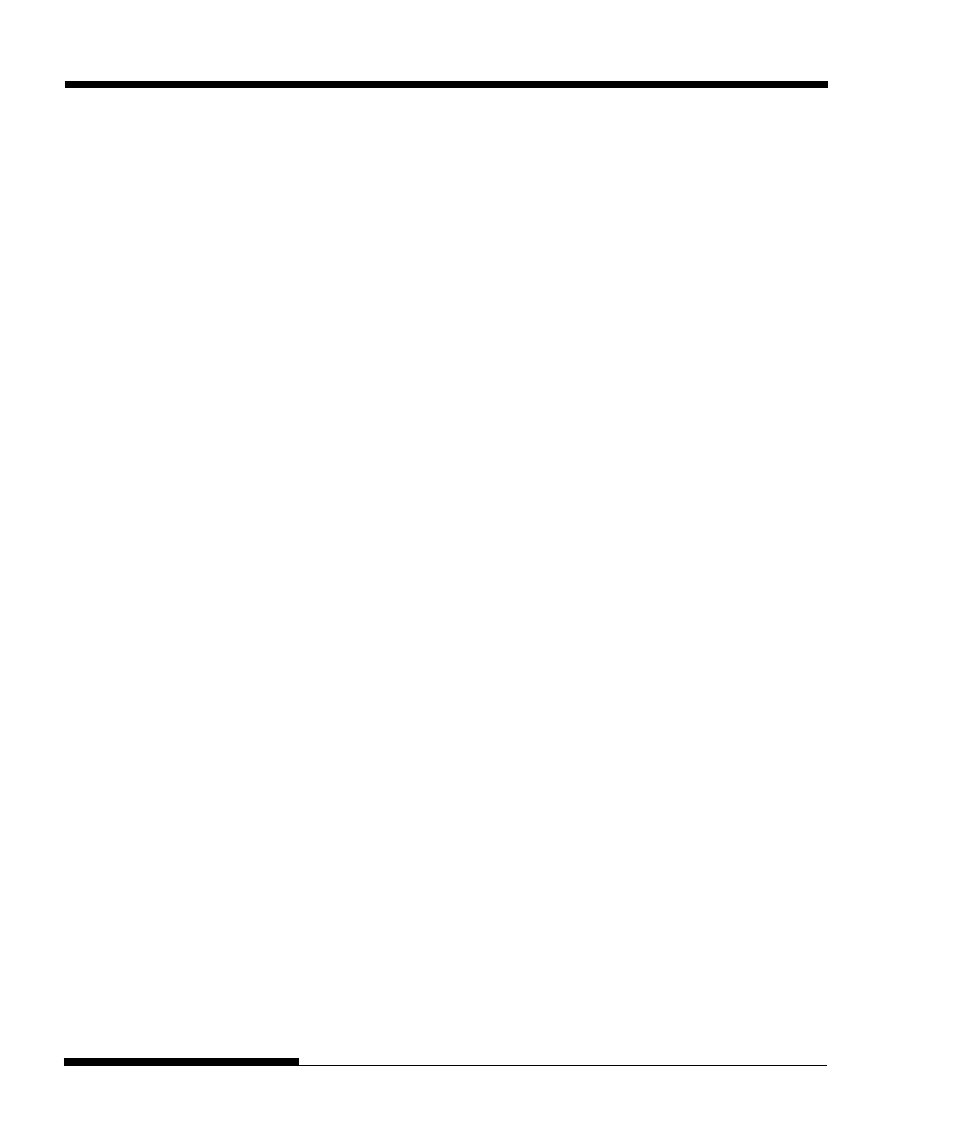
PRINTING
4-8
User's Manual
CLEARING THE PRINT
BUFFER
This section describes the best methods for removing single sheets or
continuous forms paper after printing.
Removing Single Sheets
When you print using software, the printer automatically ejects each sheet of
paper when the end of the printed page is reached. To eject sheets manually,
use one of the following methods:
•
Press and hold down the LF/FF button to execute a form feed,
or
•
Turn the platen knob clockwise.
Removing Continuous Forms
To avoid wasting paper, use the printer tear-off function to remove continuous
forms paper. Press the TEAR OFF button to advance the perforation to the
tear-off edge. Tear the paper off, and then press any button to retract the paper
back to the top-of-form position. See Chapter 3 for more detailed instructions.
Place the printer offline. Press the MENU and TEAR OFF buttons simultane-
ously to clear all data from the print buffer. This method is useful when you
cancel a print operation and do not want to continue printing data already sent
to the printer.
This method does not change or clear MENU1 and MENU2 settings, paper
loading position settings, and downloaded fonts.
REMOVING PRINTED
PAGES
