Paper handling problems, Paper handling problems –4 – FUJITSU DL3750+/3850+ User Manual
Page 152
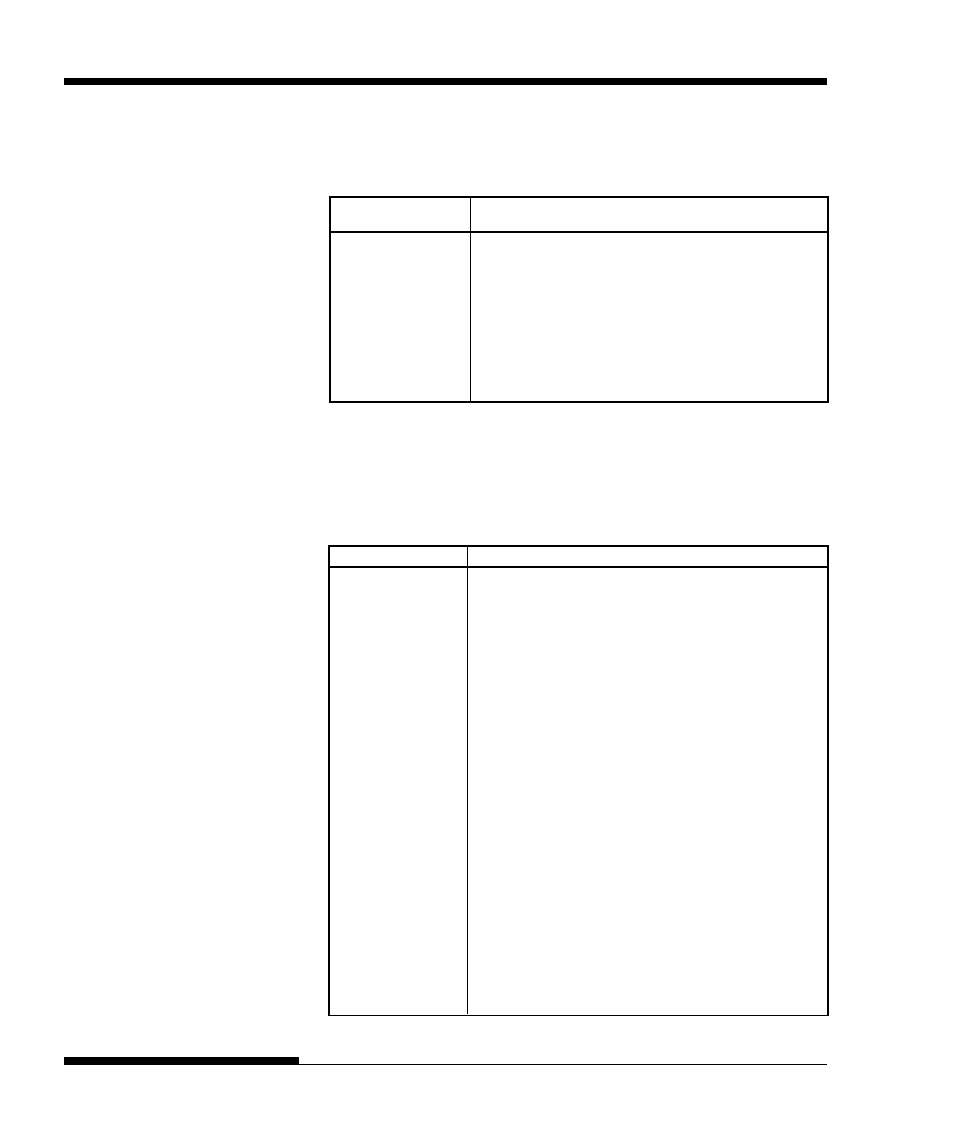
TROUBLE-SHOOTING
7-4
User's Manual
Paper Handling Problems
Table 7.2 describes common paper handling problems and suggests solutions.
See Chapter 3 for detailed procedures on loading and using paper.
Table 7.2 Paper Handling Problems and Solutions
Problem
Solution
Paper cannot be
Make sure that the paper select lever is set
loaded or fed.
correctly. Move the lever backward for continuous
forms and forward for single sheets.
Make sure that the paper covers the paper-out sensor,
i.e., the left paper edge is within 52 mm for single
sheets or 41 mm for continuous forms from the left
edge of the platen. (This problem cannot occur if you
use the forms tractor unit or insert a single sheet with
its left edge in contact with the left paper guide.)
Make sure that the paper holder is closed and forms
tractors are positioned correctly to match the width of
your paper.
Make sure that the printer does not detect the paper
after you have ejected the loaded paper manually.
If the printer detects paper even though it has already
been ejected, press the LOAD button and have the
printer perform the paper ejection operation, then load
the paper again.
Table 7.1 Print Quality Problems and Solutions (Cont.)
Problem
Solution
If an error occurs
If an error occurs during printing with Windows,
during printing with execute reset from the control panel or turn off the
Windows, simply
printer, then print the page again.
printing the page
again will cause the
printed characters
to be garbled.
