Erase steps – Arturia KeyStep Pro Keyboard with Advanced Sequencer and Arpeggiator User Manual
Page 96
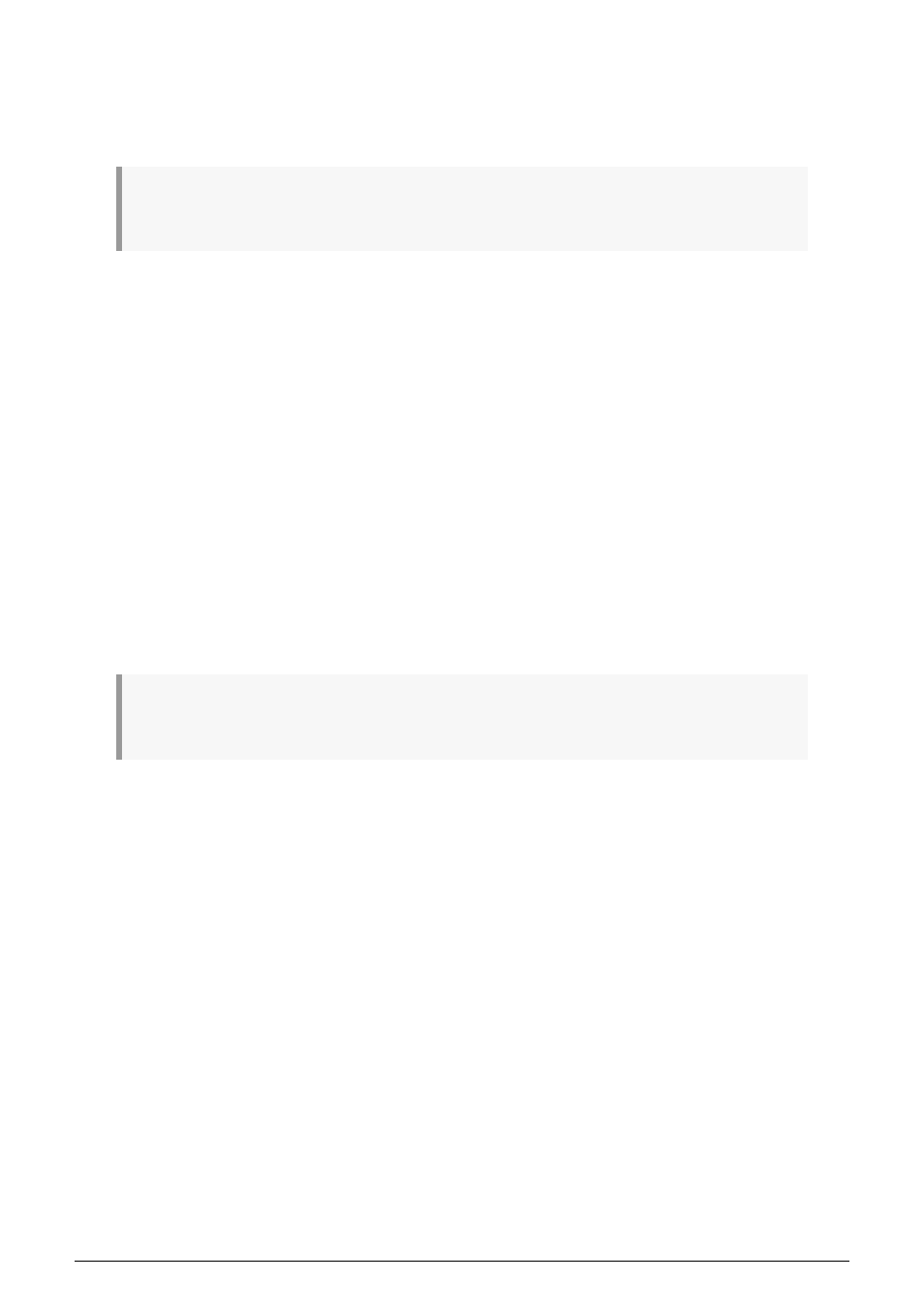
5.3.7.3. Erase Steps
In Quick Erase mode, you simply hold down the Erase button and press the step buttons of
the steps you want to erase.
♪
: Erasing steps is immediate: there is no message asking you whether you really want to erase. On
step level this makes sense, as the consequences of an accidental erase are not too serious.
5.3.8. Copy, Paste & Erase (Pages)
The KeyStep Pro has four 'pages' of steps: page 1 (steps 1-16); page 2 (steps 17-32); page 3
(steps 33-48); page 4 (steps 49-64). These correspond to the four long buttons to the right of
the Lst Step button, under the Arturia brand name.
You can copy all the steps in one page and paste them to other pages. This works regardless
of whether Step Edit is ON or OFF. For example, if you want to copy the steps on page 1 and
paste them to page 2:
• Hold down Copy and press the 16 button (not the step 16 button). It will blink three
times.
• Now hold down Paste and press the 32 button. It will blink three times to indicate
that the content was successfully pasted.
Of course, you can also paste these steps into pages 3 and 4, which will fill with steps even if
you previously set the sequence length to 16. To view and play all these new 'page extends',
lengthen the sequence by holding down Lst Step and pressing the 64 button.
♪
: If Track 1 is in Drum mode and steps of one drum track have been copied, they can be pasted
onto any other Drum track. However, it is not possible to paste from Drum to Seq or from Seq to Drum.
Paste always overwrites the existing data in the destination steps. You can paste outside the
current sequence length, but to view and play the out-of-range results, you must extend the
sequence by holding down Lst Step and pressing the 32, 48 or 64 button.
If you keep holding down the Paste button, you can repeat a paste on multiple pages.
If you're in Drum mode on track 1, pressing the Erase button and a Page button will delete
the currently selected drum track.
Erasing pages is simple: hold the Erase button and press the button of the page you want to
erase. The Page button you pressed will blink three times with a blue colour to confirm that
you have indeed erased the page. To erase multiple pages hold the Erase button and press
other page buttons.
90
Arturia - User Manual Keystep Pro - Making Tracks
