Saving chains, Scenes – Arturia KeyStep Pro Keyboard with Advanced Sequencer and Arpeggiator User Manual
Page 133
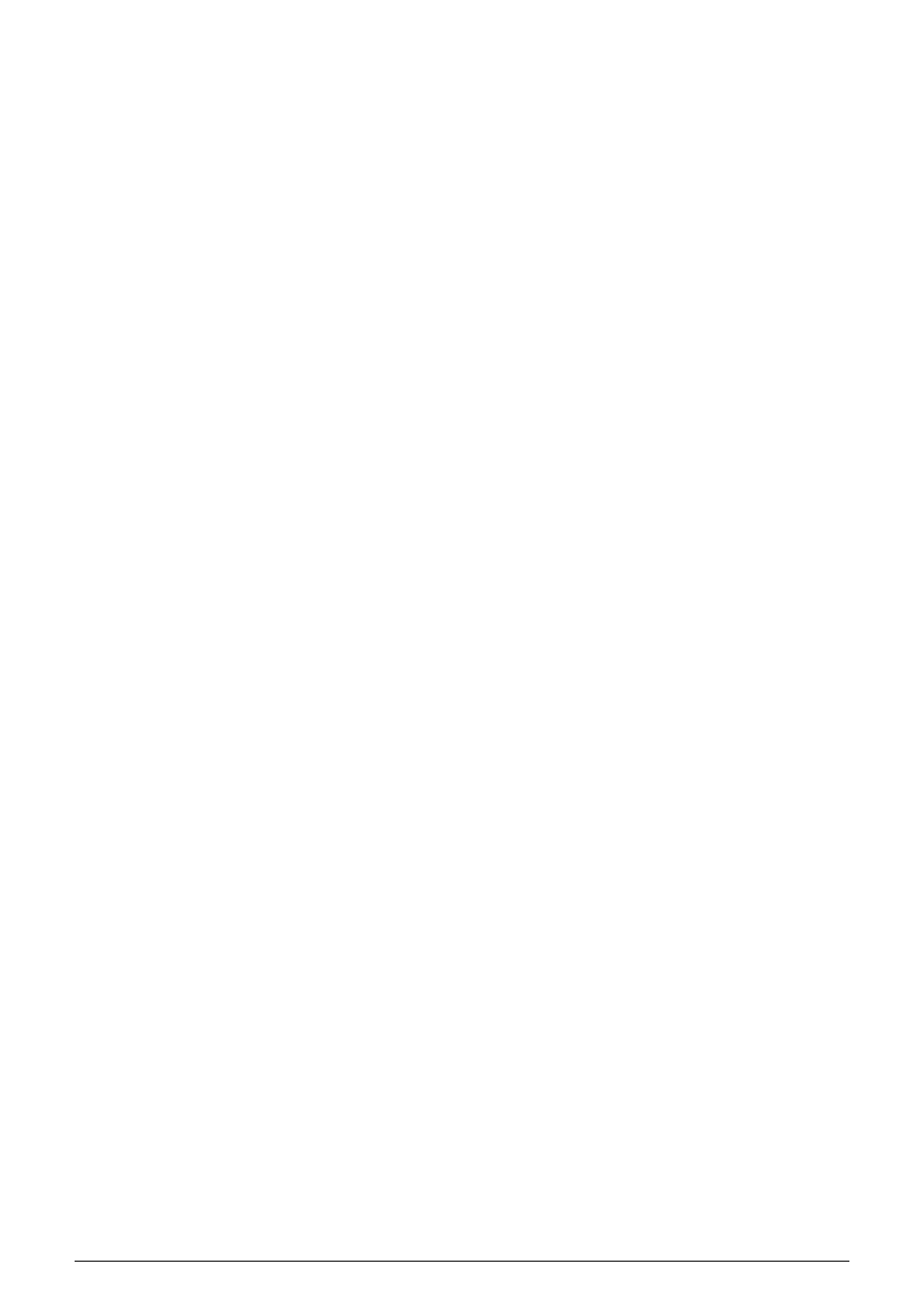
Make certain to save this to a Scene: (Save + Scene + Step). Because it took some effort and
you don't want to lose your masterpiece, also save the current Project (Save + Project) and
press the selection encoder to confirm the save.
6.4.1.3. Saving Chains
If you want to preserve your Chain for posterity, don't forget to save it before powering off
the KeyStep Pro. You save the Chains you've created for each track by saving the current
project by pressing Save + Project and confirming by pressing the selection encoder.
6.4.2. Scenes
A Scene is a kind of 'snapshot' of the Patterns and Chains that are current in each of the four
tracks. 16 Scenes can be stored within a project and then loaded at any time.
• A Scene contains the mute status of each track
• When a Scene is loaded, it activates the track that was selected when you saved
the Scene.
Maybe the term 'snapshot' is too restrictive, because it evokes what is happening at a given
moment (like frozen motion). A Scene holds all the Chains — not just the Chains of the active
sequencer/track, but all the Chains of all sequencers/tracks. If one or more arpeggios are
running in a hold state when you save the Scene, it/they too will become part of the stored
Scene.
Loading and starting a Scene is the beginning of a dynamic musical event. Each of the 16
Projects can hold 16 Scenes. That makes a total of 256 Scenes for you to store and load.
That's a massive amount of dynamism!
Arturia - User Manual Keystep Pro - What is a Project?
127
