Making it swing, Metronome – Arturia KeyStep Pro Keyboard with Advanced Sequencer and Arpeggiator User Manual
Page 139
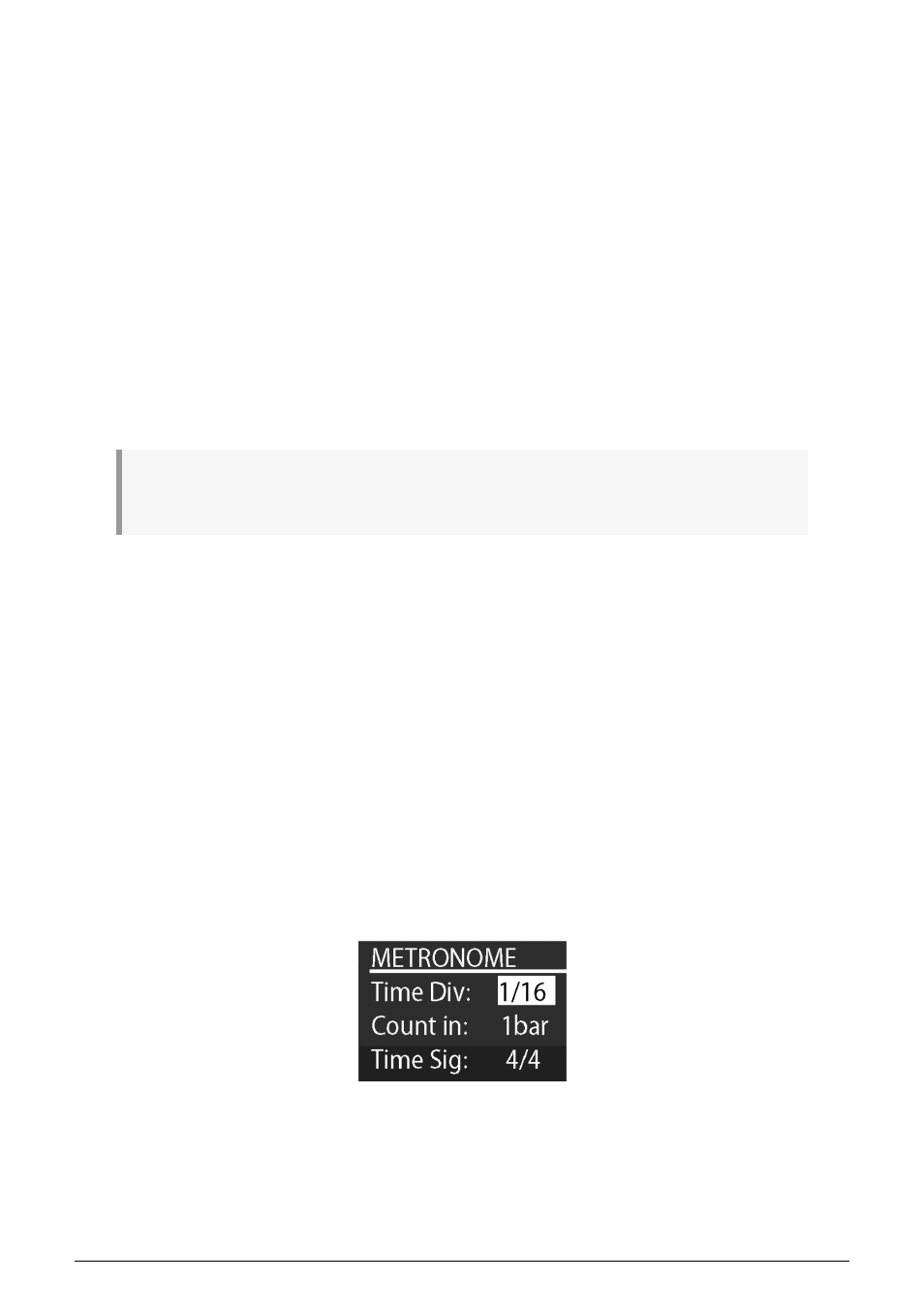
7.1.1. Making it Swing
To set a Swing amount, turn the Swing/Offset encoder. If you've listened to music before (it's
unlikely you haven't) you have heard swing. It's when musicians play just before or after the
beat. This is often used in jazz and South American music. It evokes an emotion of freedom,
of not being forced into a fixed rhythm. It is particularly effective when you mix 'straight'
notes with 'swung' notes. The KeyStep Pro's swing range goes from 50% to 75%. By default,
it is 50%.
Swing has an important second function: you can use it to add an offset to the swing
amount of the current track. For example, Track 1 could use 53% swing and Track 2, 57%. The
effect is very subtle, but it can help make a track stand out.
To add Swing Offset to a track:
• Select the track by pressing Track 1, Track 2, Track 3 or Track 4.
• Hold down 'Shift' and turn the Swing encoder clockwise. The OLED display will
show the offset amount. An amount of 50% equals no offset; an amount of 75%
equals maximum offset.
♪
: Remember, you can also apply 'Swing' to arpeggios and record these 'swung' arpeggios in the
sequencer of the same track.
Turning the Swing knob will apply swing to all arpeggios and sequences simultaneously. Use
'Shift' + Swing to apply swing to the arpeggio or sequence on the active track only. When
you record an arpeggio and quantize is off, Swing is recorded in the sequencer.
7.1.2. Metronome
The KeyStep Pro has a metronome function that enables you to hear the beat in tempo as
well as count-ins before realtime recording. By default, the Metronome is off. To turn it on,
hold down 'Shift' and press the Tap Tempo/Metronome button. The retractable Level knob
on the back panel of the KeyStep Pro enables you to change the volume of the built-in
piezoelectric speaker (above the Hold/Clear button).
There are three ways to change the Metronome settings:
For a quick edit of Time Division, hold down Tap Tempo/Metronome and press one of the
Time Division keys (F to G# in the middle octave of the keyboard). While that button is held
down, LEDs above those keys will show the current Time Division. Additionally pressing the
A key selects the Triplet variant of the previously set Time Division.
Arturia - User Manual Keystep Pro - Timing
133
