Copy, paste & erase (notes) – Arturia KeyStep Pro Keyboard with Advanced Sequencer and Arpeggiator User Manual
Page 94
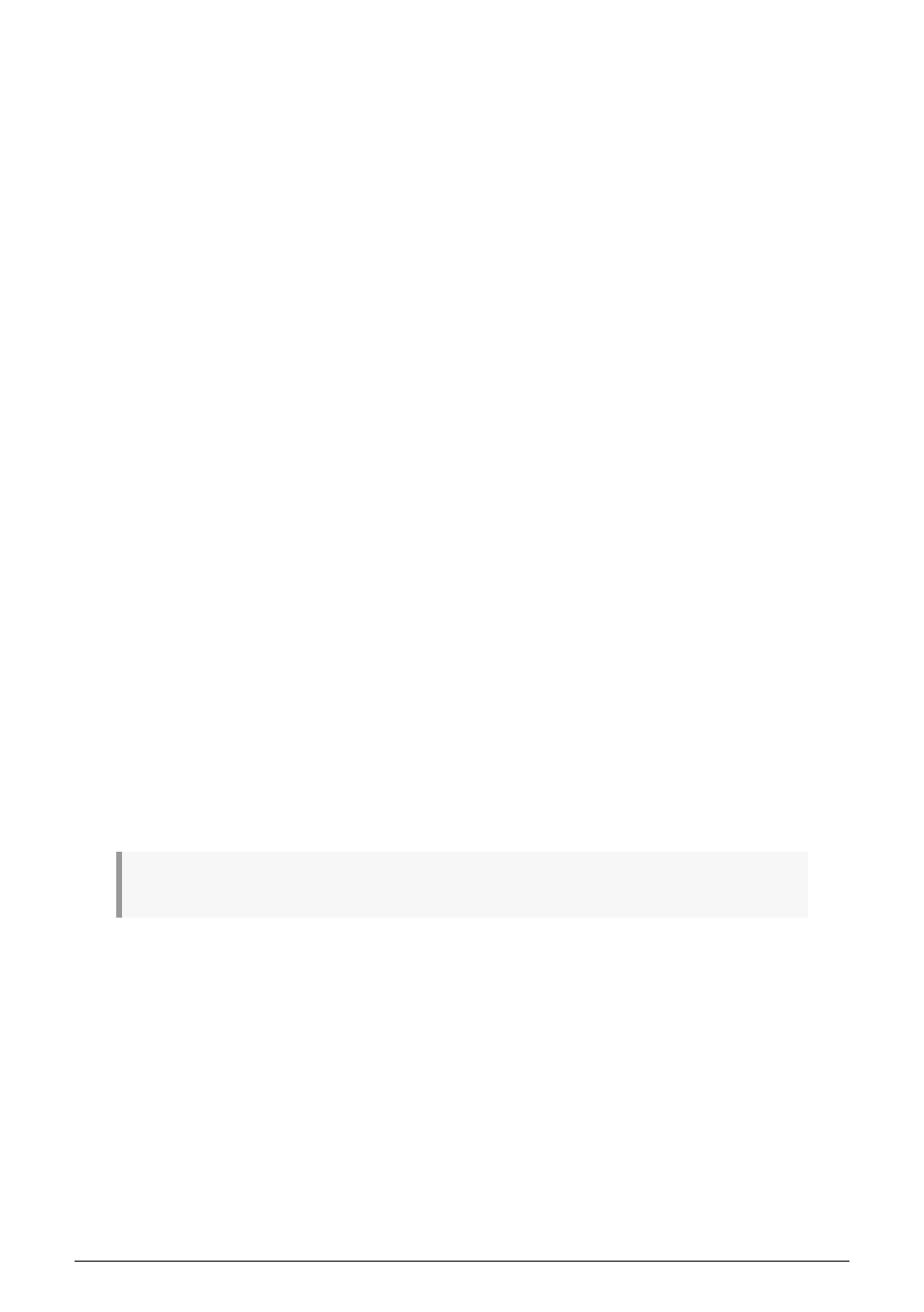
5.3.6. Copy, Paste & Erase (Notes)
Step Edit mode has one more important feature: copying and pasting notes!
Copy/Paste notes enables you to select notes in a step and copy them to another location:
• in the same step
• in another step
• in another step on another page.
The notes you Copy/Paste will retain all of their properties: Pitch, Gate, Velocity, Time-
Shift and Randomness. It's an amazing creative option that you can use to create chord
progressions and dynamic variations in a pattern.
To copy a chord from one step to another:
• Select a step that holds notes
• Hold the Copy button, the notes currently present in the step will light up in the
track color
• Select the notes you want to copy in a legato manner, by holding the first note
and adding more notes. Notes selected for copy will light up in blue
• Let go of the copy button
To paste the selected notes into the same step:
• Hold Paste
• Press the key where you want to paste the selected notes.
The notes will be pasted with their original intervals intact.
To paste the selected notes into another step:
• Select the step you want to paste to
• Hold Paste
• Press the key where you want to paste the selected notes.
Again the notes will be pasted with their original intervals intact.
You can repeat the Paste action as many times as necessary.
♪
: It's not possible to copy notes that are OFF.
To erase notes: hold the Erase button and press the notes you want to erase.
88
Arturia - User Manual Keystep Pro - Making Tracks
