Keystep pro configuration, The utility menu, Midi channels – Arturia KeyStep Pro Keyboard with Advanced Sequencer and Arpeggiator User Manual
Page 151: Chapter 9 [p.145
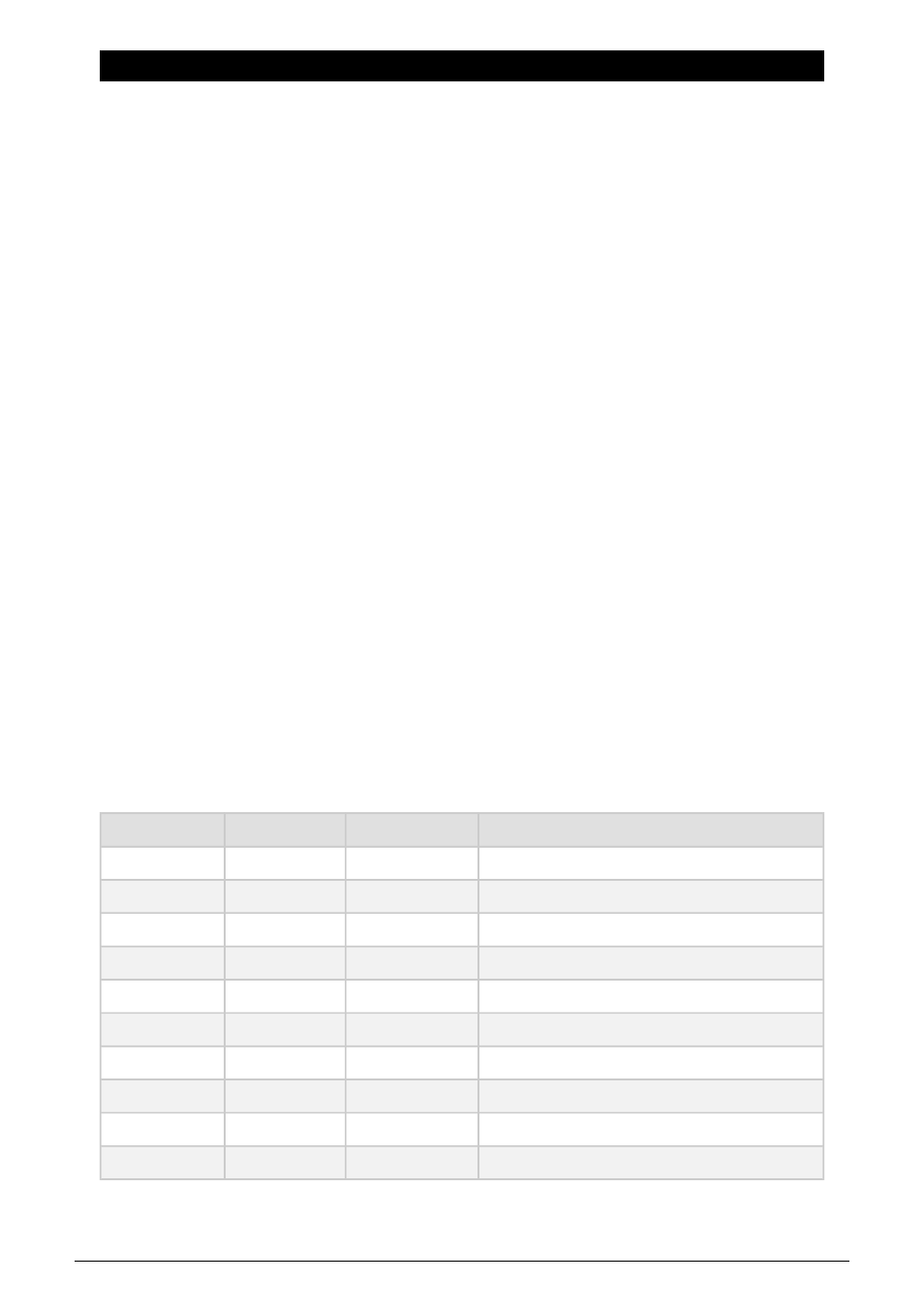
9. KEYSTEP PRO CONFIGURATION
The KeyStep Pro has many settings that you may want to adjust, and please don't hesitate
to do so. It's not like the temperature setting on a fridge that you set once and then forget
about. Changes to these settings can make a lot of difference. The right settings will help
you to develop a personal synthesis style.
For example, you're playing drums on the keyboard and it doesn't sound right because it
doesn't match the way you are used to mapping your drums in your DAW. By changing the
Drum mapping in the Utility menu you can explore alternative options. Go to Utility>Drum
Map>Config.
Does selecting another velocity curve make my sequences snappier? Go to Utility>MIDI
Settings>Velocity curve.
Will changing the knob acceleration give me a better control experience? Go to Utility>MIDI
Settings>Knob Acceleration.
The answer to many of your configuration questions can be found in the Utility menu of the
KeyStep Pro or the KeyStep Pro Device Settings in the MIDI Control Center. In the KeyStep
Pro Utility menu, you can adjust settings specifically for a project. These settings are also
available in the MIDI Control Center.
9.1. The Utility Menu
To access the Utility menu, hold down 'Shift' and press the Project/Utility button.
The Utility menu is where you set and change most of the KeyStep Pro's global settings.
'Global' means that these setting are shared across all Projects. They are saved
automatically as soon as you exit the Utility menu.
The Utility menu is shown in the display. To navigate in the menu, turn the selection encoder
(located to the right of the menu) and click it to enter a submenu. To back up in a submenu
press 'Exit'. Keep pressing 'Exit' to leave the Utility menu.
9.1.1. MIDI Channels
MIDI Channels
Track
Values
Description
Track 1 Input
[1-16, OFF, 1 (d)]
Input channel of Track 1
Track 2 Input
[1-16, OFF, 2 (d)]
Input channel of Track 2
Track 3 Input
[1-16, OFF, 3 (d)]
Input channel of Track 3
Track 4 Input
[1-16, OFF, 4 (d)]
Input channel of Track 4
Drum Input
[1-16, OFF, 10 (d)]
Input channel of the Drum sequencer on Track 1
Track 1 Output
[1-16, OFF 1 (d)]
Output channel of Track 1
Track 2 Output
[1-16, OFF 2 (d)]
Output channel of Track 2
Track 3 Output
[1-16, OFF 3 (d)]
Output channel of Track 3
Track 4 Output
[1-16, OFF 4 (d)]
Output channel of Track 4
Drum Output
[1-16, OFF, 10 (d)]
Output channel of the Drum sequencer on Track 1
In the Utility menu, you set the MIDI channels on which the four tracks will send and receive
MIDI signals. The Tracks default to their track number (MIDI channel 1-4); the Drum channel
defaults to MIDI channel 10.
Arturia - User Manual Keystep Pro - KeyStep Pro Configuration
145
