Tap tempo – Arturia KeyStep Pro Keyboard with Advanced Sequencer and Arpeggiator User Manual
Page 140
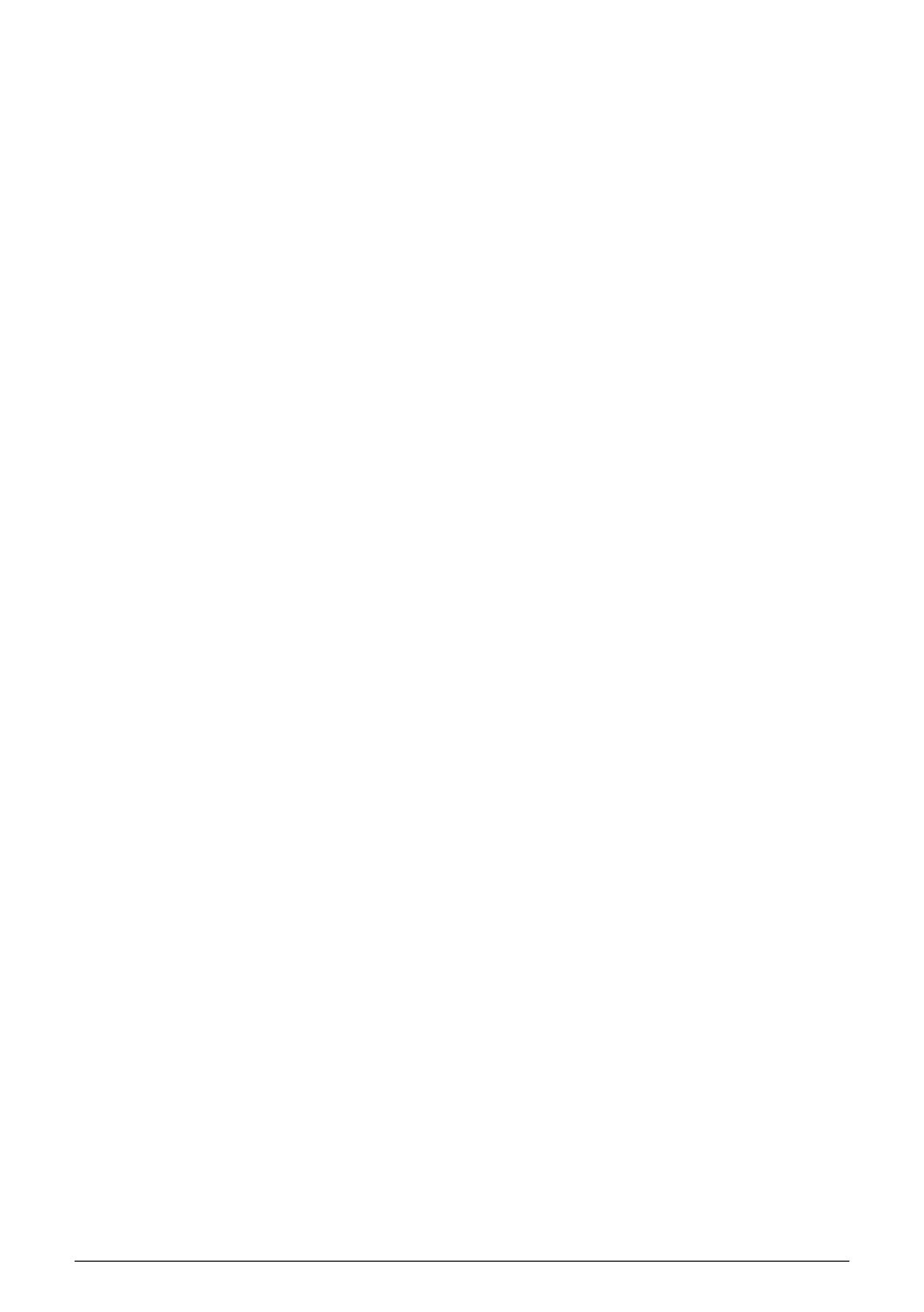
For a more detailed edit of the Metronome settings, enter the Utility menu by holding down
'Shift' and pressing the Project/Utility button. Scroll down to "Metronome". The settings you'll
find there are more extensive and enable you to set:
• Output medium of the Metronome (line, speaker + line, speaker)
• Count-in (off, 1 bar, 2 bars)
• Time Division (1/4, 1/4 triplet/ 1/8, 1/8 triplet, 1/16, 1/16 triplet, 1/32, 1/32 triplet)
• Time Signature (1, 2, 3, 4, 5, 6, 7, 8, 9, 10, 11, 12, 13, 14, 15, 16).
Combining these last two settings enables you to create a wide variety of beat settings: for
example, 2/4, 3/4, 4/4, 7/8, 9/16). The Metronome will always put an accent on the first beat
of each measure.
On the back panel, next to the Metronome Level knob, you'll see an output jack. You can use
this output to send an audible click to other devices, such as a mixing desk. The output is at
standard mixer line level.
The third option for changing the Metronome settings is in the downloadable MIDI Control
Center. The settings you'll find there are the same as in the KeyStep Pro's Utility menu.
7.1.3. Tap tempo
You can set the tempo by tapping on the Tap Tempo button repeatedly. Two taps are already
enough for the Metronome to set the tempo. With more taps, the tempo approximation will
improve.
'Shift' + Tap Tempo toggles the Metronome ON/OFF.
134
Arturia - User Manual Keystep Pro - Timing
