Creating drum patterns, Drum quick edit mode – Arturia KeyStep Pro Keyboard with Advanced Sequencer and Arpeggiator User Manual
Page 101
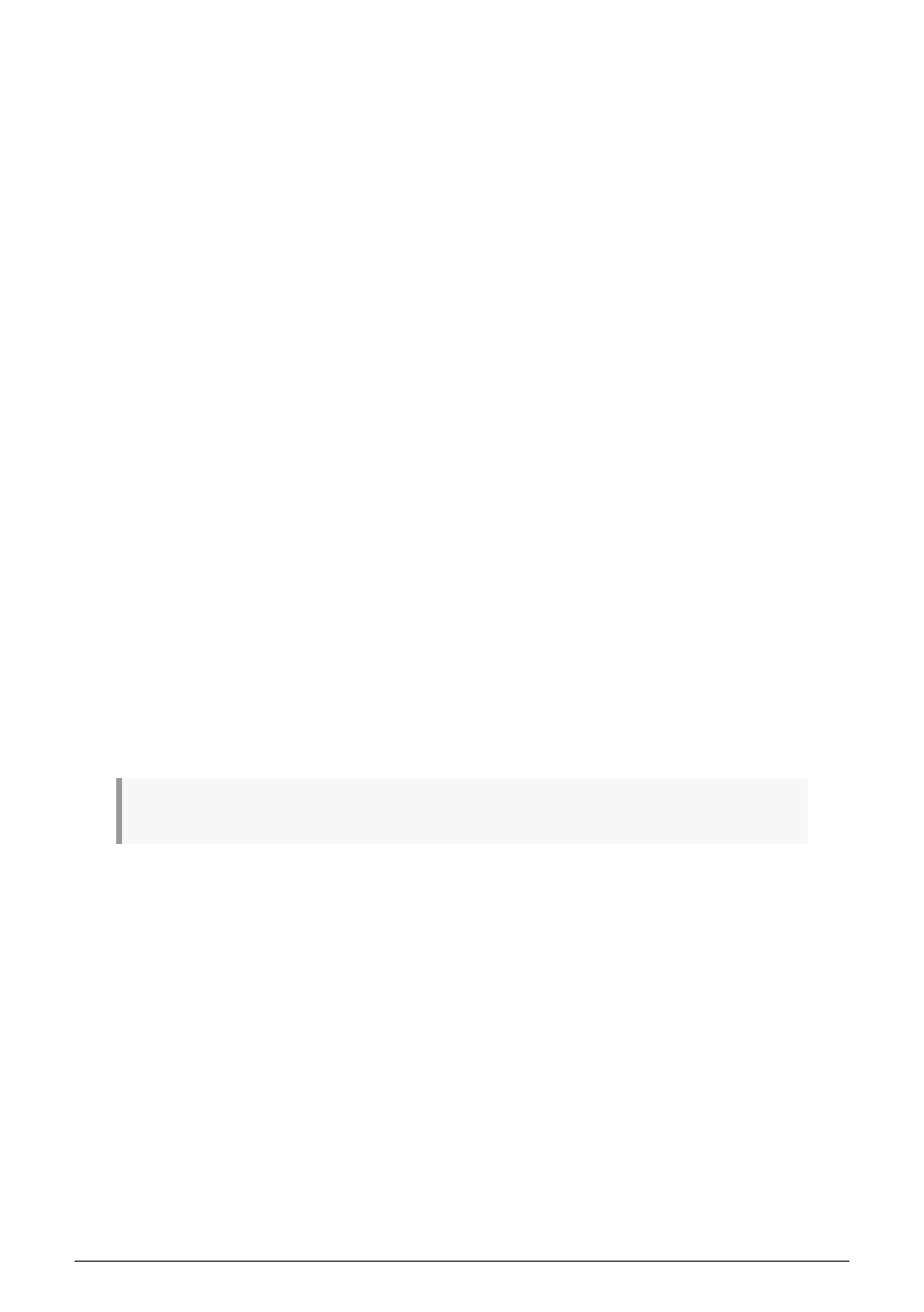
5.4.3. Creating Drum Patterns
For this section, you need to have your KeyStep Pro in Drum mode. To do that, press the
Drum button on Track 1.
5.4.3.1. Drum Quick Edit Mode
Quick Edit is the fastest way to create and experiment with rhythmic patterns.
Here's how it works:
• Select Track 1 and put it into Drum mode.
• Press a key on the keyboard that corresponds to the drum sound you want to
use for this track, then press the step buttons for the steps you want to trigger
this sound.
• Repeat this procedure with other keys/sounds.
• Press play to hear your Drum Pattern.
If you watch carefully, you'll see the LEDs above the keys (Drum tracks) you have
programmed light up. While the Pattern is playing, whenever a trigger occurs on a Drum
track the corresponding LED will flash momentarily.
If a key (Drum track) is selected for editing, its LED will be permanently lit to indicate that,
if you press step buttons, steps will be added to the current track. Any new steps you add
will use the current settings of the encoders: Gate, Velocity, Time Shift and Randomness. You
can use this feature to create accents:
• Set Velocity to medium (12 o'clock position) and press step buttons 1 and 8.
• Set Velocity to maximum and press step buttons 4 and 12.
Now press Play and hear how steps 4 and 12 are accented.
To change the parameters of a step, hold down the corresponding step button and change
the encoder settings.
♪
: When Drum mode is selected, the Drum sequencer is in Mono mode by default.
Arturia - User Manual Keystep Pro - Making Tracks
95
