Patterns, Selecting a pattern, Managing patterns – Arturia KeyStep Pro Keyboard with Advanced Sequencer and Arpeggiator User Manual
Page 127
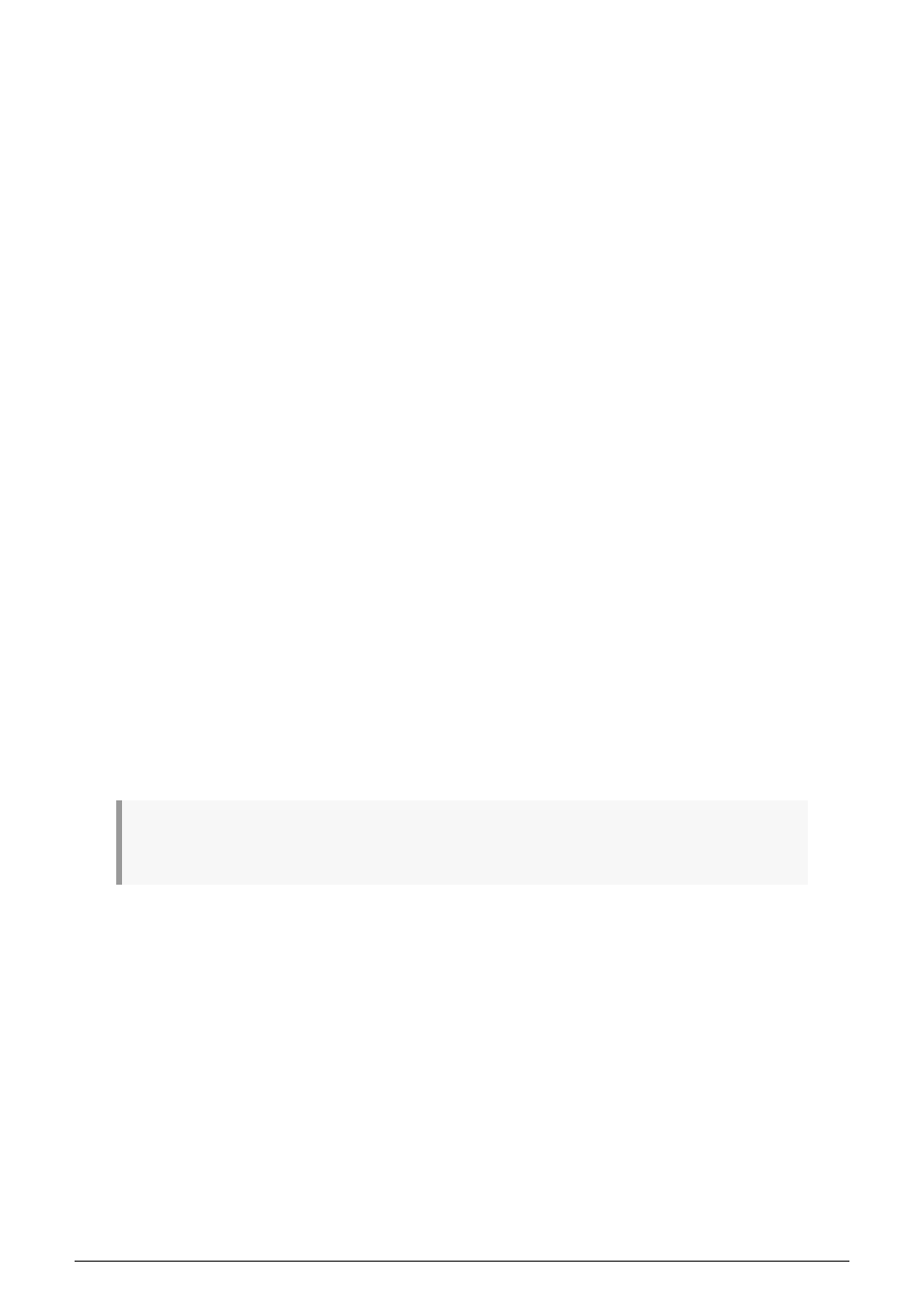
6.3. Patterns
A Pattern contains the note information for a given track. There are 16 Patterns per track
within a project.
6.3.1. Selecting a Pattern
There are three ways to select a Pattern. - You can press the left or right arrow buttons in
a track to navigate between Patterns - You can select a Pattern directly by holding down
the Pattern button and pressing one of the 16 step buttons - You can send a midi Program
Change message on the track Input MIDI Channel. This will change the pattern of the active
track.
When a Pattern is selected (as opposed to a Chain), the Pattern button will be lit.
6.3.2. Managing Patterns
When loading a Pattern, you load it from internal memory to working memory. All changes
you make, such as Nudge and Randomize, will be performed on this temporary copy in
working memory. At any moment you can see which Patterns are still in their unaltered
state and which you have changed. Hold down Save and the step buttons of Patterns that
contain unsaved changes will light up in red, whereas unaltered ones will light up in blue.
Why is this important?
The KeyStep Pro is very much an improvisation tool, so when you load a Pattern you have
many tools available to create variations of that current Pattern. When you make changes,
some will turn out OK but others will be undesirable or even disastrous. In a situation like
that, you want to be able to switch back to the original state of the Pattern and undo your
failed experiment. To reload the original version of your Pattern, hold down 'Shift' and press
Save. The screen will display "Pattern reloaded".
To save one or more of the Patterns held in working memory, hold down Save and press
the step button(s) of the Pattern(s) you wish to save. This is a great feature that enables you
to save sequences selectively.
!: A shortcut for saving all unsaved Patterns in the currently active track is to hold down Save and
press its Track button.
Arturia - User Manual Keystep Pro - What is a Project?
121
