Recording, Quick record – Arturia KeyStep Pro Keyboard with Advanced Sequencer and Arpeggiator User Manual
Page 85
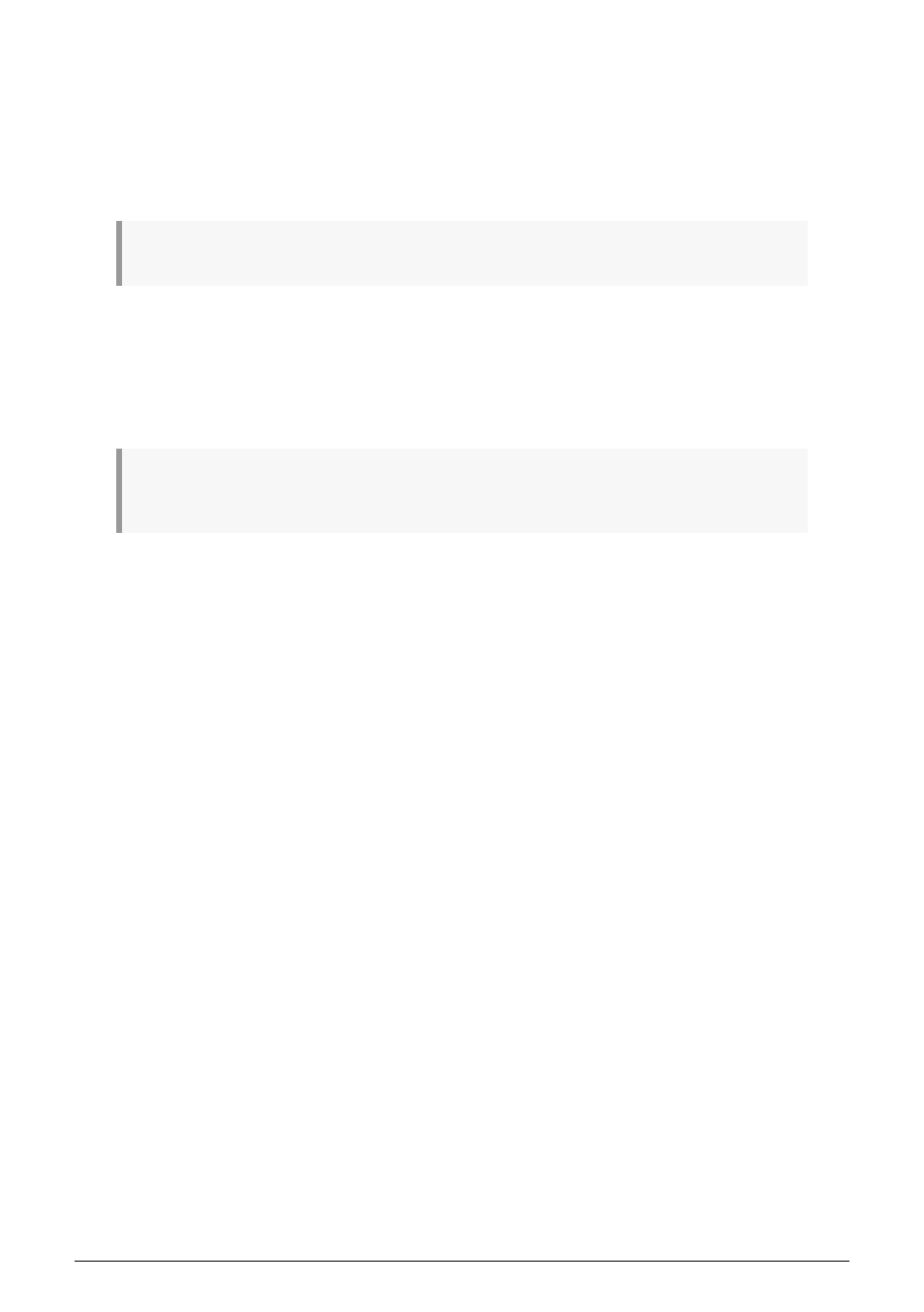
5.3.2. Recording
5.3.2.1. Quick Record
Quick Record mode is the easiest way to create sequence or drum tracks. Quick recording
works whether the sequencer is running or not.
♪
: The KeyStep Pro is in Quick Record mode when both the Record and the Step Edit buttons are off.
In Quick Record mode, the 16 step buttons turn into simple on/off controls for each step. To
record something into a step just hold down the corresponding step button and play a note
or a chord. As soon as you lift your fingers off the keys, whatever you just played is stored
in that step. If you change your mind and want to store something else in that step, hold
down the step button again and play a new note or chord. This will overwrite the currently
stored note(s).
!: There's a secret to know here: the notes you record into a step will use the current setting of the
main encoders. Change the encoder settings to add notes with different values.
At this point, you can add notes to what's already stored in the step by pressing the Overdub
button. It will light up in red to show that Overdub is active. Hold down the appropriate step
button and press the notes on the keyboard that you want to add to the chord.
To hear the result of your step programming so far, press Play to start the sequencer.
The keyboard is still available for playing on top of the running sequence. You can play it
to solo over the currently playing sequence, or press HOLD and add notes that will sustain
indefinitely like a drone or bourdon.
By holding the Trans (Transpose) button and pressing a key on the keyboard, you can
transpose the running sequence to another key. It's an intelligent transpose: it takes into
account the scale that is currently active, so no 'outside notes' will play. Selecting another
scale will instantly change the tonal focus of your sequence. To try this form of transposition,
also called scale-quantized transposition, hold down the 'Shift' button and select one of the
Scale keys (Bb to E in the upper octave) or User 1 or User 2 (F# or G in the upper octave) if
you have pre-defined user scales.
There are two other Shift functions available to experiment with your sequence:
'Shift' + Time Division (1/4th, 1/8th, 1/16th, 1/32th).
'Shift' + Mono, which only plays the lowest note of the currently stored chord (the
fundamental) in each step. Pressing 'Shift' + Poly will restore the chords to their former glory.
You can now fine-tune the individual steps in your sequence using the Gate, Velocity and
Randomness encoders. To change the parameters of an individual step, hold the step and
tweak Gate, Velocity or Randomness.
• Gate will shorten or lengthen the gate time
• Velocity will subtract or add (surprise!) velocity
• Randomness will silence random notes in your sequence. Turning the
Randomness encoder counterclockwise will reduce the probability that a note
will be triggered. In the fully clockwise position, the note will always be triggered.
Arturia - User Manual Keystep Pro - Making Tracks
79
