Arranging, Chains, Creating a chain – Arturia KeyStep Pro Keyboard with Advanced Sequencer and Arpeggiator User Manual
Page 131
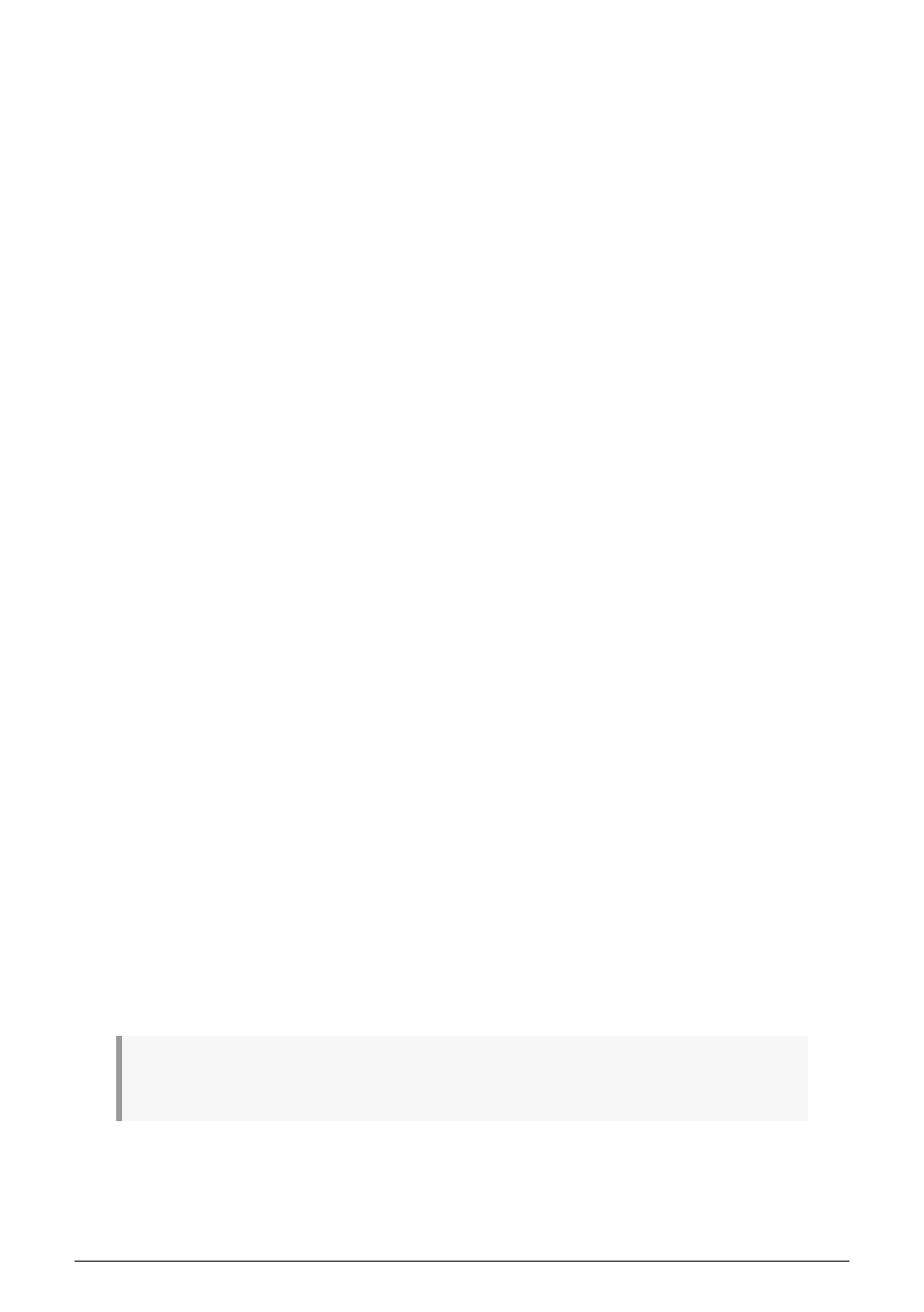
6.4. Arranging
A Project is much more than a collection of saved sequencer Patterns. It has two additional
aspects: Chains and Scenes. The Scenes functionality enables you to store and recall
snapshots of a situation. In a Scene you store everything that is currently playing: not only
the state of the current Project but also the Patterns and Chains running in each track. A
Chain is a linked series of Patterns that you can create to play in a fixed order.
Arranging already starts within a sequence; for example, if you create a 16-step sequence
on the first page of a Pattern and copy that sequence to page 2 (steps 17-32), page 3 (steps
33-48) and page 4 (steps 49-64). More about this in the
and
sections later in this chapter.
6.4.1. Chains
A Chain is a linked series of Patterns that will play one after the other in a fixed order. Chain
mode effectively automates the selection of Patterns, so that during a performance or a
recording session you don't have to manually switch from one Pattern to another. Each track
can have its own Chain, and each Chain can consist of up to 16 Patterns.
When a Chain is selected (as opposed to a Pattern), the Chain button will be lit.
6.4.1.1. Creating a Chain
To create a Chain, hold down the Chain button (to the left of the Pitch encoder) and press
step buttons in the order in which you want to store Patterns in the Chain. The step buttons
will blink in the order they were entered. Keep an eye on the screen; it will display the
number of Patterns currently stored in the Chain. When you press Play, the Chain you
programmed in each track will take care of changing Patterns for you.
You can create chains in multiple tracks simultaniously. Just hold the Chain button, change
track and keep adding patterns. the new chain will be created in the currently selected track.
Exit a chain by pressing either the previous or next pattern buttons of a track. Chain exit is
programmed in such a way that you can creatively 'jump off the chain'. If you're playing a
chain of patterns 1, 4, 5, 10 and press the left (<-) button while on pattern 5 in the chain, the
KeyStep Pro will play pattern 4 and exit the chain. If you press the left button (<-) while on
pattern 10, the KeyStep Pro will play pattern 9. If that pattern is empty you'll be greeted with
silence.
Is it possible to combine patterns with different speeds in the same chain?
Yes, it is. Each pattern can run in its own time division. When you save a track, the time
division of the pattern is saved with it. When you create a chain with patterns in different
time divisions, the patterns in the chain will maintain their original time division. You cannot
save the chain separately, but you can store the current chains in a scene. When you save
the project, the scenes and the chains stored in it will be saved.
CAUTION
: When you create a new Chain in one of the tracks, the pre-existing chain in that track is
replaced.
Arturia - User Manual Keystep Pro - What is a Project?
125
