Wait to load, Step skip – Arturia KeyStep Pro Keyboard with Advanced Sequencer and Arpeggiator User Manual
Page 135
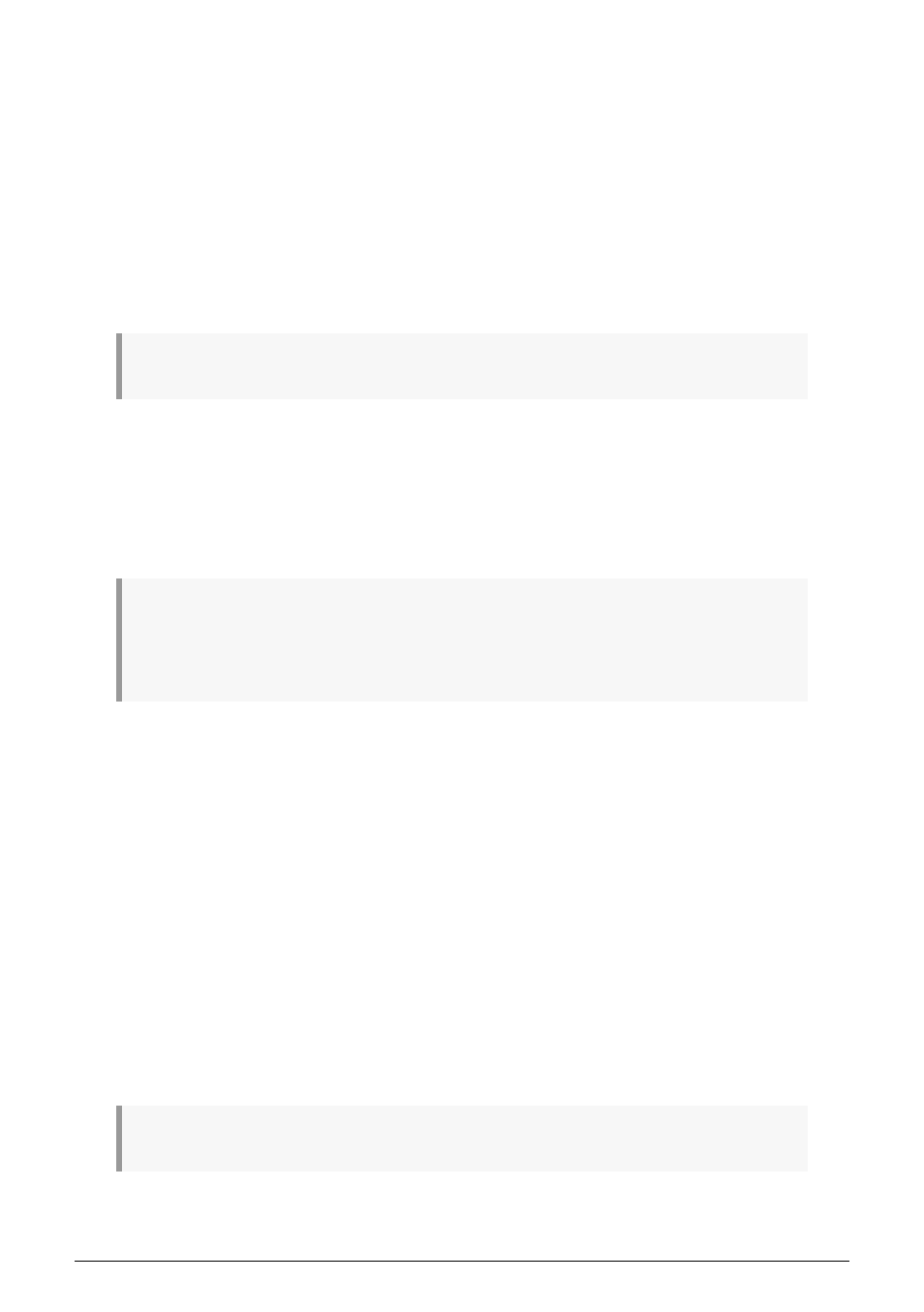
6.4.3. Wait to Load
The KeyStep Pro can play Patterns and Chains (if any) in a Project and Scenes. With so
many 'play options' in your controller, you need a way to specify when to switch from one
Scene to another, or from one Project to another. Do you want to switch Scenes the very
moment you select and load a new Scene, or should the current Scene play to its end first?
Same with Patterns: do you want them to play in full before switching, or to switch when a
new Pattern is selected?
You can perform the magic you need with the 'Wait Load' button (step 16). To activate
Wait Load, hold down 'Shift' and press 16/Wait Load. The KeyStep Pro will check the Utility
settings to see whether switching should be instant or delayed until a Pattern/Project/Scene
ends.
♪
: When Wait to Load is active, the step 16 button is lit up in blue.
You can set the Wait to Load options with Launch Quantize in the Utility menu or in the MIDI
Control Center.
For Patterns, the Wait to Load option can be set directly with the 'Shift' button: hold down
'Shift' and press 16/Wait Load to toggle instant switching on or off. In Utility>Launch Quantize
or in the MIDI Control Center, you can set what will happen when Wait Load is active: the
switch can either be at the end of the current bar or at the end of the current Pattern.
♪
: The Time signature you set in Utility>Time Sig will be used by the KeyStep Pro to set bar size.
Therefore changing the Time signature will also affect Launch Quantize. If, for example, you have set
the Time Signature to '6' and Utility>Launch Quantize is set to 1 bar, the KeyStep Pro will wait until all six
beats of the bar have finished to load the next pattern.
6.4.4. Step Skip
Another interesting feature is Step Skip: hold down a step button and then press the 16, 32,
48 and/or 64 button(s) to select whether or not a step will play.
This feature works as follows:
By default, all four page buttons (16, 32, 48 and 64) are lit. Suppose you have created a
sequence with three copies of the first 16 steps, so all 64 steps have content. If you do not
want the 5th step to play in pages 2 and 4, hold down the step 5 button and press 32 and
64.
Another example: if only 16 and 48 (pages 1 and 3) are lit when you are holding down step 1,
and the sequence is 1 bar long, then step 1 will play in the 1st and 3rd bars but not in the 2nd
and 4th bars.
It is possible to deactivate all four iterations of a note, in which case it will be shown by a
dimmed LED. This is a good way to 'silence' a note without losing its content.)
♪
: This also works in Step Edit mode.
Arturia - User Manual Keystep Pro - What is a Project?
129
