The time shift encoder, The randomness encoder, Setting a track's default parameters – Arturia KeyStep Pro Keyboard with Advanced Sequencer and Arpeggiator User Manual
Page 48: Setting an individual step
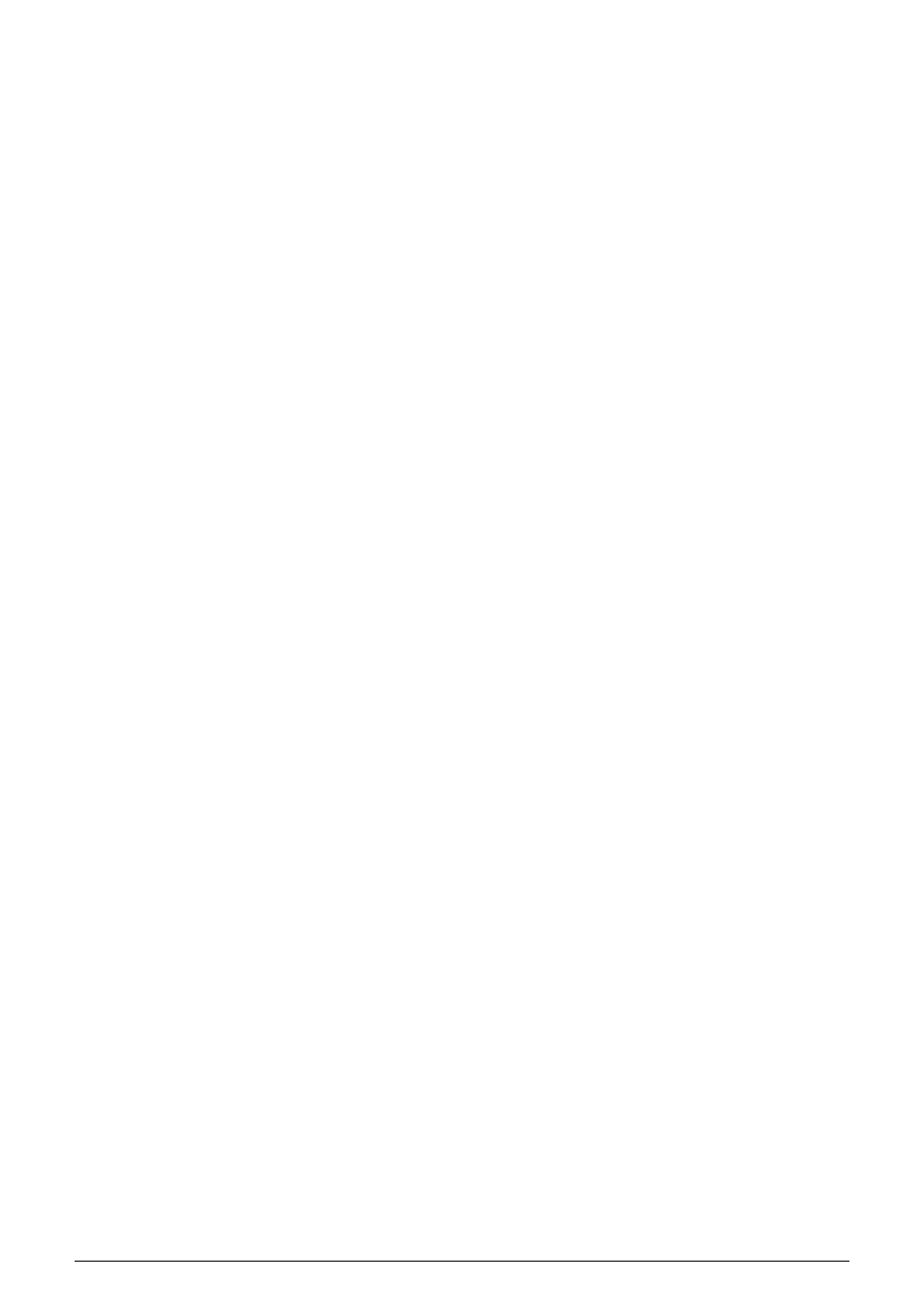
4.2.10.4. The Time Shift Encoder
This encoder enables you to shift a selected note backward or forward in time relative to
the center of that step. The range is -49% to +50% of a step. In the case of two adjacent
steps in a sequence, if you shift the first forward and the second backward they will seem
to almost merge. In Arpeggio (Arp) mode, the Time Shift encoder shifts the entire arpeggio
that is playing in the current track backward or forward in time. Of course, you'll only notice
this if you have two arpeggios running simultaneously on two tracks, both on Hold.
4.2.10.5. The Randomness Encoder
In Step Edit mode, the Randomness encoder lets you choose, for each note, the probability
that it will trigger, from 0% to 100%. If there is more than one note stored in the selected
step, each note will trigger randomly according to the current Randomness setting.
In Arpeggio (Arp) mode, the Randomness encoder does something quite different: it
introduces random notes into your arpeggio.
4.2.10.6. Setting a Track's Default Parameters
To set the parameters for a specific track, select the track using the Track 1, 2, 3 or 4 button
and then turn the main encoders without holding down any Step buttons. This combination
of five encoder positions will become the default parameters for that track.
4.2.10.7. Setting an individual step
To set parameters for a specific step, first choose the track you would like to edit using the
Track 1, 2, 3 or 4 button, then hold down a Step button while adjusting one or more of the
main encoders. Doing this will set specific values for that step that are different to the default
parameters (as described above).
42
Arturia - User Manual Keystep Pro - KeyStep Pro Overview
