Creating splits – Arturia KeyStep Pro Keyboard with Advanced Sequencer and Arpeggiator User Manual
Page 126
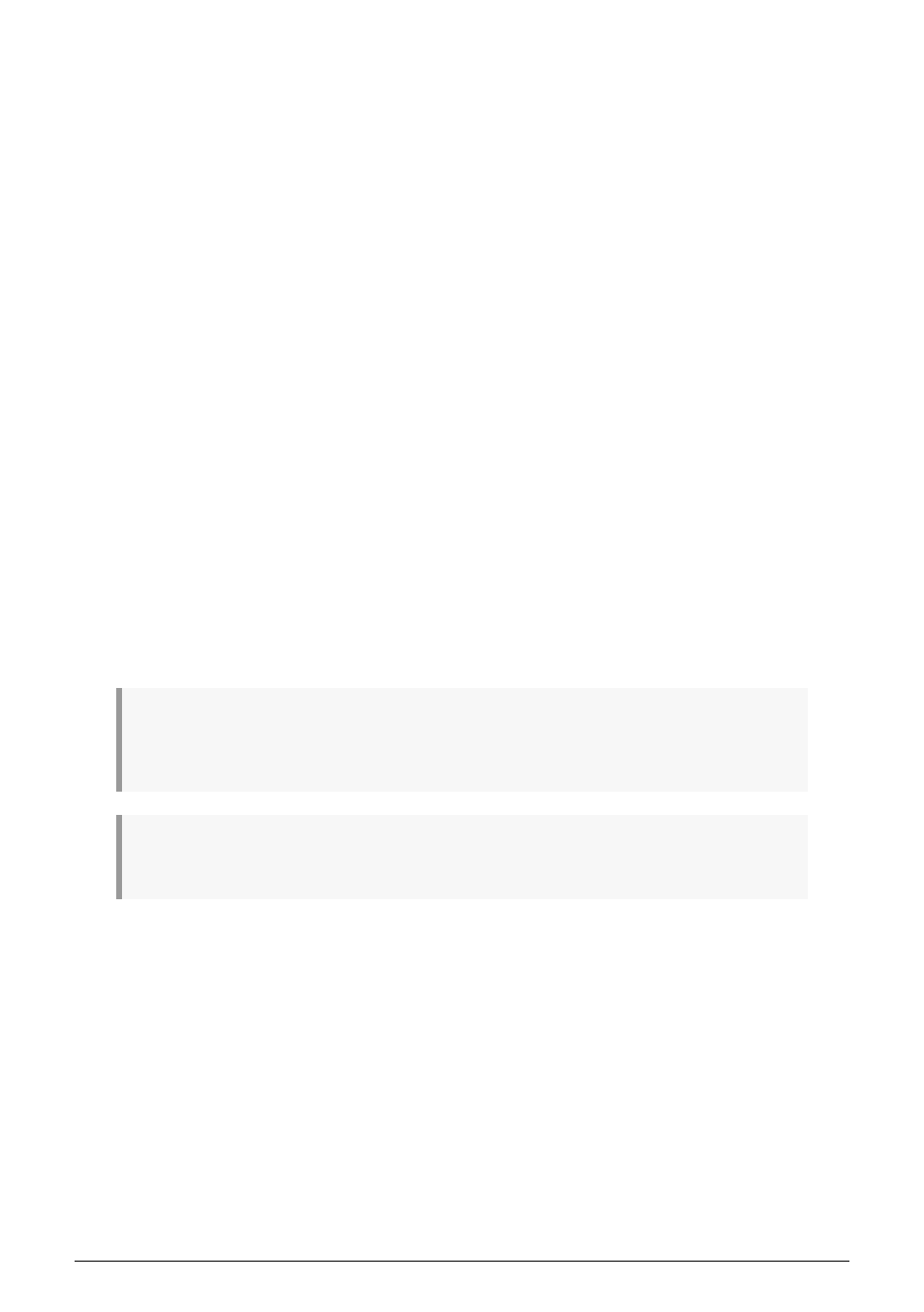
6.2.4. Creating Splits
By splitting the keyboard into two parts you can play a sound on the lower part of the
keyboard that is different from the sound you play on the upper part. Splits are a handy
feature if you want to solo with your right hand over an accompaniment (for example,
chords or a bass line) you play with the left.
To create a split, hold down a first Track button and then another Track button. While holding
down both Track buttons, press a key to define the split point (the lowest note of the upper
part). The first Track button that you held down becomes the upper part and the second
becomes the lower part. The LEDs above the keyboard will tell you which is which by
displaying the colour of the tracks that make up the split.
The default split point is the keyboard's second C from the left. The upper part includes all
MIDI notes including and above the split point. Even when there is already an active split,
you can still hold down two Track buttons to set another split point.
To deactivate the split, press the Track buttons of the tracks that are part of the split. On
release, the split will be deactivated.
While the split is active, you can still switch focus between the two tracks by pressing one
of the two Track buttons. Transpose, Octave, pitch bends, 'Shift' functions ('Shift' + key), steps
and the parameter changes you make with the main encoders all apply to the track in focus.
If both tracks of an active Split use separate MIDI input channels, the Split does not affect
how the KeyStep Pro handles MIDI-In data. If both tracks use the same MIDI input channel,
the track that is in focus receives the MIDI-In data from an external sequencer or DAW.
The Track button of the track that is in focus blinks and the step buttons will light up in the
colour of the track in focus. The states of the Overdub and Hold buttons are maintained.
In Seq mode, the keyboard is always used for playing or transposing.
♪
: You can select another track (that is, a third track that is not involved in the split), but doing this
will temporarily exit split mode. Note that the split is still 'memorized' in the background though not
displayed while neither of the two split tracks is selected.
♪
: Transpose ignores the split point. Holding down Trans and pressing a key transposes the currently
selected track.
120
Arturia - User Manual Keystep Pro - What is a Project?
