Saving a project, Copying a project – Arturia KeyStep Pro Keyboard with Advanced Sequencer and Arpeggiator User Manual
Page 123
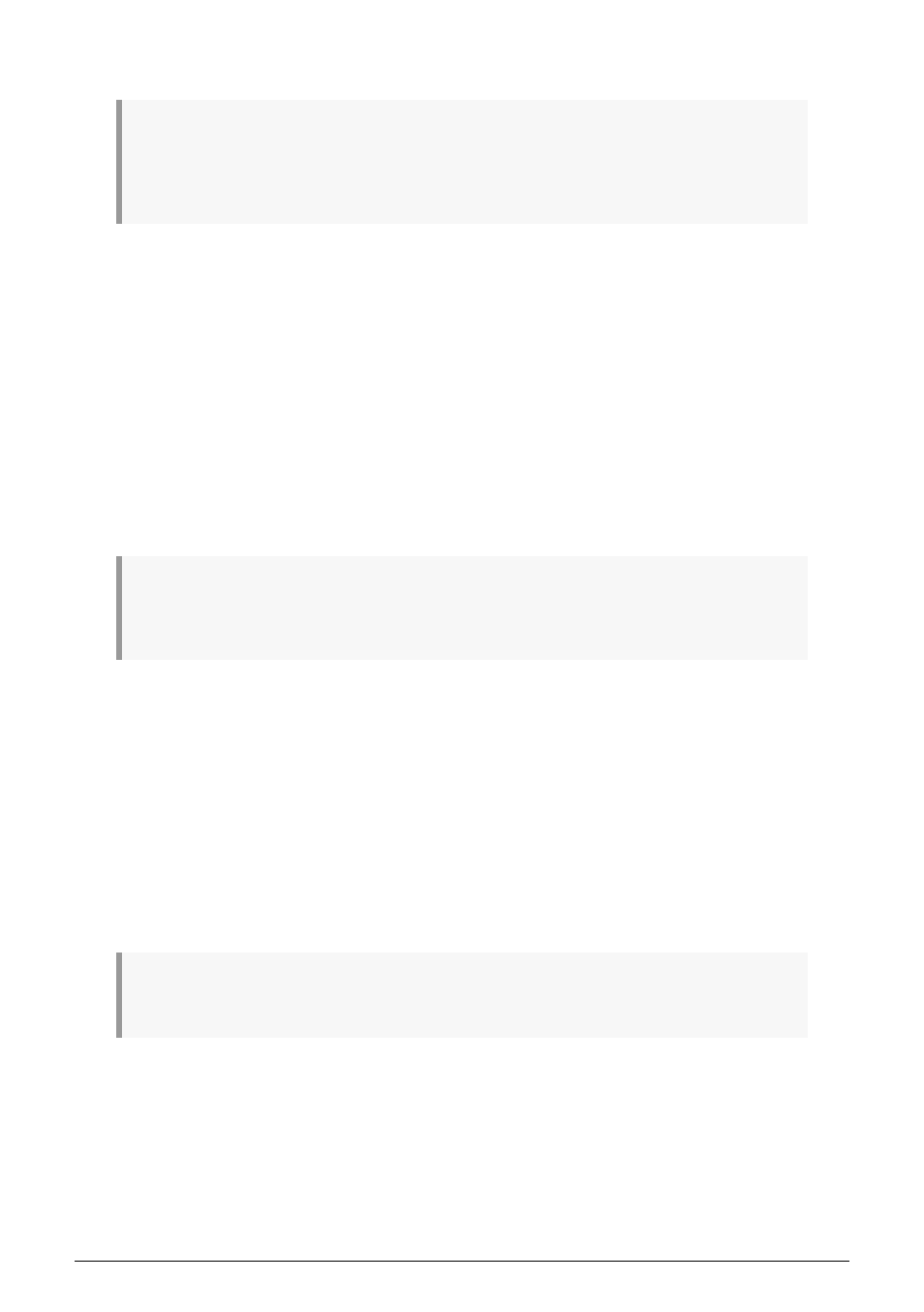
6.1.3. Saving a Project
!: When you follow the instructions below you will overwrite the selected Project and all its Patterns.
Before you save your Project, make sure that is what you want to do! If you don't want to overwrite
the selected Project, be sure to find out which memory location is empty and store your Project there
instead.
To save a Project:
• Hold down the Save button, then
• Press the Project button.
The screen will now ask you to confirm that you want to save the current Project. If that's
OK, press the encoder to confirm your decision or press the Exit button to cancel.
To recall this Project later, follow the procedure described in the
section above.
After pressing the Save button (in the Control section), to perform the actual save operation,
press the selection encoder (to the right of the OLED display above the Control Section). A
warning screen will then appear, asking you whether you really want to save. Press the
selection encoder a second time to make the save.
!: Saving a project will save all edited Patterns. It's a quick way to make certain you saved all your
changes. Saving a project does save Scenes, but will not save the current state of all tracks; whether
they are in Seq/Drum or Arp mode.
6.1.4. Copying a Project
You can also copy a Project from one location to another, whether you have just edited it or
not. You can only copy the currently loaded Project to a chosen destination Project.
To copy one Project to another, hold down the Copy button and press the Project button.
Pressing the Copy button will change the screen to show the currently loaded Project as well
as the destination Project. The destination Project number will always be the current Project
number +1. Press the selection encoder to confirm the copy operation. A warning message
will ask if you really want to perform the copy. If so, press the selection encoder again to
confirm, or hold down 'Shift' and press Exit/Undo to cancel the copy operation.
Warning!
If Project 16 is loaded and you want to copy it, it will be stored in Project 1, overwriting all
existing data in Project 1 in the process.
♪
: You can't copy and paste Projects
Arturia - User Manual Keystep Pro - What is a Project?
117
