Copy, paste & erase of drum patterns, Erasing patterns – Arturia KeyStep Pro Keyboard with Advanced Sequencer and Arpeggiator User Manual
Page 129
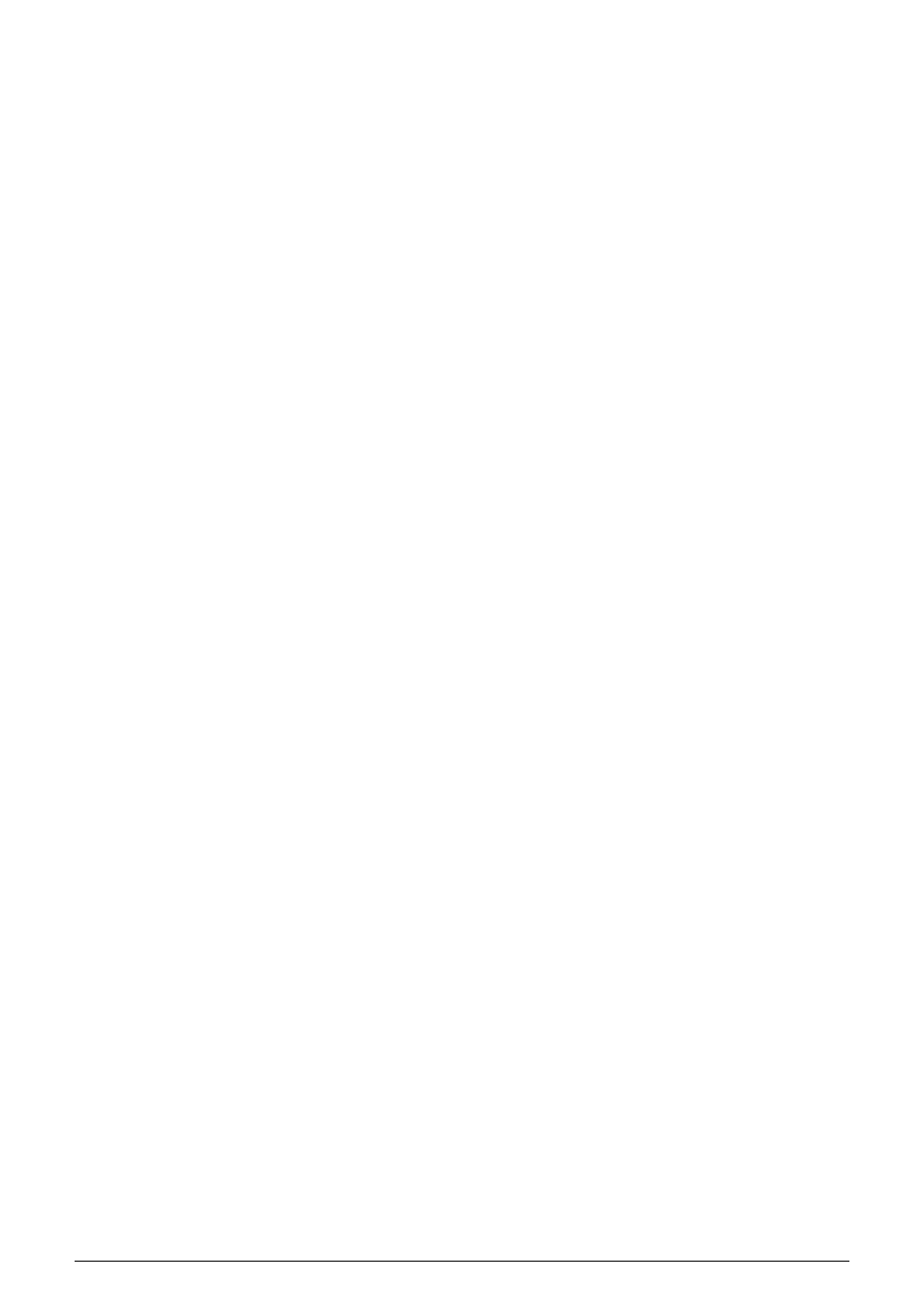
6.3.4. Copy, Paste & Erase of Drum Patterns
Copying drum Patterns is identical to copying sequencer Patterns.
• Hold down Copy and press Pattern. Previously saved Patterns will blink in blue,
Patterns with unsaved changes in red
• The screen displays “Select Pattern to Copy, Press Exit to Cancel”
• Press the step button of the Pattern you want to copy
• Hold down Paste and press the step button of the destination to which you want
to copy the Pattern.
If you want to copy a Pattern to more than one location:
• Hold down Copy and press Pattern. Previously saved Patterns will blink in blue,
Patterns with unsaved changes in red
• The screen displays “Select Pattern to Copy, Press Exit to Cancel”
• Keep the Copy button held down and press the step button of the Pattern you
want to copy.
The step buttons display the current state of the Patterns:
• Blue for a Pattern that is saved
• Red for a Pattern with unsaved changes
• Unlit for an empty Pattern.
Pressing a step activates/completes the Copy operation and stores the Pattern data in the
copy buffer.
Now hold down Paste and press Pattern. Again the steps will light up and display the current
status of the steps:
• Blue for a Pattern that is saved
• Red for a Pattern with unsaved modifications
• Unlit for an empty Pattern.
Keep the Paste button held down and press the step button(s) of the destination(s) to which
you want to copy the Pattern. The content of the copy buffer will be pasted into the Patterns
you selected. Press the Exit button to exit the Paste process.
6.3.5. Erasing Patterns
Holding down Erase and pressing Pattern starts Pattern Erase mode. The Erase and Pattern
buttons blink.
The screen displays "Select Pattern to Erase”.
As with copy and paste operations, the step buttons display the current state of the Patterns:
• Blue for a Pattern that is saved
• Red for a Pattern with unsaved modifications
• Unlit for an empty Pattern.
Keep the Erase button held down and press the step button(s) of the Pattern(s) you want to
erase. To exit Erase mode press Exit.
Arturia - User Manual Keystep Pro - What is a Project?
123
