New chord mode functionality – Arturia KeyStep Pro Keyboard with Advanced Sequencer and Arpeggiator User Manual
Page 16
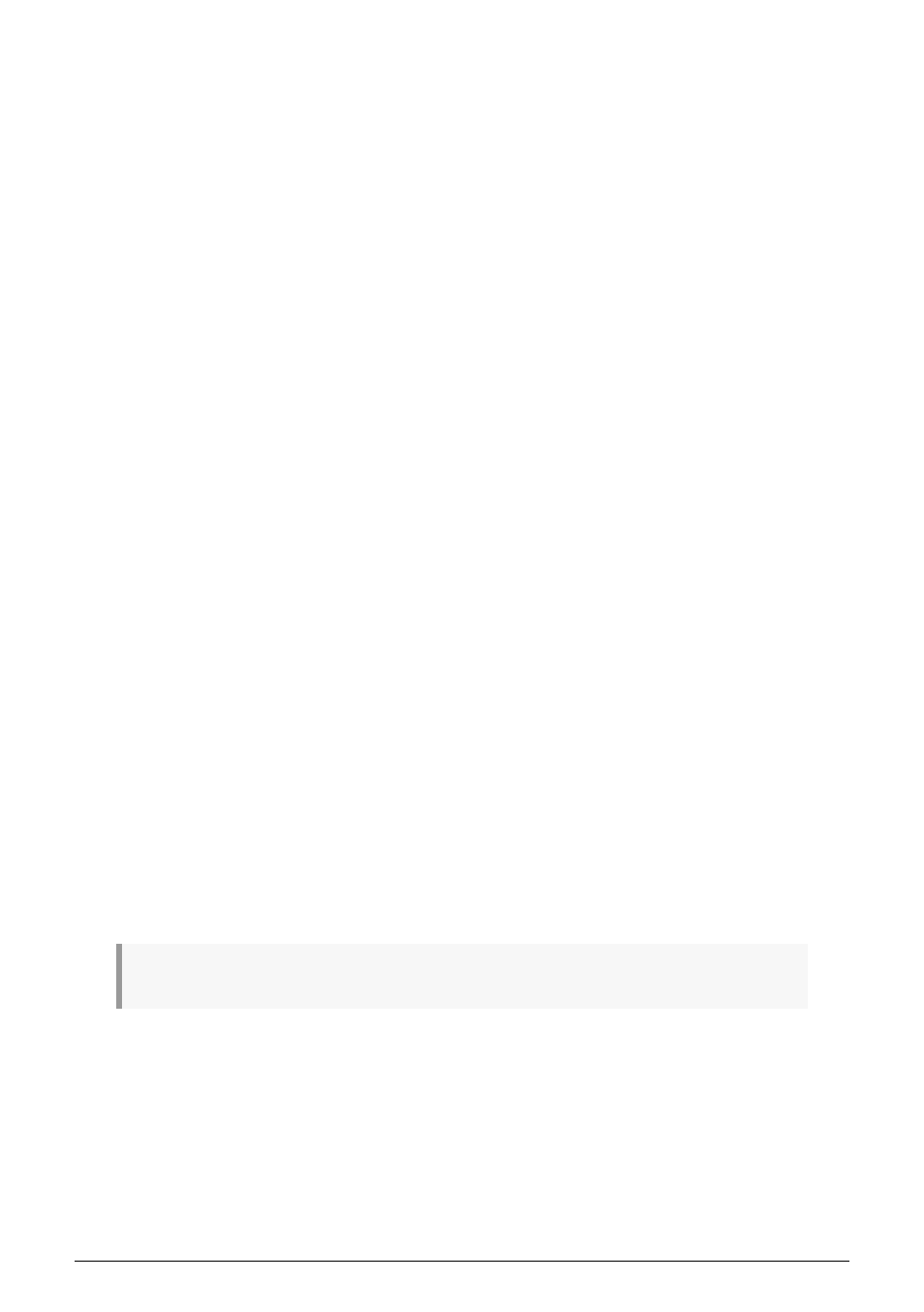
1.4.5. New Chord Mode functionality
Chords can now be recorded in the sequencer:
To record chords in the sequencer in real-time recording mode:
• Select a track (2, 3 or 4) and set it to Sequencer mode
• Select an empty pattern in this track
• Set Mode to Poly ('Shift'+ Poly)
• Press 'Shift' and Tie/Rest (Chord) and hold a chord on the keyboard
• Let go of 'Shift' and Tie/Rest, and check that the model chord has been saved by
playing keys on the keyboard
• Press Record + Play, and play a few notes to record the corresponding chords in
the sequencer.
To record chords in the sequencer in step recording mode:
• Select a track (2, 3 or 4) and set it to Sequencer mode
• Select an empty pattern in this track
• Set Mode to Poly ('Shift'+ Poly)
• Press 'Shift' and Tie/Rest (Chord) and hold a chord on the keyboard
• Press Record when the sequencer is stopped and play keys to record the
corresponding chords in the sequencer. The Sequencer will automatically
advance after each keypress.
To record chords in the sequencer in step edit mode:
• Select a track (2, 3 or 4) and set it to Sequencer mode
• Select an empty pattern in this track
• Set Mode to Poly ('Shift'+ Poly)
• Press 'Shift' and Tie/Rest (Chord) and hold a chord on the keyboard
• Press Record when the sequencer is stopped and record chord directly in
random steps.
To record chords in the sequencer in quick edit mode:
• Select a track (2, 3 or 4) and set it to Sequencer mode
• Select an empty pattern in this track
• Set Mode to Poly ('Shift'+ Poly)
• Press 'Shift' and Tie/Rest (Chord) and hold a chord on the keyboard
• Hold a step and play press a key to add the chord to the step
♪
: The Hold button acts as a sustain pedal. Just press Hold and add notes to the chord.
10
Arturia - User Manual Keystep Pro - Welcome and introduction
