Advanced editing (overdub) – Arturia KeyStep Pro Keyboard with Advanced Sequencer and Arpeggiator User Manual
Page 91
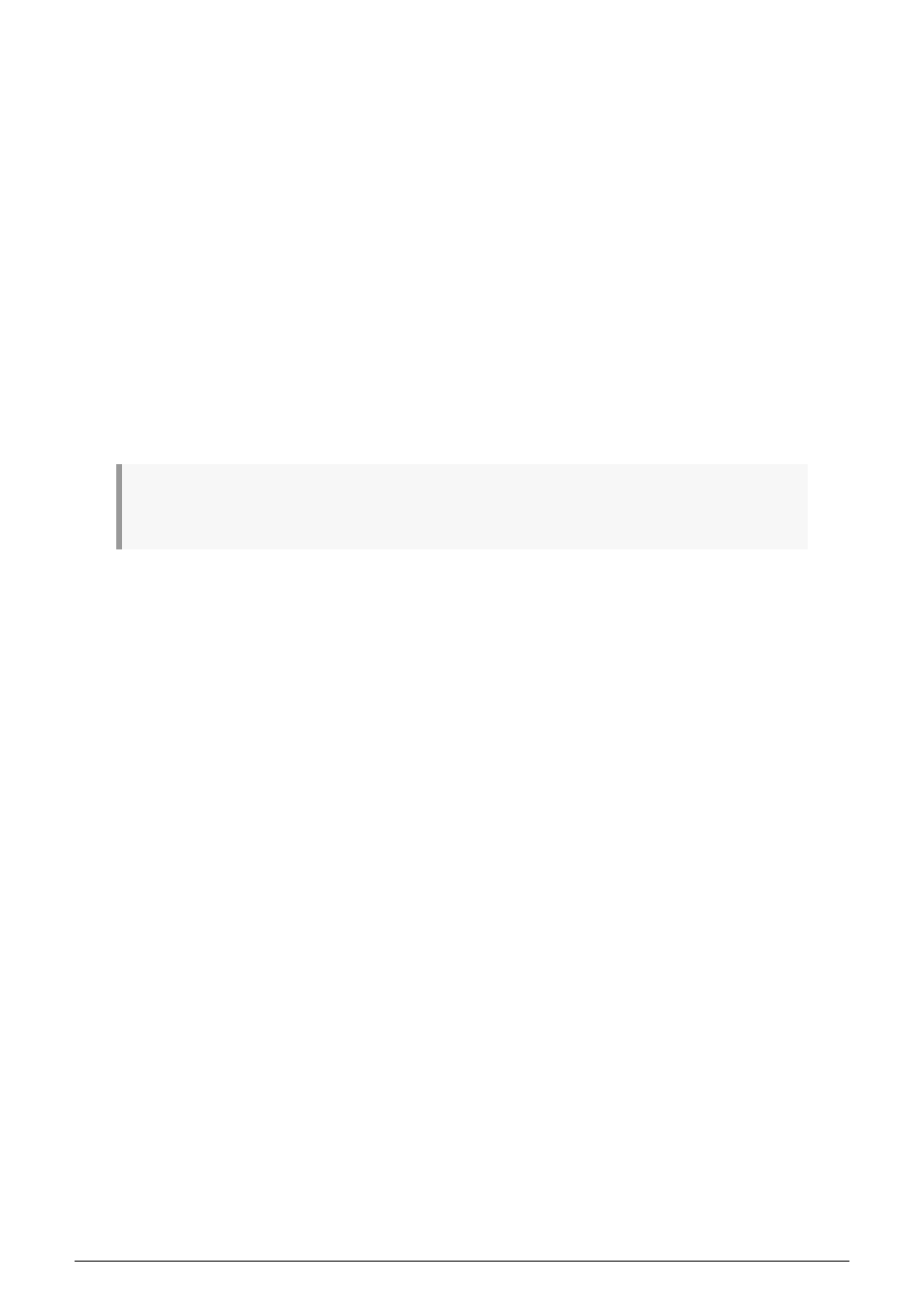
5.3.4. Advanced editing (Overdub)
To edit chords that you have recorded in a step, press the Overdub button. This gives you
access to a number of advanced edit options specifically designed for chords. With Overdub
ON you can select notes from the chord stored in the current step and edit the parameters
of these selected notes only.
You can access advanced editing in Quick Edit mode, in Step Edit Mode and Step Recording
mode.
To enter Advanced Edit mode, press Overdub (if it is not already active) and hold the step
you want to edit.
The LEDs above the notes stored in that step will light up. Press the notes of the chord you
want to edit. The steps you did not select will dimm to show that they will not be affected
by the change you're about to make. Edits you make with the encoders will only affect the
selected notes. You can move the selected notes up or down the keyboard with the Pitch
encoder. Notice how only the selected notes move; the unselected notes of the chord remain
in place. The same applies to the Gate and Velocity edits you make: they will only be applied
to the currently selected notes.
♪
: In Overdub mode, you can add notes to a chord until the maximum of 16 notes per step is reached.
Any new notes you add when Overdub is ON will automatically be selected for advanced editing.
Press Overdub once more to exit Advanced Edit mode.
Arturia - User Manual Keystep Pro - Making Tracks
85
