Arturia KeyStep Pro Keyboard with Advanced Sequencer and Arpeggiator User Manual
Page 57
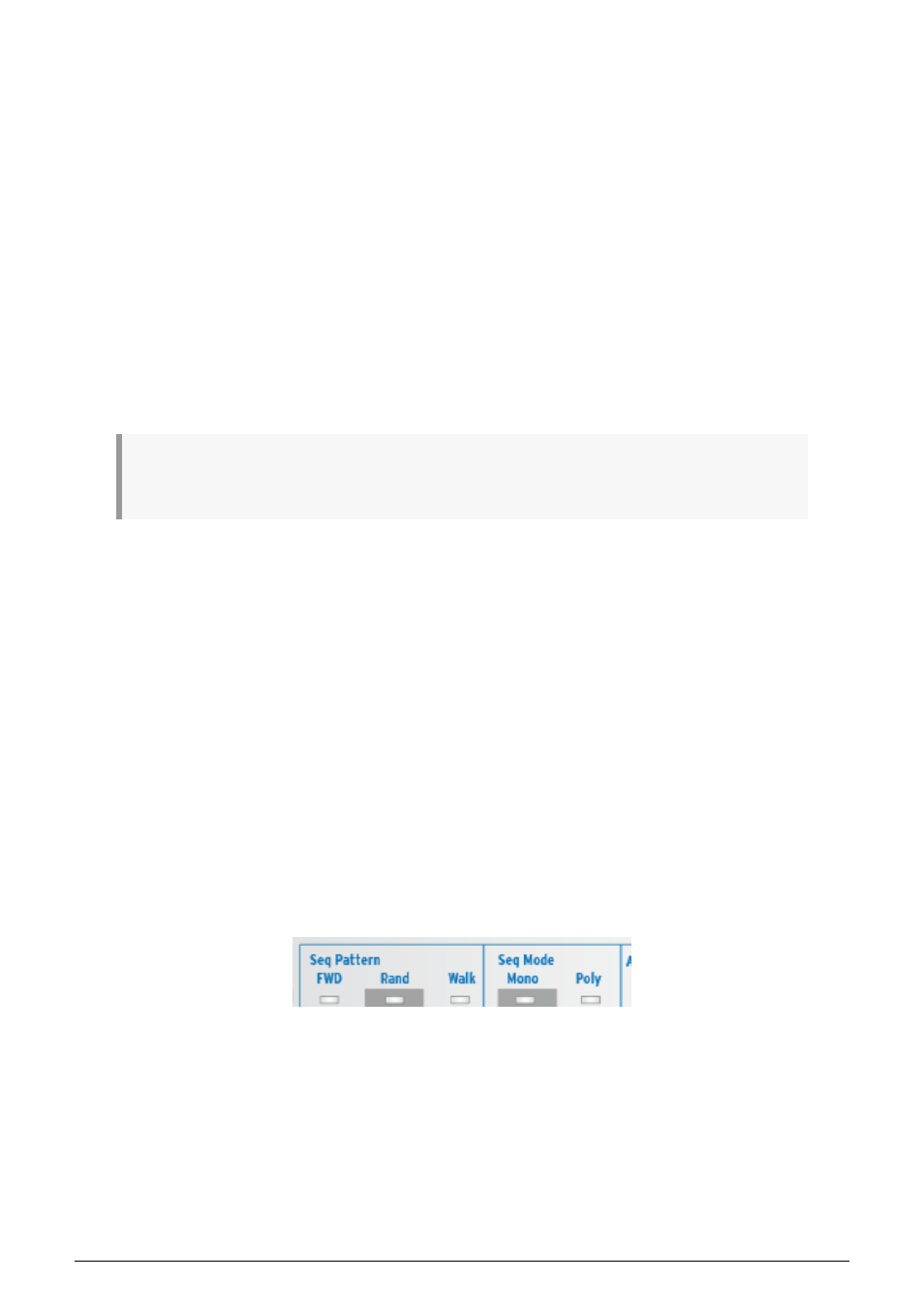
The 'Transpose Group' feature enables you to group and transpose tracks together. Here's
how to do it:
• Hold the Trans button. It will start to blink to signal that you are now in transpose
mode
• Select other tracks to form a transpose group. The newly selected tracks will light
up in white. You can now transpose the newly formed group.
As long as the Transpose button is held down, you can keep adding or removing tracks from
the transpose group. Group transpose can be applied to anything running on a track. You
can combine a sequence running in track one with an arpeggio running in track two and
transpose them together. There are two ways to delete a group:
• Hold 'Erase' and press the 'Transpose' button or
• Hold 'Transpose' and remove Tracks that are part of the group by toggling them
'OFF'.
When you save a Project a currently active group will be saved with it.
♪
: Hold the transpose button to check by how many steps the current track has been transposed up
or down.
The Tie/Rest/Chord button
Holding down 'Shift' and pressing the Tie/Rest/Chord button puts the KeyStep Pro into Chord
mode. It will wait for you to play a block or legato chord. As soon as you lift your fingers
off the keyboard, the chord (actually, its stacked intervals) is stored in memory. If you now
press a key on the keyboard, that key will become the root of the stored chord. In other
words, Chord mode will use the stored stack of intervals to build the chord on this new root
note. Please refer to
for details.
Seq (Sequence) Pattern
To activate this Shift function, hold down the 'Shift' button and press the appropriate key (C,
C# or D in the lower octave).
This Shift function enables you to change the way the notes stored in the step buttons will
play. Fwd (Forward) is the default mode. Rand (Random) plays the steps in random order.
In Walk mode, the sequencer digitally 'throws the dice' to decide whether to go forward or
backward at the end of each step: there’s a 50% chance it will play the next step, a 25%
chance it will play the current step and a 25% chance it will play the previous step. Please
refer to
for details.
Seq/Drum Mode
To activate this Shift function, hold down the 'Shift' button and press the appropriate key (D#
or E in the lower octave).
In Sequencer mode, each step can store a maximum of 16 notes. The mode you select here
- Mono (monophonic) or Poly (polyphonic) - will determine whether all the notes stored in
the step will play or just one: the lowest note of the stored chord.
Arturia - User Manual Keystep Pro - KeyStep Pro Overview
51
