Seq patterns (directions), Transposing a sequence – Arturia KeyStep Pro Keyboard with Advanced Sequencer and Arpeggiator User Manual
Page 83
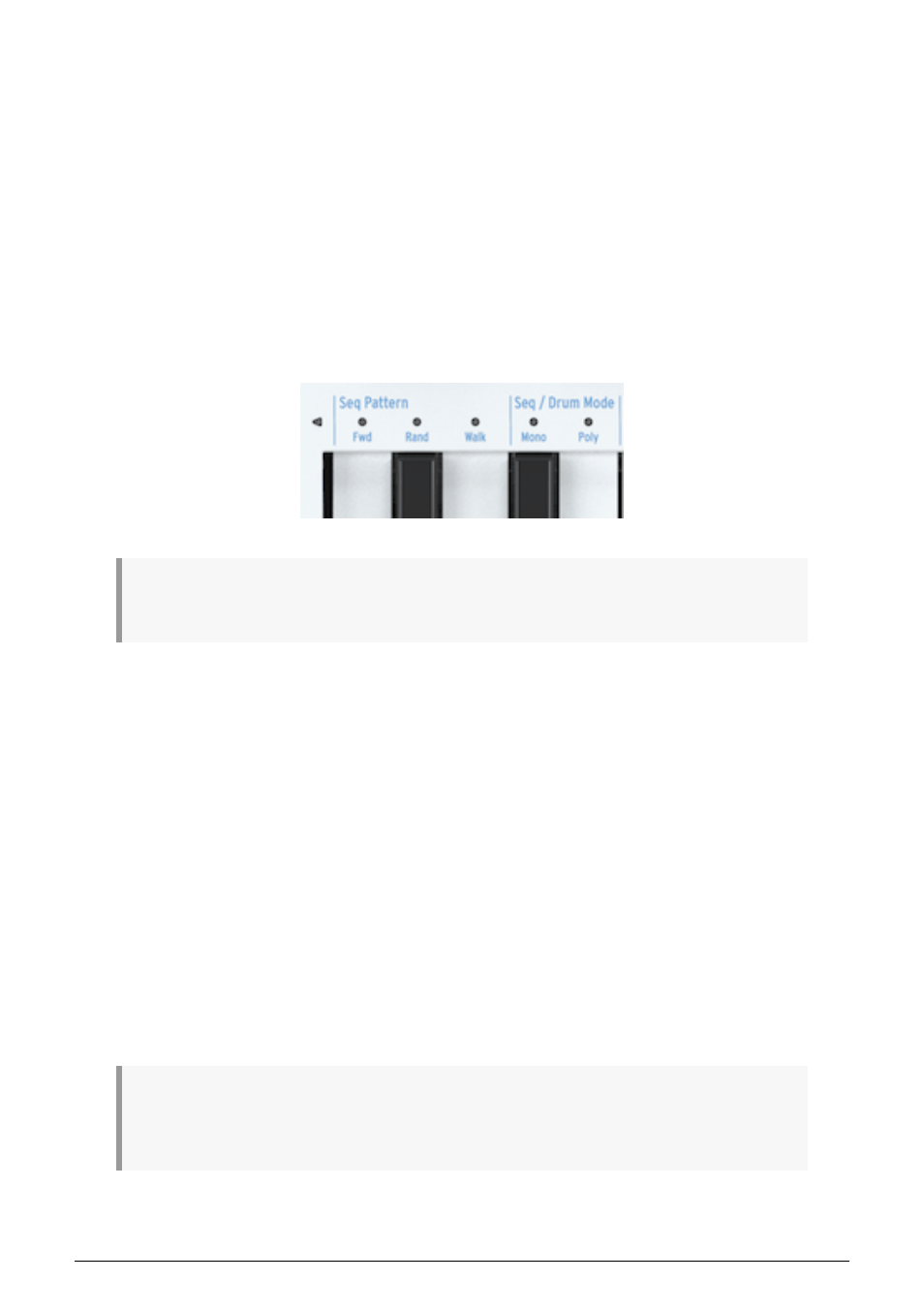
5.3.1.4. Seq Patterns (Directions)
How do you change the playing direction of the sequence? Hold down 'Shift' and press one
of the Seq Pattern keys (C, C# or D in the lower octave).
A sequence that repeatedly runs from beginning to end tends to bore listeners quickly.
Fortunately, the KeyStep Pro sequencers can play steps in three different ways: Fwd
(forward), Rand (random) and Walk.
• Forward is self-explanatory.
• In Random mode, the steps are played in an ever-changing random order.
• In Walk mode, it's as if the sequencer 'threw the dice' at the end of each step:
there's a 50% chance it will play the next step, a 25% chance it will play the
current step again and a 25% chance it will play the previous step.
♪
: It's called Walk mode after the way monks would walk during medieval pilgrimages: two steps
forward, one step back.
One question remains: how do you know if the sequence will play the last step when you're
in Random or Walk mode? This is sometimes important to know, for instance, when at
the end of a sequence you want to start another sequence with the Wait Load (Wait to
Load) function activated. It's the number of steps of your sequence – defined by Lst Step
– that determines this: if your sequence is 4 steps long and you run it in Random mode,
the sequence will play 4 random steps from your sequence and then continue to the next
sequence.
5.3.1.5. Transposing a Sequence
To transpose a sequence, hold the transpose button and press a key on the keyboard: the
sequence will be transposed accordingly. You can now use the transpose button to toggle
between the transposed and untransposed versions of the sequence.
Transposing sequences and arpeggios is a temporary thing: transposition states will be lost
when you switch the KeyStep Pro off. If you want to save the transposed state of patterns,
transpose them with the 'Shift' transpose functions (Semi up, Semi down, Oct down and Oct
up) and save them by holding 'Save' and holding the track button.
♪
: Note that if you add notes to a transposed sequence, they will sound in their transposed position.
For example: if you add a G to a sequence that is transposed two semi notes up from its original position
it will revert to F when you toggle transpose OFF.
Arturia - User Manual Keystep Pro - Making Tracks
77
