Setting the sequence length – Arturia KeyStep Pro Keyboard with Advanced Sequencer and Arpeggiator User Manual
Page 81
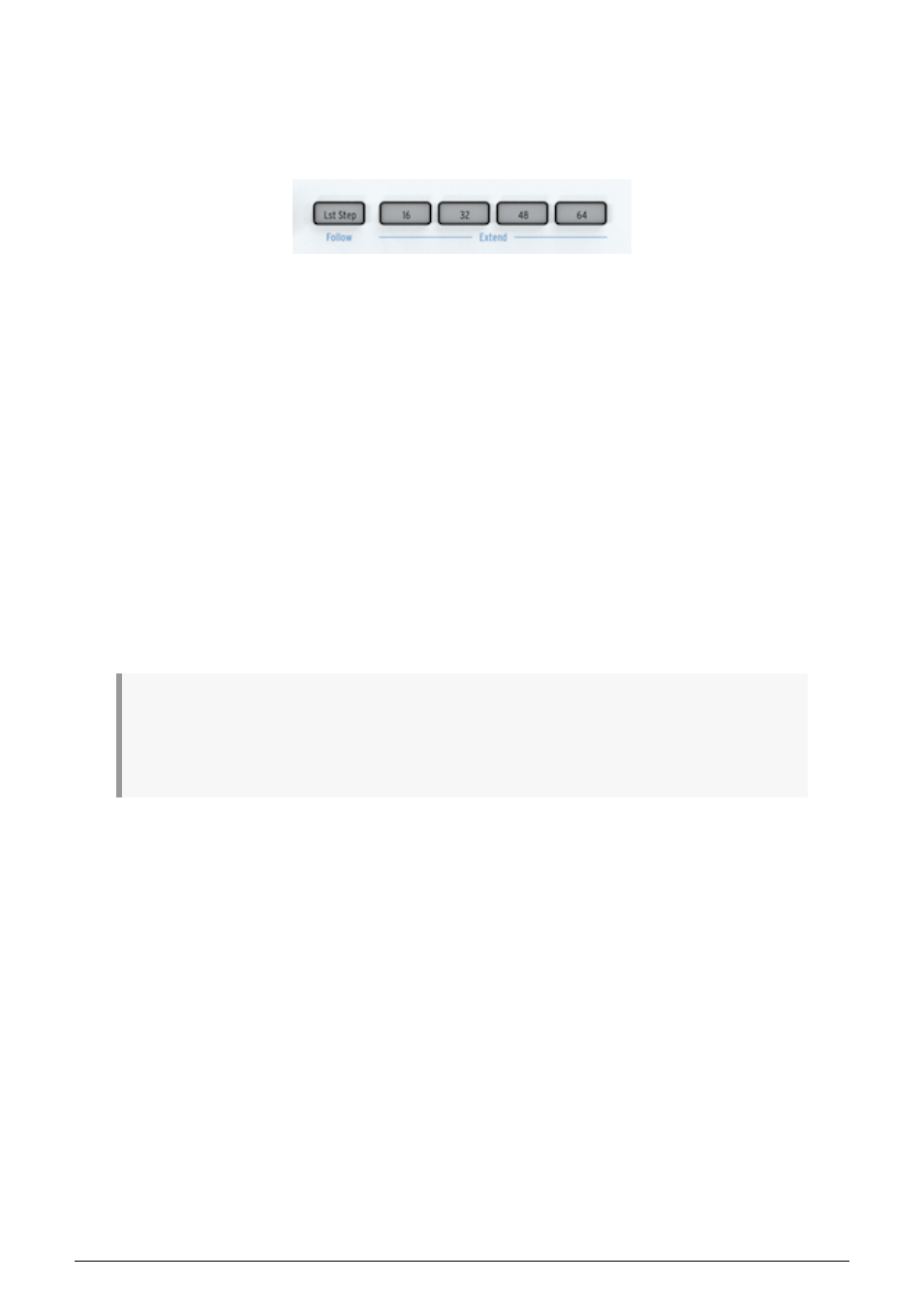
5.3.1.2. Setting the Sequence Length
You set the length of a sequence by holding Lst Step (Last Step) and pressing one of the
page buttons (16, 32, 48 or 64). To select a length in the middle of a page, first select the
appropriate page and then the last step within it, with Lst Step + a step button.
'Shift' + Lst Step/Follow enables you to follow the sequence through the pages while it's
running.
You can copy the steps in a page and paste them to other pages. For this to work, the pages
you want to copy to must be an active part of the pattern. So, to copy steps from page one
to page two, make page two active by holding 'Lst Step' and pressing the '32' button. For
example, if you want to copy the steps in page 1 and paste them to page 2:
• Hold Copy and press Page button 16
• Hold Paste and press Page button 32.
At this stage you can paste what's in the copy buffer again and again: for example, to paste
the steps now in the buffer into pages 48 and 64, hold Paste + 48 and Paste + 64. This will fill
these pages even if you have set sequence length to 16. To view and play these new pages,
lengthen the sequence by re-setting Lst Step.
In a similar way you can copy a number of steps and paste them to another page. When
pasting, if some of your steps do not fit on the current page, they will continue onto the next
page. Please refer to
later in this chapter.
♪
: There is a difference between making a pattern longer and extending it. When you extend a
Pattern with 'Shift' + Page button, you copy content to another page. If, for example, your Pattern is 16
steps long and you Hold 'Shift' and press 32, the first 16 steps will be copied to the second 16 steps (16 to
32).
To summarize: to set a new pattern length use Lst Step + Page button, to Extend a pattern
use 'Shift' + Page button.
Arturia - User Manual Keystep Pro - Making Tracks
75
