Fully automated client software delivery, Add user – Interlogix TruVision Navigator 5.0 User Manual User Manual
Page 87
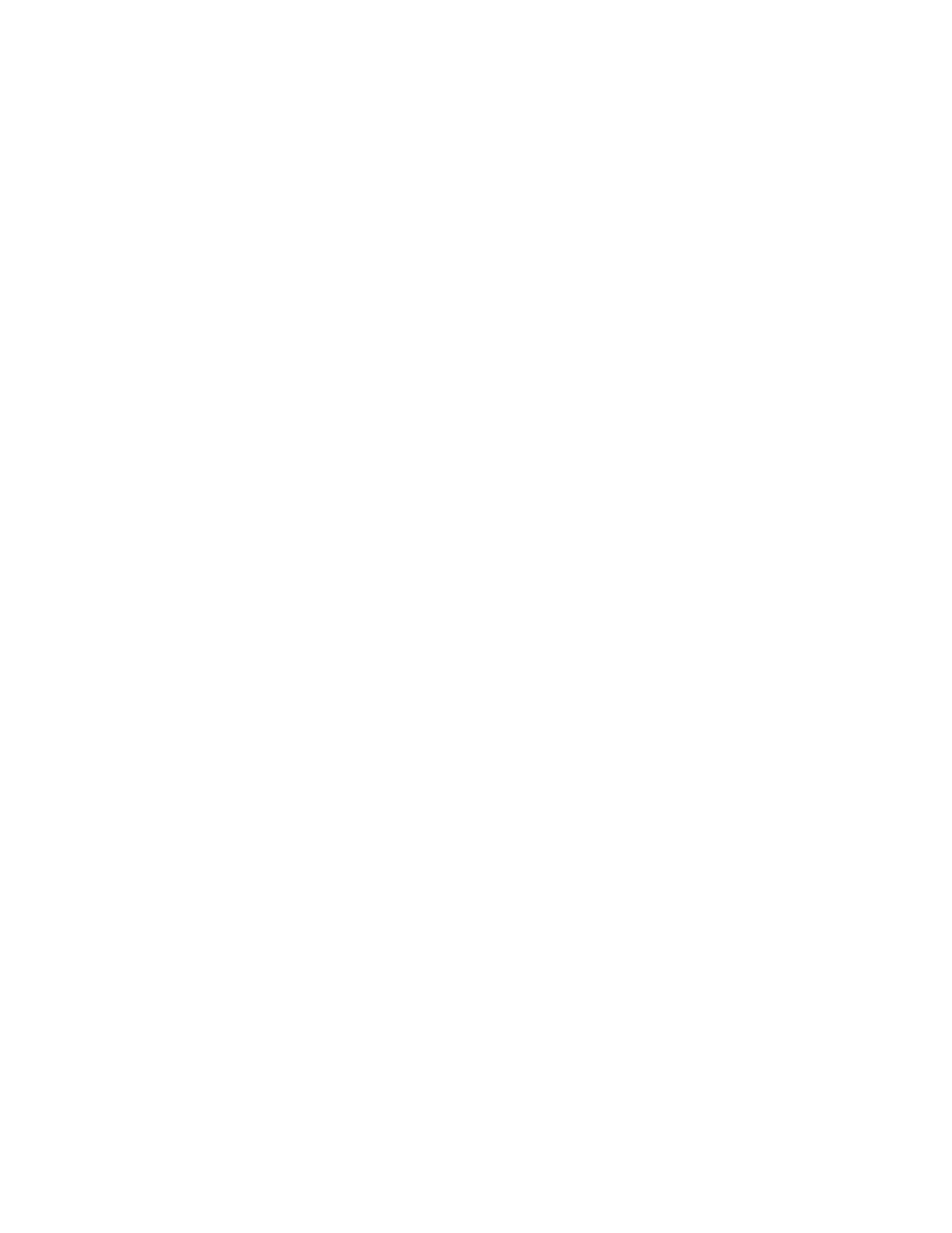
Chapter 4: TruVision Navigator Settings
TruVision Navigator 5.0 Service Pack 3 User Manual
79
Fully Automated Client Software Delivery
TruVision Navigator can be configured to use an SMTP server to send automated email
messages (with Client Download URL, username, and password) to new users or when
an existing user’s login credentials (username and password) need to be reset in the
system by an Administrator.
To distribute the client software remotely to a new user, you must first configure
TruVision Navigator with an SMTP Server, add the new user, and permission the new
user.
To add a user, right-click on the Users node in the Navigator and select Add User. The
Add User dialog will appear. Enter the user’s First Name, Last Name, and Email
Address (these fields are required while the Username, Password, and Confirm
Password fields are disabled due to SMTP configuration) and click OK. The new user
will be added under the Users node in the Navigator.
Add User
At this time, TruVision Navigator generates the new user with a temporary username
and password in the system and delivers an automated email to the SMTP server for the
user, as shown below.
