Languages, Installation – standalone model – Interlogix TruVision Navigator 5.0 User Manual User Manual
Page 21
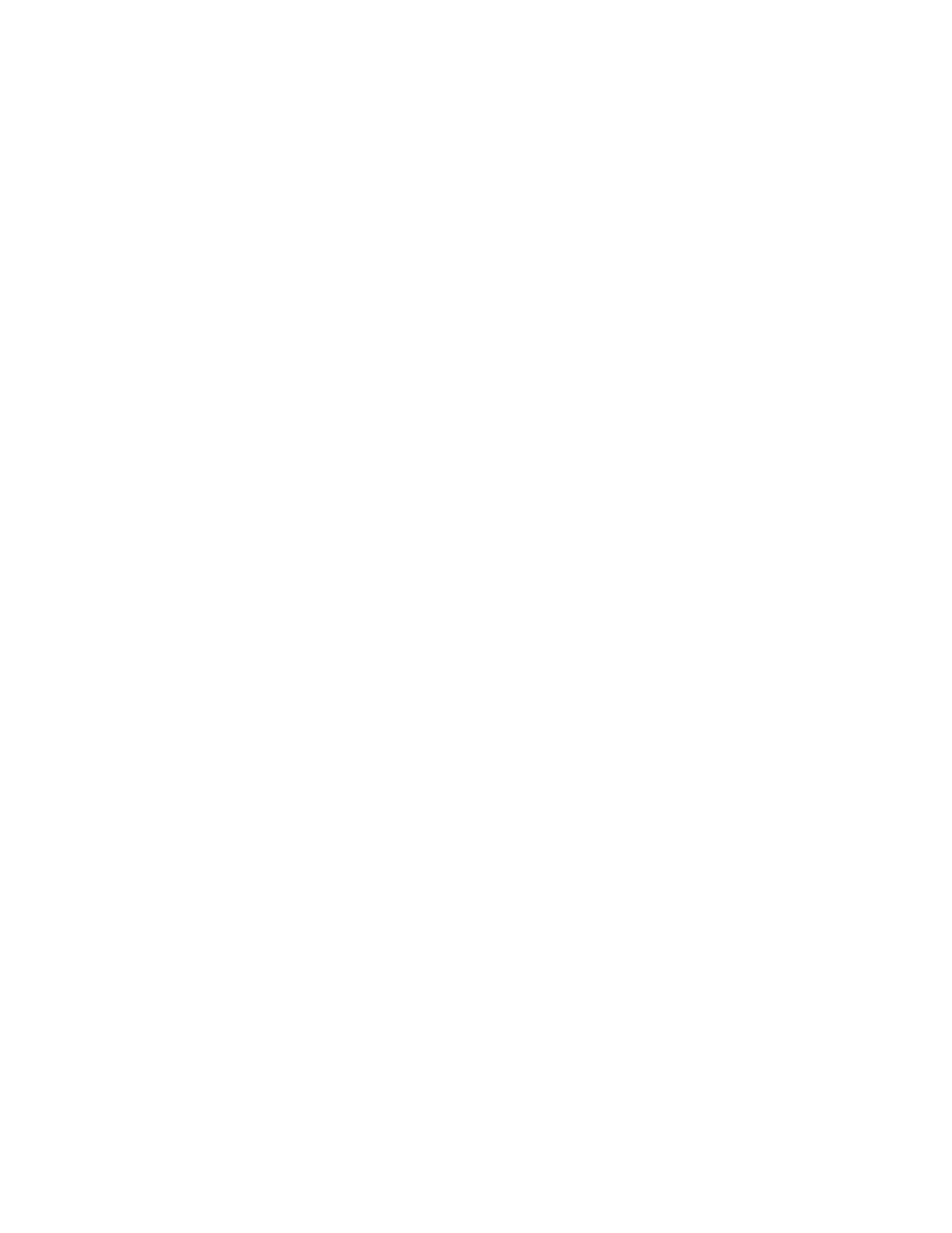
Chapter 2: Installation
TruVision Navigator 5.0 Service Pack 3 User Manual
13
Whatever installation option you choose, the core features and functions of TruVision
Navigator remain the same.
You will need Administrator’s rights on the machine to install the application, but the
software will be available to all users who successfully log on to a Windows account on
that machine.
Languages
The following languages are supported in TruVision Navigator: Arabic, Chinese
(Simplified and Traditional), Czech, Danish, Dutch, English, Finnish, French, German,
Hungarian, Lithuanian, Italian, Polish, Portuguese, Russian, Slovak, Spanish, Swedish,
and Turkish.
After launching the TruVision Navigator Installation Setup.exe, the InstallShield Wizard
will auto-detect the language setting on the PC, and if it is supported, will translate to
that language. If the language detected is not supported, the InstallShield Wizard will
default to English.
Upon launching the Client, TruVision Navigator will always auto-detect the language
setting on the PC, and if it is supported, will translate to that language. If the language
detected is not supported, the Client will default to English.
Installation – Standalone Model
To install a new standalone instance of TruVision Navigator on your computer do the
following:
Place the TruVision Navigator setup.exe program on the desktop of the PC.
Launch the InstallShield Wizard from the auto-run page or double-click the TruVision
Navigator setup.exe to begin the installation.
The Welcome window displays.
